Minecraft World File On A Server
Kalali
Jun 01, 2025 · 3 min read
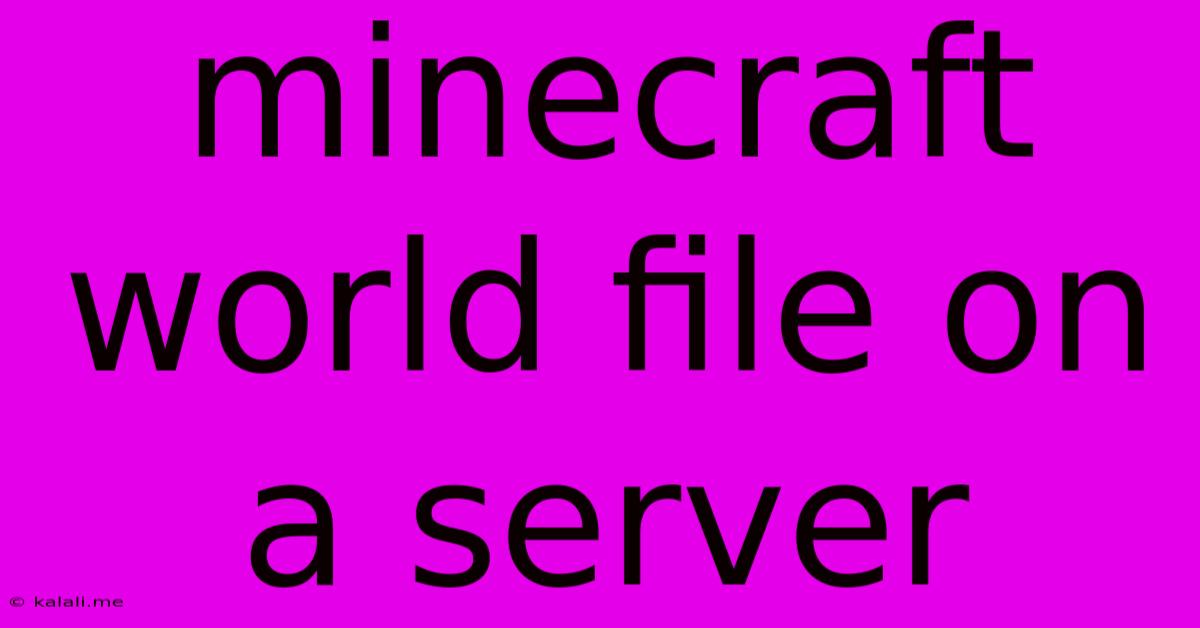
Table of Contents
Understanding Minecraft World Files on a Server
This article dives deep into the intricacies of Minecraft world files on a server, explaining what they are, how they work, and how to manage them effectively. Understanding your world files is crucial for server administration, backup strategies, and troubleshooting issues. This guide provides both beginner-friendly explanations and advanced tips for experienced server owners.
What are Minecraft World Files?
Minecraft world files are essentially the backbone of your server's persistent world. They are collections of data files stored on your server's hard drive, meticulously recording every block, entity (mobs, items, players), and chunk (16x16 area) within your Minecraft world. These files aren't just simple text files; they're complex databases containing detailed information needed to reconstruct your entire Minecraft world every time the server loads. The main files you'll encounter are the region files (containing chunk data), level.dat (overall world data), and player data files.
How Minecraft World Files Work:
The system works by dividing the world into chunks. When a player joins the server and explores a specific area, the relevant chunks are loaded into the server's RAM. This allows for real-time interaction and renders the game world efficiently. Unloaded chunks remain on the hard drive until a player approaches them. This efficient chunk loading system is crucial for server performance, especially on larger maps with many players.
Types of Files within a World:
- Region Files (.mca): These are the primary files storing chunk data. They're compressed archives, grouped into files named
r.X.Z.mca, where X and Z represent the coordinates of the region in the world. - Level.dat: This file contains crucial overall world information, including seed, game mode, time, weather, and more. It's essential for the server to properly load the world.
- Player Data Files (.dat): Each player has an individual data file (.dat) containing their inventory, stats, position, and other player-specific information. These files are vital for preserving player progress.
- DIM1, DIM-1 (Nether & End): Separate folders for the Nether and End dimensions, each containing their own region files and level.dat mirroring the overworld.
Managing Minecraft World Files Effectively:
Effective management is crucial for server stability and data protection. Here are key strategies:
Regular Backups:
This is paramount. Unexpected crashes, corrupted files, or accidental deletions can wipe out hours or even years of gameplay. Implement a robust backup schedule using tools like rsync (for Linux servers) or specialized backup software, ensuring you have multiple backups stored in different locations.
Monitoring Disk Space:
Minecraft world files can grow significantly over time. Monitor your server's disk space usage regularly to prevent it from filling up, which can lead to server instability or crashes. Consider using tools to monitor disk usage and set up alerts.
Optimizing World Generation:
For new worlds, consider using optimized world generation settings to reduce file size and improve performance. Careful consideration of biomes and features can also impact the overall size of your world file.
Troubleshooting Corrupted World Files:
If you encounter issues, try these steps:
- Check server logs: Examine the server's log files for errors related to world loading or corruption.
- Verify integrity: If using a dedicated server software, utilize any built-in tools for checking the integrity of the world files.
- Rollback to backup: If a backup is available, restore the world from a previous backup to recover your data.
Advanced Techniques:
For more advanced users:
- Using MCEdit: This external tool allows for editing of world files, enabling tasks like removing corrupted chunks or modifying terrain. However, use caution as improper use can lead to further damage.
- World Border: Use a world border plugin to limit the playable area and reduce the file size.
- Chunk Unloading: Explore plugins or settings which efficiently unload unused chunks, freeing up RAM.
Understanding and managing your Minecraft world files is a critical aspect of running a successful server. By following these guidelines and employing best practices, you can ensure the long-term health, stability, and enjoyment of your Minecraft world.
Latest Posts
Latest Posts
-
Gas Furnace Keeps Shutting Off And Needs To Be Reset
Jun 03, 2025
-
Guitar Hero Warriors Of Rock
Jun 03, 2025
-
The Database System Is In Recovery Mode
Jun 03, 2025
-
Export Out Audio From Voice Memos
Jun 03, 2025
-
Can You Eat The Seeds In Peppers
Jun 03, 2025
Related Post
Thank you for visiting our website which covers about Minecraft World File On A Server . We hope the information provided has been useful to you. Feel free to contact us if you have any questions or need further assistance. See you next time and don't miss to bookmark.