Mobile Menu Disappears In Customizer In Wordpress
Kalali
Jun 02, 2025 · 4 min read
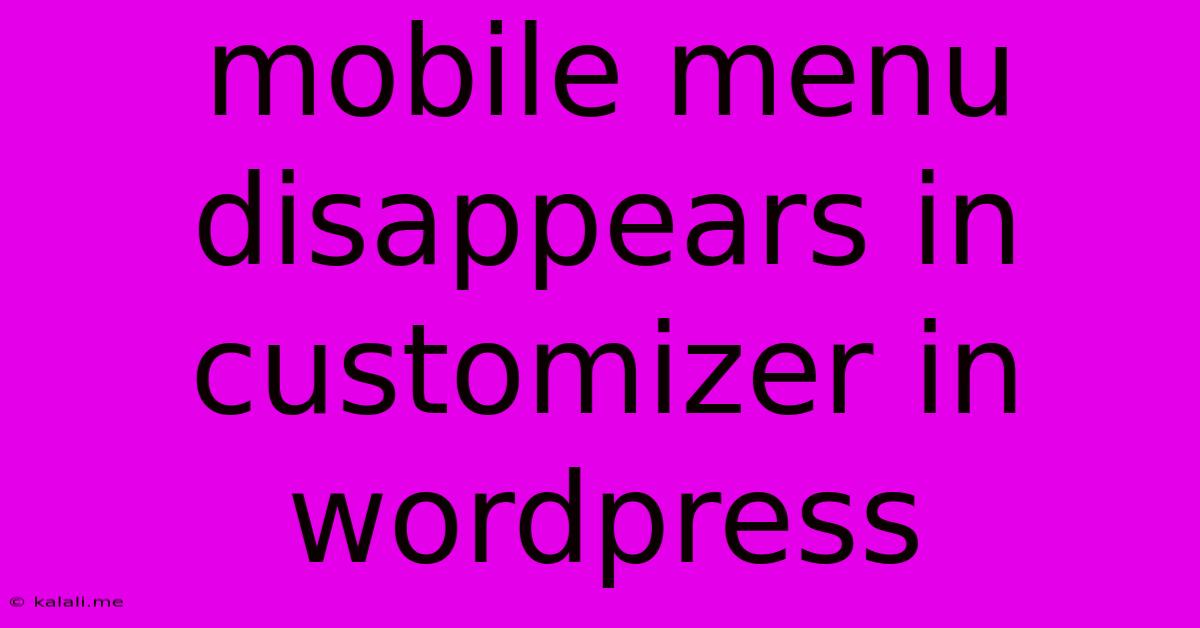
Table of Contents
Mobile Menu Disappears in WordPress Customizer: Troubleshooting Guide
Are you frustrated because your mobile menu vanished from your WordPress customizer? This is a common issue that can leave your website looking incomplete and frustrating for mobile users. This comprehensive guide will walk you through the most common causes and effective solutions to get your mobile menu back where it belongs. We'll cover troubleshooting steps, potential plugin conflicts, and best practices to prevent this problem from happening again.
Understanding the WordPress Customizer and Mobile Menus
The WordPress Customizer is a powerful tool for tweaking your website's appearance without needing to directly edit code. Mobile menus are crucial for ensuring your site is user-friendly on smaller screens. When your mobile menu disappears in the customizer, it usually indicates a conflict or problem within your theme or plugins.
Common Causes for a Missing Mobile Menu in the WordPress Customizer
Several factors can contribute to the disappearance of your mobile menu within the WordPress customizer:
-
Theme Conflicts: Incompatibility between your theme and other plugins is a frequent culprit. The theme might not be properly integrating with menu management plugins or functionalities.
-
Plugin Conflicts: Certain plugins, particularly those that modify your theme's appearance or menu structure, can interfere with the customizer's ability to display the mobile menu. Caching plugins can also cause issues.
-
Caching Issues: Aggressively caching plugins or browser caching can sometimes prevent the customizer from loading correctly, including your mobile menu settings.
-
CSS Conflicts: Incorrectly written or conflicting CSS code can sometimes hide the mobile menu element in the customizer. This is more likely if you've recently made customizations to your stylesheet.
-
Incorrect Menu Assignment: You might have accidentally unassigned your mobile menu from the designated menu location in your theme's settings.
-
Theme Updates: Recent updates to your theme could introduce bugs or incompatibilities that affect the mobile menu display in the customizer.
Troubleshooting Steps: Resolving the Missing Mobile Menu
Let's work through some practical steps to get your mobile menu back:
-
Deactivate All Plugins: This is a crucial step. Deactivate all your plugins except for essential ones like your security plugin. If the mobile menu reappears, reactivate plugins one by one to identify the culprit.
-
Switch to a Default WordPress Theme: Temporarily switch to a default WordPress theme (like Twenty Twenty-Three). If the menu shows up, the problem lies within your current theme. Contact your theme's support or look for updates.
-
Clear Your Browser Cache and Cookies: Sometimes, your browser's cache holds outdated versions of your website's data. Clearing your cache and cookies will force your browser to reload fresh data.
-
Check Your Theme's Documentation: Consult your theme's official documentation or support resources. They might have specific instructions for troubleshooting mobile menu issues.
-
Inspect Your Theme's Code (Advanced Users): For those comfortable with code, inspect the theme's files, specifically the CSS files, for any errors or conflicting styles that might be hiding the mobile menu. Be cautious when modifying code directly.
-
Update WordPress, Theme, and Plugins: Ensure your WordPress core, theme, and plugins are updated to the latest versions. Updates often include bug fixes that can resolve this issue.
-
Check Menu Assignments: Double-check that your mobile menu is correctly assigned to the designated menu location within your theme's settings or customizer.
-
Use a Different Menu Plugin (If Applicable): If you are using a plugin to manage your menus, consider trying a different one to rule out a plugin conflict.
Preventing Future Mobile Menu Disappearances
-
Regular Backups: Maintain regular backups of your website’s files and database to restore it easily if anything goes wrong.
-
Child Theme: If you plan on making significant changes to your theme's appearance or functionality, use a child theme to prevent data loss during updates.
-
Thorough Testing: After making any changes to your theme or plugins, always thoroughly test your website on different devices and browsers to ensure everything works correctly.
By following these troubleshooting steps and implementing preventive measures, you should be able to resolve the disappearing mobile menu issue and create a mobile-friendly website. Remember to approach code modifications with caution and always back up your site before making significant changes.
Latest Posts
Latest Posts
-
Can You Dump Grease Down The Drain
Jun 03, 2025
-
Hope This Email Finds You Well
Jun 03, 2025
-
Cleaning Battery Terminals With Baking Soda
Jun 03, 2025
-
How To Install Fonts In Overleaf
Jun 03, 2025
-
Why Are Unsaturated Fats Liquid At Room Temperature
Jun 03, 2025
Related Post
Thank you for visiting our website which covers about Mobile Menu Disappears In Customizer In Wordpress . We hope the information provided has been useful to you. Feel free to contact us if you have any questions or need further assistance. See you next time and don't miss to bookmark.