Orange Discoloration On Macbook Pro Screen
Kalali
Jun 09, 2025 · 4 min read
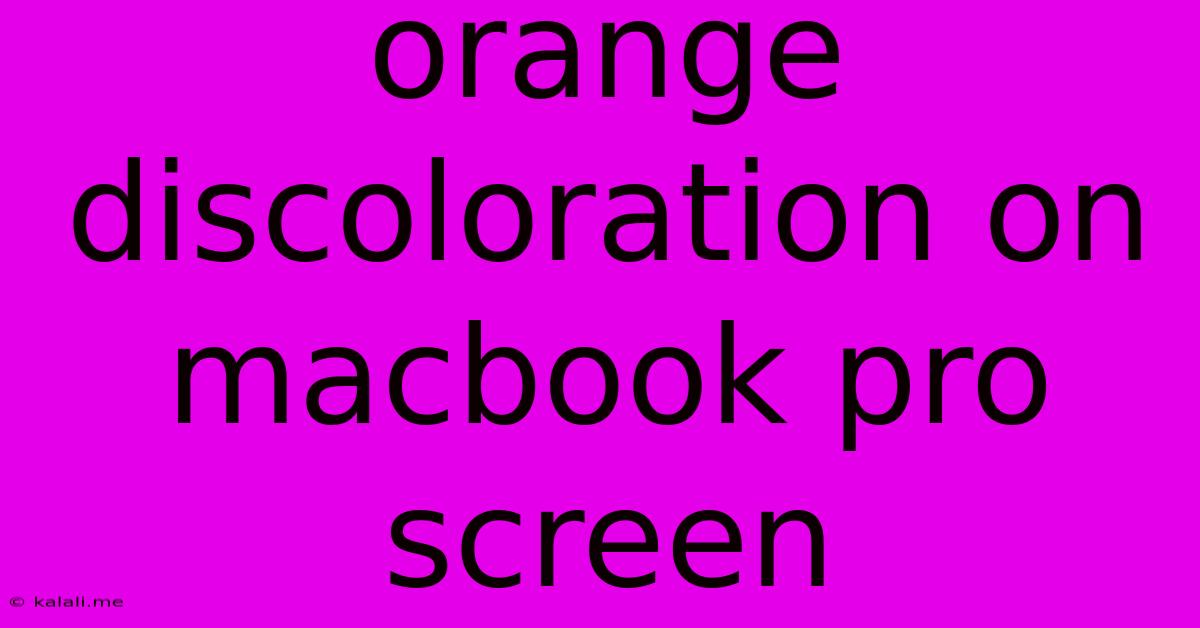
Table of Contents
Orange Discoloration on Your MacBook Pro Screen: Troubleshooting and Solutions
Meta Description: Experiencing an orange tint on your MacBook Pro screen? This comprehensive guide explores common causes, troubleshooting steps, and potential solutions for this frustrating display issue. Learn how to identify the problem and get your screen back to its vibrant best.
An orange tint on your MacBook Pro screen can be a jarring and unwelcome sight. Instead of the crisp, accurate colors you expect, your display might appear washed out with an unwelcome orange hue. This issue can stem from various sources, ranging from simple software glitches to more serious hardware problems. This guide will walk you through troubleshooting steps and potential solutions to help you diagnose and fix the problem.
Identifying the Source of the Orange Tint
Before jumping into solutions, it's crucial to understand where the problem originates. Is the discoloration consistent across the entire screen, or is it localized to a specific area? Does it appear in all applications and modes, or only under certain lighting conditions? These observations can provide valuable clues.
-
Uniform Discoloration: If the orange tint affects the entire screen, the issue is more likely related to software settings, display calibration, or potentially a hardware problem with the LCD backlight.
-
Localized Discoloration: A discoloration confined to a specific area suggests a problem with the screen's LCD panel itself, potentially a failing backlight or damage to the display components.
-
Variable Appearance: If the orange tint changes intensity depending on the application, content, or ambient lighting, this might hint at a graphics card or driver issue.
Troubleshooting Steps for Orange Screen on MacBook Pro
Here's a systematic approach to troubleshoot your orange screen issue:
1. Restart Your MacBook Pro: This simple step can often resolve temporary software glitches that might be affecting color settings.
2. Check Display Settings:
- Brightness: Adjust your screen's brightness. Sometimes, extreme brightness levels can affect color accuracy.
- Night Shift: If Night Shift is enabled, disable it temporarily to see if it's influencing the color balance. This feature reduces blue light, potentially affecting the overall color temperature.
- True Tone: Similarly, disable True Tone (if available) to check if this automatic display adjustment feature is contributing to the issue.
- Color Profiles: Explore your display color profile settings. A misconfigured profile might be causing the orange tint. Try selecting a different profile or resetting to the default.
3. Update Your Graphics Drivers: Outdated or corrupted graphics drivers are a common culprit behind display problems. Update your drivers through System Preferences or Apple Software Update.
4. Create a New User Account: A corrupted user profile can sometimes impact system settings, including display settings. Create a new user account and see if the issue persists. This helps determine if the problem is localized to your user profile.
5. Reset the SMC (System Management Controller): The SMC controls various aspects of your MacBook Pro's hardware, including power management and display settings. Resetting the SMC can resolve certain hardware-related issues. Search online for instructions specific to your MacBook Pro model.
6. Boot into Safe Mode: Booting into Safe Mode disables non-essential startup items and extensions. If the orange tint disappears in Safe Mode, a third-party application or extension might be the source of the problem.
Potential Hardware Issues and Solutions
If the troubleshooting steps above don't resolve the issue, you may be dealing with a hardware problem requiring professional attention:
- Failing LCD Panel: A damaged or failing LCD panel is a serious issue requiring professional repair or replacement.
- Backlight Issues: A malfunctioning backlight can cause discoloration. This also necessitates professional repair.
- Graphics Card Problem: A faulty graphics card can manifest as display problems. This requires expert diagnosis and repair.
When to Seek Professional Help
If you've exhausted all troubleshooting steps and the orange discoloration persists, it's best to seek professional help from an Apple authorized service provider or a reputable computer repair shop. They possess the expertise and tools to diagnose the problem accurately and provide the necessary repairs. Remember to back up your data before seeking professional repair.
By following these steps and carefully observing the behavior of the orange tint, you'll be well-equipped to diagnose and, hopefully, resolve this frustrating display issue on your MacBook Pro. Remember that professional help might be necessary for hardware-related problems.
Latest Posts
Latest Posts
-
How To Add Freon To Home Ac
Jun 09, 2025
-
Whenever A Creature With Power 2 Or Less
Jun 09, 2025
-
Channel 3 Open Failed Connect Failed Connection Refused
Jun 09, 2025
-
How To Export Textures With Stl
Jun 09, 2025
-
How To Fix Car Door Handle Leather
Jun 09, 2025
Related Post
Thank you for visiting our website which covers about Orange Discoloration On Macbook Pro Screen . We hope the information provided has been useful to you. Feel free to contact us if you have any questions or need further assistance. See you next time and don't miss to bookmark.