Poor Wifi Reception On My Android
Kalali
Jun 07, 2025 · 4 min read
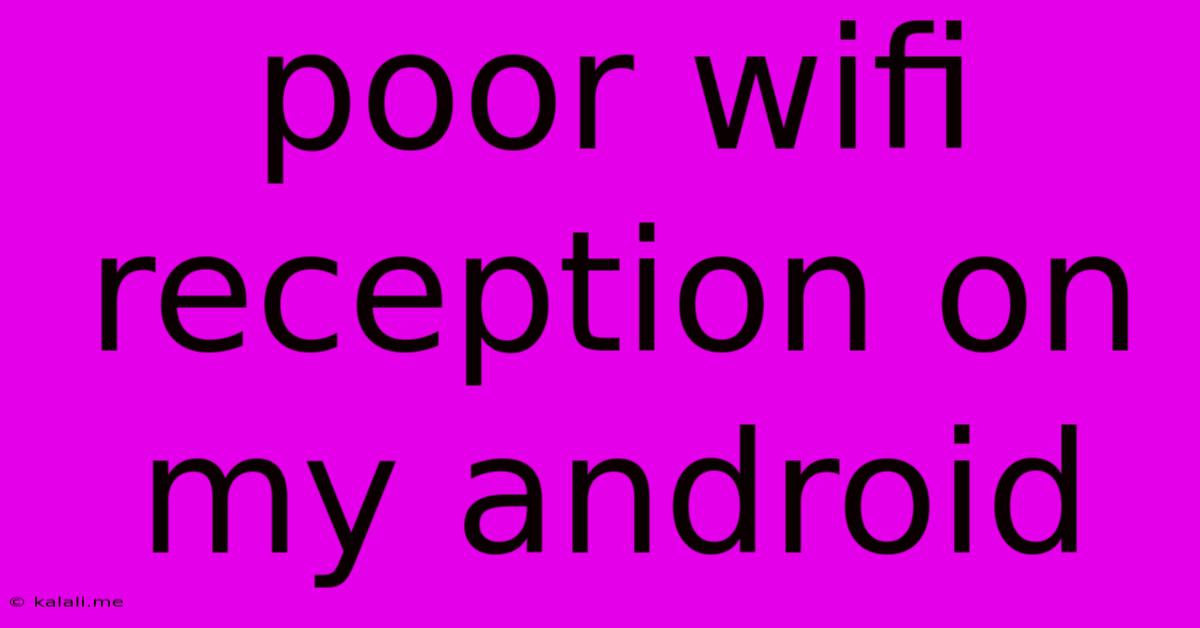
Table of Contents
Poor WiFi Reception on My Android: Troubleshooting Tips and Tricks
Are you experiencing frustratingly slow internet speeds or constantly dropping WiFi connections on your Android device? You're not alone! Many Android users grapple with poor WiFi reception, impacting everything from streaming videos to simple web browsing. This comprehensive guide will help you diagnose and fix the problem, getting you back online in no time. We'll cover everything from simple fixes to more advanced troubleshooting steps.
Understanding the Problem: Why is My WiFi So Bad?
Poor WiFi reception on Android can stem from various sources. It's not always a problem with your phone itself. The issue could lie with your router, your internet service provider (ISP), interference from other devices, or even the physical location of your phone. Let's explore some common culprits:
- Router Issues: An outdated or malfunctioning router is a frequent offender. Weak signal strength, incorrect settings, or overloaded bandwidth can all lead to poor WiFi performance.
- Internet Service Provider (ISP) Problems: Your ISP might be experiencing outages or network congestion, impacting your overall internet speed and WiFi connectivity.
- Signal Interference: Other electronic devices, like microwaves, cordless phones, and even baby monitors, can interfere with your WiFi signal, causing dropped connections and slow speeds. Physical obstructions like walls and furniture also weaken the signal.
- Android Device Problems: Rarely, the problem could lie within your Android device itself. This could be due to software glitches, outdated drivers, or even hardware issues.
- Distance from Router: The further you are from your router, the weaker the signal becomes, leading to poor reception.
Troubleshooting Steps: Fixing Poor WiFi Reception
Let's delve into practical steps to resolve your Android's WiFi woes. We'll start with the simplest solutions and progress to more advanced techniques.
1. Simple Fixes: The Quick Wins
- Restart Your Android Device: A simple restart can often resolve temporary software glitches affecting WiFi connectivity.
- Restart Your Router: Power cycling your router (unplug it, wait 30 seconds, and plug it back in) can clear minor software errors and improve performance.
- Check Your Router's Location: Ensure your router is centrally located and not obstructed by walls or furniture. An open space provides the best signal.
- Move Closer to Your Router: Sometimes, the simplest solution is the best. Try moving your Android device closer to the router to see if the signal improves.
- Check for WiFi Network Congestion: Too many devices connected to the same network can lead to slowdowns. Disconnect any unnecessary devices.
2. Intermediate Troubleshooting:
- Forget and Rejoin the WiFi Network: On your Android, go to your WiFi settings, forget the current network, and then rejoin it. This can sometimes resolve connection issues.
- Check Your WiFi Settings: Make sure your Android device is set to use the correct WiFi band (2.4 GHz or 5 GHz). The 2.4 GHz band generally has better range but slower speeds, while 5 GHz offers faster speeds but shorter range. Experiment to find the best option for your location.
- Update Your Router's Firmware: Check your router manufacturer's website for firmware updates. Outdated firmware can lead to performance problems and security vulnerabilities.
- Update Your Android Software: Ensure your Android device is running the latest software version. Updates often include WiFi bug fixes and improvements.
- Check for Interference: Identify and relocate any potential sources of interference, such as microwaves or cordless phones.
3. Advanced Troubleshooting:
- Check Your ISP's Service: Contact your ISP to ensure there are no outages or service disruptions in your area.
- Check Your Router's Logs: Many routers have logs that can provide insights into connection issues. Check your router's documentation to access these logs.
- Use a WiFi Analyzer App: A WiFi analyzer app can help identify channels with less congestion and interference. This lets you optimize your router's channel selection for better performance.
- Consider a WiFi Extender or Mesh Network: If your home is large or has significant signal dead zones, a WiFi extender or mesh network system can improve WiFi coverage.
- Factory Reset Your Router (Last Resort): As a last resort, you can factory reset your router. This will erase all settings and restore it to its default configuration. Remember to note down your current settings before doing this.
By systematically working through these steps, you should be able to pinpoint the cause of your poor WiFi reception and improve your Android's connection significantly. Remember to start with the simplest solutions and only move on to more advanced steps if necessary. Good luck, and happy browsing!
Latest Posts
Latest Posts
-
Print Pdf With Line Numbers And Page Numbers
Jun 07, 2025
-
Best Noise Cancelling Ear Muffs For Planes
Jun 07, 2025
-
I Dont Have To Show No Stinking Badges
Jun 07, 2025
-
How To Know What Parts Were Replaced On Refurbished Earbuds
Jun 07, 2025
-
Saints Row The Third Gang Operations
Jun 07, 2025
Related Post
Thank you for visiting our website which covers about Poor Wifi Reception On My Android . We hope the information provided has been useful to you. Feel free to contact us if you have any questions or need further assistance. See you next time and don't miss to bookmark.