Raspberry Pi 5 Set Static Ip
Kalali
Jun 01, 2025 · 3 min read
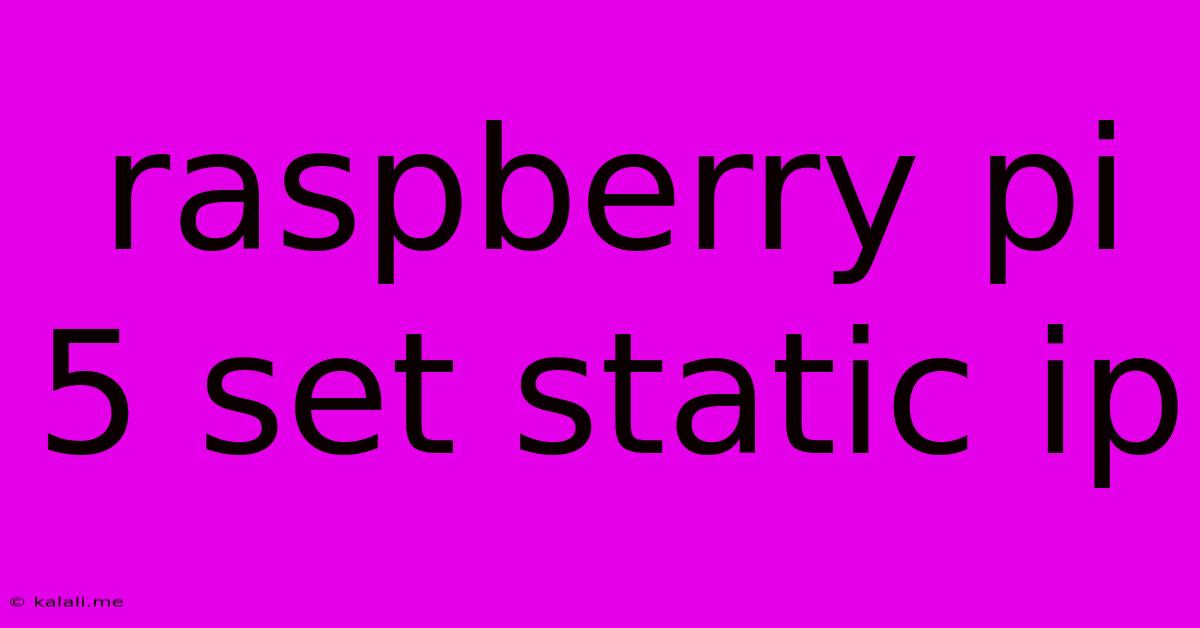
Table of Contents
Setting a Static IP Address on Your Raspberry Pi 5
Setting a static IP address on your Raspberry Pi 5 is crucial for reliable network access, especially when you're using it for projects that require consistent connectivity. This guide will walk you through the process, ensuring your Raspberry Pi 5 maintains a consistent IP address even after reboots. This is essential for remote access, networked devices, and server applications.
Why Use a Static IP?
Using a static IP address prevents your Raspberry Pi from receiving a new IP address each time it restarts or the network configuration changes. This eliminates the need to constantly reconfigure applications or scripts that depend on a specific IP address. It's particularly useful for:
- Remote access: Easily connect to your Pi remotely using tools like SSH.
- Networked services: Running a web server, database, or other services that need a consistent address.
- Network automation: Scripts and applications can reliably interact with your Pi without IP address changes.
Methods for Setting a Static IP on Raspberry Pi 5
There are two primary ways to configure a static IP address on your Raspberry Pi 5: using the dhcpcd.conf file or the Raspberry Pi Configuration tool (raspi-config). Both methods achieve the same result but offer different user interfaces.
Method 1: Editing the dhcpcd.conf File
This method involves directly editing a configuration file. It's a powerful approach offering more control, suitable for experienced users comfortable with command-line interfaces.
-
Open the
dhcpcd.conffile: Use a text editor with root privileges (e.g.,sudo nano /etc/dhcpcd.conforsudo vim /etc/dhcpcd.conf). -
Add the static IP configuration: At the end of the file, add the following lines, replacing the placeholders with your desired settings:
interface eth0
static ip_address=192.168.1.100/24
static routers=192.168.1.1
static domain_name_servers=8.8.8.8 8.8.4.4
interface eth0: Specifies the network interface (replaceeth0withwlan0if using Wi-Fi). You can useip acommand to check your interface name.static ip_address=192.168.1.100/24: Your desired static IP address and subnet mask (adjust as needed for your network).static routers=192.168.1.1: Your router's IP address.static domain_name_servers=8.8.8.8 8.8.4.4: Google's public DNS servers (optional, but recommended for faster DNS resolution).
-
Save and close the file.
-
Restart the networking service: Run
sudo systemctl restart dhcpcdto apply the changes. -
Verify the IP address: Use the command
ip addr showto confirm your Raspberry Pi 5 now has the static IP.
Method 2: Using the Raspberry Pi Configuration Tool (raspi-config)
This method uses a graphical interface, making it easier for beginners.
-
Open the Raspberry Pi Configuration tool: Run
sudo raspi-configin the terminal. -
Navigate to Network Options: Use the arrow keys to select "Network Options" and press Enter.
-
Select Wi-fi or Ethernet: Choose the appropriate interface (Wi-Fi or Ethernet).
-
Set Static IP: Follow the on-screen prompts to set your static IP address, subnet mask, gateway, and DNS servers.
-
Finish and Reboot: Once you've entered the necessary information, finish the configuration and reboot your Raspberry Pi 5.
Troubleshooting
- Incorrect interface name: Double-check the interface name (
eth0orwlan0) in yourdhcpcd.conffile. - IP address conflict: Ensure the static IP address you've chosen isn't already in use on your network.
- Network connectivity issues: Verify your router's configuration and network cable connection.
By following these steps, you can successfully configure a static IP address for your Raspberry Pi 5, ensuring reliable and consistent network access for your projects. Remember to replace the example IP addresses and subnet mask with your network's actual values. Choose the method that best suits your comfort level and technical skills.
Latest Posts
Latest Posts
-
How To Switch Text To Imessage
Jun 03, 2025
-
Work Out Your Salvation With Fear And Trembling Meaning
Jun 03, 2025
-
Extend Hieght Of Fence For Sun Sail
Jun 03, 2025
-
How Much Spinach In A Bunch
Jun 03, 2025
-
How To Keep Corn Tortillas From Falling Apart
Jun 03, 2025
Related Post
Thank you for visiting our website which covers about Raspberry Pi 5 Set Static Ip . We hope the information provided has been useful to you. Feel free to contact us if you have any questions or need further assistance. See you next time and don't miss to bookmark.