Reveal Hidden Window In Linux Terminal
Kalali
Jun 01, 2025 · 3 min read
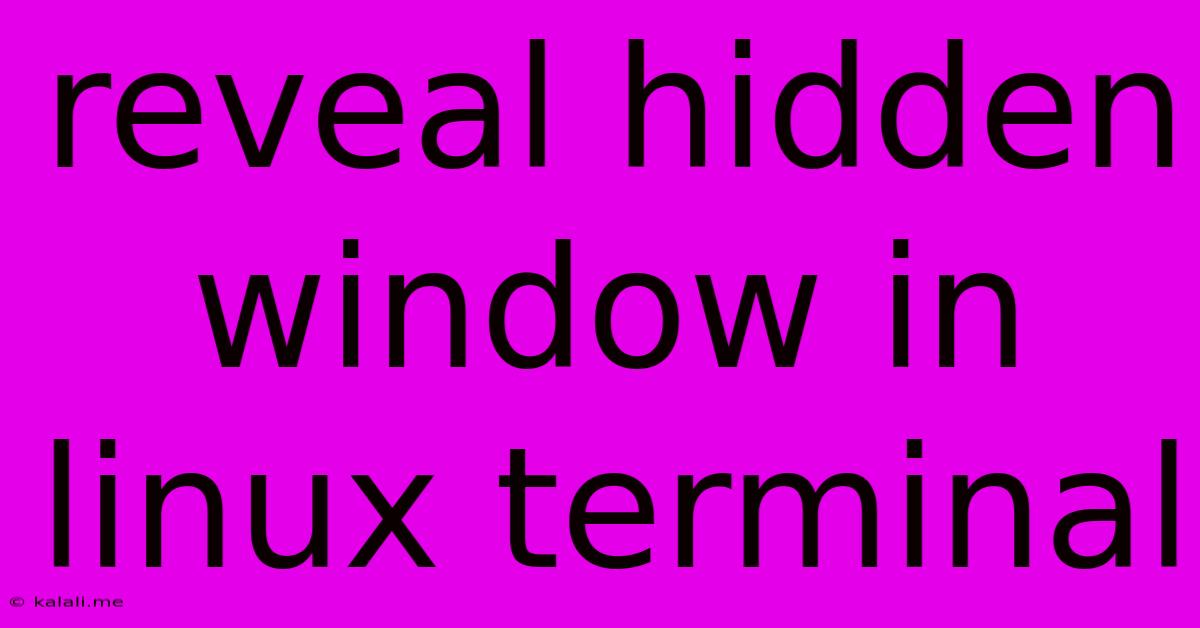
Table of Contents
Reveal Hidden Files and Folders in Linux Terminal: A Comprehensive Guide
Finding hidden files and folders in your Linux terminal can be crucial for troubleshooting, managing system configurations, or simply understanding the complete structure of your directories. This guide will walk you through several methods to reveal these hidden elements, explaining the underlying logic and providing practical examples. Whether you're a seasoned Linux user or just starting out, this guide will empower you to navigate your filesystem with confidence.
Understanding Hidden Files in Linux
In Linux, files and folders whose names begin with a dot (.) are considered hidden. This convention isn't just arbitrary; it's a way to keep configuration files, temporary files, and other system-related items organized and out of the way of your everyday work. These hidden files often contain vital settings for applications and the system itself. However, accessing them is sometimes necessary for administrative tasks or debugging purposes.
Method 1: Using the ls Command with the -a Option
The simplest and most common way to display hidden files and folders is by using the ls command with the -a option. This option stands for "all," instructing the command to list all files and directories, including those starting with a dot.
Here's how you use it:
ls -a
This command, executed in your terminal within any directory, will list all files and folders, including hidden ones. You'll see files like .bashrc, .profile, and .cache, which are frequently hidden system files. This is a cornerstone technique for any Linux user.
Method 2: Using the ls Command with -A Option
The -A option is similar to -a, but it excludes the special entries . (current directory) and .. (parent directory) from the output. This can provide a cleaner list, focusing solely on hidden files and folders within the current directory.
Use it like this:
ls -A
Method 3: Combining ls with Other Options for Enhanced Visibility
The ls command is highly versatile. You can combine the -a or -A option with other options to further customize the output. For instance:
-
ls -al: This combines the-aoption with-l(long listing), providing detailed information about each file, including permissions, ownership, size, and modification time. This is invaluable for understanding file attributes. -
ls -A -h: This lists all hidden files and folders (excluding.and..), and uses human-readable format for file sizes (e.g., KB, MB, GB). This improves readability especially when dealing with many files.
Beyond ls: Navigating with Hidden Files
Once you've revealed the hidden files using ls, you can interact with them just like any other files. You can use commands like cd to change directories, rm to remove files (use caution!), and mv to move or rename them. Remember that modifying certain hidden files can have significant consequences on your system, so exercise care. Always back up important data before making any changes to system configuration files.
Troubleshooting and Common Issues
If you're still not seeing hidden files, double-check that you're using the correct command syntax and that you're in the correct directory. Also, ensure your terminal is properly configured to display all characters. In rare cases, unusual file permissions might restrict access; if you suspect this, consult your system's documentation or seek assistance from experienced Linux users. Understanding file permissions is a crucial step for advanced Linux management.
This guide provides a comprehensive understanding of how to reveal and manage hidden files in your Linux terminal. Mastering these commands will significantly enhance your ability to navigate and manage your system effectively. Remember responsible usage and always back up your data before making significant changes.
Latest Posts
Latest Posts
-
Toilet Filling Up But Not Flushing
Jun 03, 2025
-
How To Switch Text To Imessage
Jun 03, 2025
-
Work Out Your Salvation With Fear And Trembling Meaning
Jun 03, 2025
-
Extend Hieght Of Fence For Sun Sail
Jun 03, 2025
-
How Much Spinach In A Bunch
Jun 03, 2025
Related Post
Thank you for visiting our website which covers about Reveal Hidden Window In Linux Terminal . We hope the information provided has been useful to you. Feel free to contact us if you have any questions or need further assistance. See you next time and don't miss to bookmark.