Select All Of One Color Photoshop
Kalali
Jun 02, 2025 · 3 min read
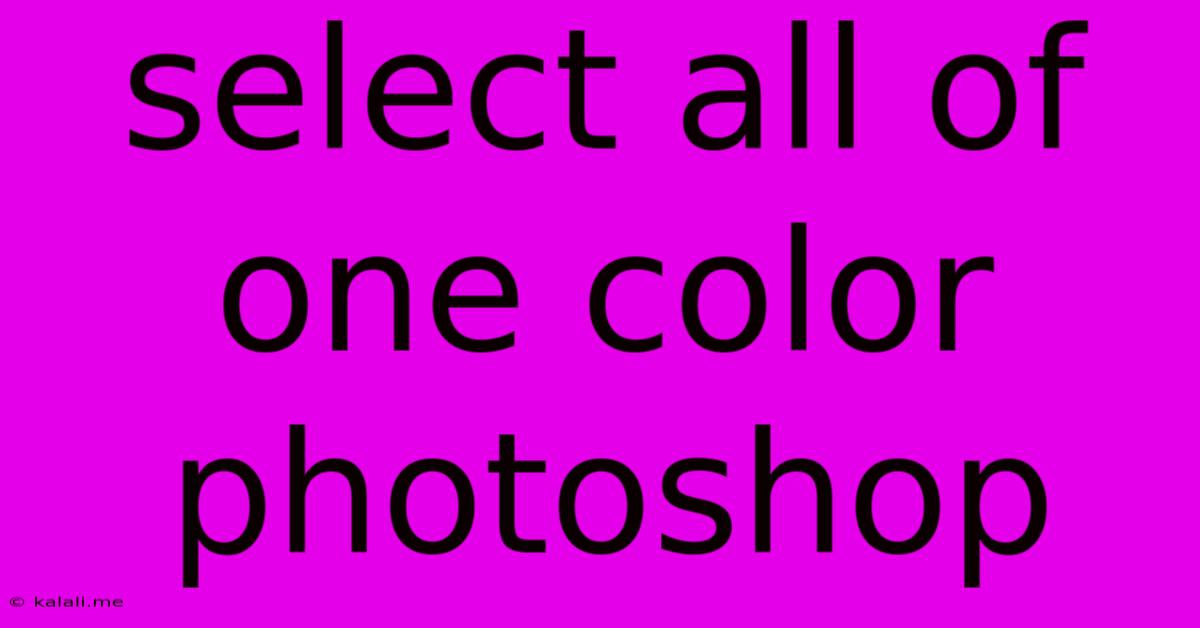
Table of Contents
Selecting All of One Color in Photoshop: A Comprehensive Guide
Selecting all instances of a single color in Photoshop can be a surprisingly tricky task, especially when dealing with complex images or subtle color variations. This guide will walk you through several effective methods, from simple techniques for solid colors to more advanced strategies for nuanced selections. Mastering these techniques will significantly speed up your workflow and improve the precision of your image editing.
Why Select by Color?
The ability to select a specific color is crucial for a wide variety of photo editing tasks, including:
- Removing unwanted objects: Quickly eliminate elements of a specific color from your image.
- Color replacement: Easily change the hue of a particular color throughout your image.
- Masking: Create precise masks based on color to isolate and manipulate specific areas.
- Background removal: Efficiently remove backgrounds based on their dominant color.
Methods for Selecting by Color in Photoshop
Several tools and techniques can help you achieve this, each with its strengths and weaknesses:
1. The Magic Wand Tool
This is the most straightforward approach for selecting uniformly colored areas.
- Access: Found in the toolbar, it looks like a magic wand.
- Usage: Click on the area of the desired color. The tool will automatically select similarly colored pixels.
- Tolerance: Adjust the tolerance setting (found in the Options Bar) to control the sensitivity. A higher tolerance selects a wider range of colors, while a lower tolerance selects only very similar colors. Experiment to find the optimal setting for your image.
- Contiguous: Ensure the "Contiguous" option is checked unless you need to select all instances of the color throughout the image, regardless of their connection.
- Limitations: The Magic Wand struggles with images containing subtle color variations or gradients.
2. The Color Range Tool
For more complex selections, the Color Range tool provides greater control.
- Access: Found under
Select > Color Range. - Usage: Choose the method (Eyedropper, Sampled Colors, or Fuzziness) to sample your desired color. The preview window shows you the selection in real-time. Adjust the Fuzziness slider to refine your selection.
- Advantages: This tool offers greater precision than the Magic Wand, particularly when dealing with images containing subtle color variations. The preview window allows you to fine-tune your selection before committing.
- Inversion: You can invert the selection using
Select > Inverseto select everything except the chosen color range.
3. Select > Similar
This method is useful for selecting pixels of similar color and tone.
- Access: Select an area with any selection tool (e.g., Lasso, Marquee) then go to
Select > Similar. - Usage: Photoshop analyzes the selected area and selects all similar pixels throughout the image.
- Advantages: Ideal for quickly selecting similar shades across a complex image, where the Magic Wand might fall short.
4. Utilizing Channels
For ultimate control, especially with intricate images, manipulating channels can yield incredibly precise selections.
- Access: Go to the Channels panel (Window > Channels).
- Usage: Examine each color channel (Red, Green, Blue) to identify the channel that provides the best contrast between your target color and the surrounding areas. Create a duplicate of this channel. Use Levels or Curves adjustments to increase contrast and make the target color distinct. Then load the selection from this adjusted channel (
Select > Load Selection). - Advantages: This advanced technique allows for highly refined selections, particularly helpful when dealing with subtle color variations or complex textures. Requires a more advanced understanding of Photoshop's capabilities.
Refining Your Selection
Regardless of the method you choose, you'll likely need to refine the selection for optimal results. Use the following tools:
- Refine Edge: (Select and Mask) Provides powerful tools for cleaning up edges and removing artifacts.
- Add to Selection/Subtract from Selection: Use these options (found in the Options Bar of most selection tools) to add or remove from your selection.
Mastering these techniques will drastically improve your efficiency and allow you to achieve precise color selections in Photoshop. Remember to experiment with each method to discover which works best for your specific image and desired outcome. The best technique often depends on the complexity of the image and the level of precision required.
Latest Posts
Latest Posts
-
How To Get Incubators Pokemon Go
Jun 04, 2025
-
What Is A Toash Type Of Notification
Jun 04, 2025
-
Linux Mint Get Palo Alto Globalprotect To Show On Screen
Jun 04, 2025
-
Keep Some Vertices Locked In Place Blener
Jun 04, 2025
-
How To Fix A Cracked Bathroom Sink
Jun 04, 2025
Related Post
Thank you for visiting our website which covers about Select All Of One Color Photoshop . We hope the information provided has been useful to you. Feel free to contact us if you have any questions or need further assistance. See you next time and don't miss to bookmark.