Shortcut Key For New Slide In Powerpoint
Kalali
Jun 12, 2025 · 3 min read
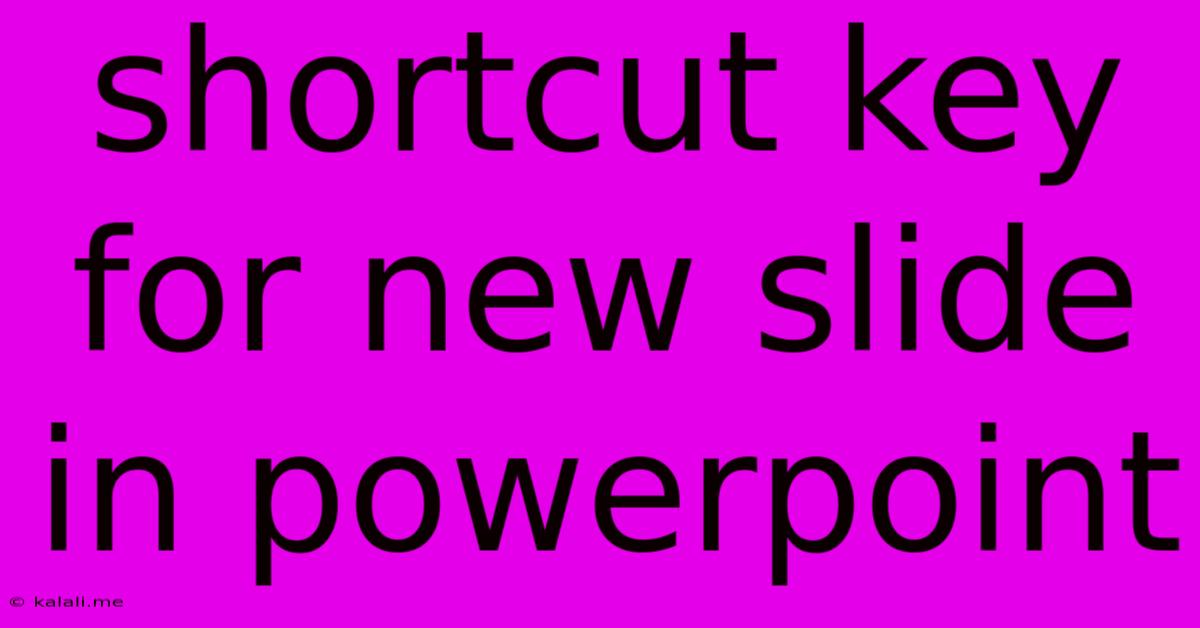
Table of Contents
Shortcut Keys for a New Slide in PowerPoint: A Quick Guide
PowerPoint presentations are a staple in the modern world, used for everything from business meetings to academic lectures. Creating a seamless and efficient presentation often hinges on knowing the right shortcuts. This guide will focus specifically on the quickest ways to insert a new slide into your PowerPoint presentation, saving you valuable time and boosting your productivity. Mastering these simple keyboard commands can dramatically improve your workflow.
The Primary Shortcut: Ctrl + M (or Cmd + M on Mac)
The most common and arguably the easiest way to add a new slide is by using the Ctrl + M shortcut (Cmd + M for Mac users). This universally recognized keyboard combination instantly inserts a new slide after the currently selected slide, using the same layout as the previous one. This makes it ideal for quickly building upon existing slide content with a similar structure.
Understanding the Context: Slide Layout and Insertion Point
The behavior of the Ctrl + M (or Cmd + M) shortcut is dependent on the current slide's layout. If your current slide uses a title slide layout, the newly inserted slide will also default to a title slide layout. Similarly, if you're working with a section header or a content-heavy layout, the new slide will adopt that same format. This maintains consistency and streamlines your design process. Remember, the new slide is always added after the currently selected slide.
Alternative Methods: The "New Slide" Button and Right-Click Menu
While the keyboard shortcut is undeniably the fastest option, it's worth noting alternative methods. You can also click the "New Slide" button on the "Home" tab of the PowerPoint ribbon. This provides a visual cue and access to different slide layouts, offering more control over the design of your new slide. Right-clicking on a slide within the slide thumbnail pane also brings up a contextual menu with a "New Slide" option. These methods are useful when you want more visual confirmation of the slide's layout.
Advanced Techniques: Duplicating Slides and Batch Insertion
For more advanced users, there are additional methods to add new slides efficiently. Duplicating an existing slide, using Ctrl + D (Cmd + D on Mac), quickly creates a copy of the current slide, ideal for sections with repeated design elements or content. While not strictly adding a new slide, it's an effective timesaver for similar slide content. There isn’t a direct shortcut to insert multiple slides at once but using the "New Slide" button multiple times or utilizing the Ctrl+M (Cmd+M) shortcut repeatedly achieves this.
Mastering PowerPoint Shortcuts: Increased Efficiency and Productivity
Learning these shortcut keys and alternative methods will not only improve your speed but also significantly enhance your overall PowerPoint experience. Becoming proficient with these commands will free you to focus on the content and design of your presentation, rather than being bogged down by repetitive actions. This translates to greater efficiency and a more polished, professional final product. Remember to practice these shortcuts regularly to build muscle memory and seamlessly incorporate them into your workflow.
Latest Posts
Latest Posts
-
On The Fahrenheit Scale Water Freezes At
Jun 13, 2025
-
Which Element Is Represented By The Symbol Fe
Jun 13, 2025
-
The Chromosome Theory Of Inheritance States That
Jun 13, 2025
-
Inflation Implies That The Level Of All Prices
Jun 13, 2025
-
29 States Of India And Their Capitals
Jun 13, 2025
Related Post
Thank you for visiting our website which covers about Shortcut Key For New Slide In Powerpoint . We hope the information provided has been useful to you. Feel free to contact us if you have any questions or need further assistance. See you next time and don't miss to bookmark.