Transfer Photos To New Iphone Without Icloud
Kalali
Jun 08, 2025 · 3 min read
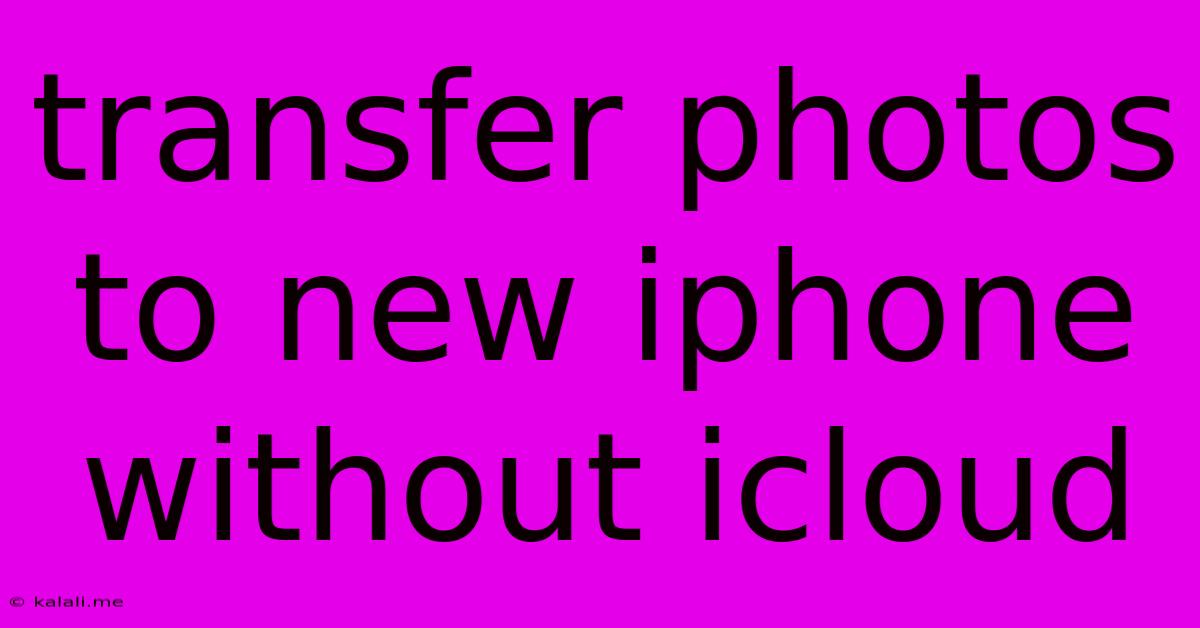
Table of Contents
Transfer Photos to New iPhone Without iCloud: A Comprehensive Guide
Switching to a new iPhone is exciting, but transferring your precious photo library can feel daunting, especially if you want to avoid iCloud. This guide provides several methods to move your photos seamlessly without relying on Apple's cloud service. We'll explore options that cater to various technical skill levels and data sizes.
Why Bypass iCloud?
Many users opt out of iCloud for several reasons: storage limitations, privacy concerns, or simply a preference for alternative methods. Whatever your reason, know that you have several viable choices.
Method 1: Using a Computer and iTunes (or Finder)
This is a reliable method, especially for large photo libraries. It requires a computer (Mac or Windows) and a USB cable.
- Step 1: Backup your old iPhone: Connect your old iPhone to your computer. Using iTunes (for older macOS versions) or Finder (macOS Catalina and later), back up your device. This ensures you have a complete copy of your data, including your photos.
- Step 2: Restore to your new iPhone: Connect your new iPhone to the same computer. Initiate the setup process and choose the option to restore from a backup. Select the backup you just created from your old iPhone. This process will transfer all your data, including photos, to your new device.
- Important Note: This method transfers all data from your old iPhone, not just photos. Ensure you have enough storage on your new iPhone.
Method 2: Using a Third-Party Transfer Tool
Several third-party apps are designed for transferring data between iOS devices, including photos. These tools often offer a more streamlined experience compared to iTunes or Finder. Research reputable apps before downloading to ensure data security.
- Pros: Often easier to use than iTunes/Finder, sometimes offer selective transfer options.
- Cons: May require payment for advanced features, potential security risks if you don't choose a trusted app.
This method typically involves installing the app on both your old and new iPhones, connecting them, and selecting the photos you want to transfer.
Method 3: AirDrop (For Smaller Libraries)
AirDrop is a convenient built-in Apple feature for transferring files wirelessly between Apple devices. It's ideal for smaller photo collections but can be slow for larger libraries.
- Step 1: Ensure AirDrop is enabled: On both your old and new iPhones, go to Control Center and enable AirDrop.
- Step 2: Select photos: Open your Photos app on your old iPhone and select the photos you wish to transfer.
- Step 3: AirDrop: Tap the share icon and choose AirDrop. Select your new iPhone from the list of available devices.
Method 4: Using an External Hard Drive (For Very Large Libraries)
For exceptionally large photo libraries, transferring via an external hard drive is a highly efficient solution.
- Step 1: Export from your old iPhone: Connect your old iPhone to your computer and export your photos to an external hard drive.
- Step 2: Import to your new iPhone: Connect your new iPhone to your computer and import the photos from the external hard drive to your new device.
This method allows for selective transfer and avoids straining your network connection.
Choosing the Best Method
The best method depends on your technical comfort level, the size of your photo library, and your available resources.
- Small Photo Libraries (<1000 photos): AirDrop is convenient and quick.
- Medium Photo Libraries (1000-10,000 photos): iTunes/Finder or a reputable third-party transfer tool are suitable.
- Large Photo Libraries (>10,000 photos): An external hard drive offers the best performance and avoids potential transfer interruptions.
Remember to always back up your data before initiating any major data transfer to prevent accidental loss. With these methods, you can effortlessly transfer your precious photos to your new iPhone without relying on iCloud.
Latest Posts
Latest Posts
-
Badges Swapped Accidentally Gen 1 Bug
Jun 09, 2025
-
How To Discharge A Capacitor Ac
Jun 09, 2025
-
Why Is Every Email In Gmail Listed As Update
Jun 09, 2025
-
How To Breed A Polar Bear In Minecraft
Jun 09, 2025
-
Direct Drive Washing Machine Vs Belt Washing Machine
Jun 09, 2025
Related Post
Thank you for visiting our website which covers about Transfer Photos To New Iphone Without Icloud . We hope the information provided has been useful to you. Feel free to contact us if you have any questions or need further assistance. See you next time and don't miss to bookmark.