Ulimit: Open Files: Cannot Modify Limit: Operation Not Permitted
Kalali
May 29, 2025 · 3 min read
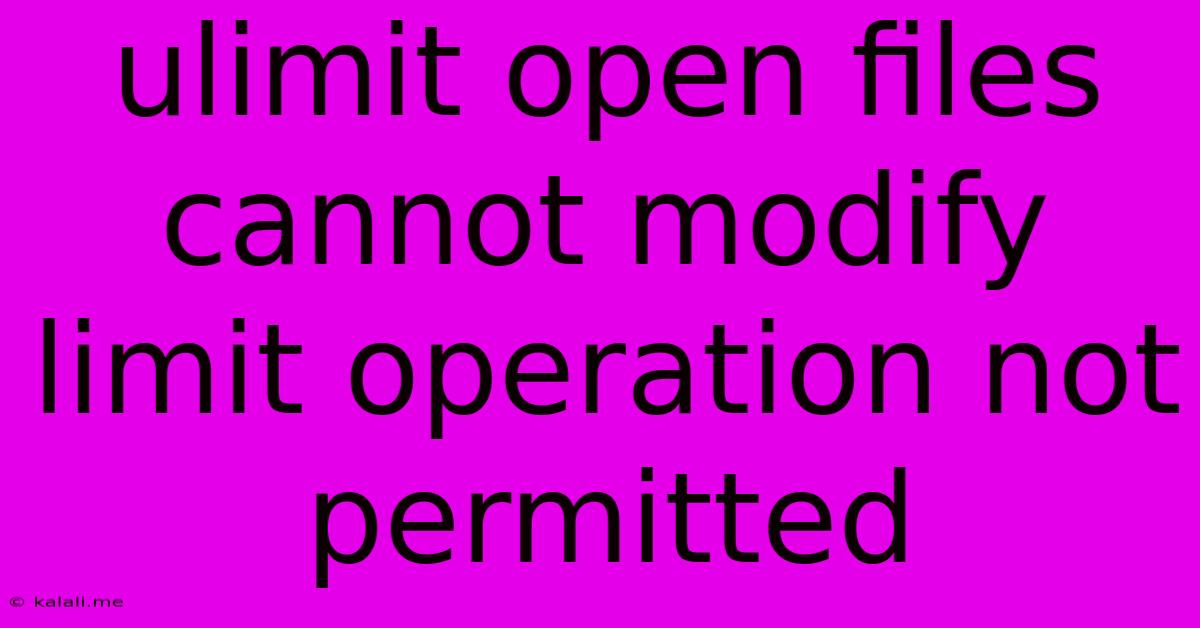
Table of Contents
ulimit: open files: cannot modify limit: operation not permitted: Troubleshooting and Solutions
The error message "ulimit: open files: cannot modify limit: operation not permitted" is a frustrating one for Linux users, often encountered when trying to increase the maximum number of open files allowed by the system. This problem typically arises because you lack the necessary administrative privileges or are encountering limitations imposed by the system itself. This article will explore the common causes of this error and provide practical solutions to overcome it.
This error indicates that you're attempting to use the ulimit command to change the maximum number of open files, but your user account doesn't have the permission to do so. This is a crucial security measure to prevent unauthorized users from consuming excessive system resources.
Understanding the ulimit Command and Open File Limits
The ulimit command in Unix-like systems (including Linux and macOS) controls various resource limits for a process, including the maximum number of open files. These limits are essential for system stability and security, preventing a single process or user from monopolizing system resources and potentially causing crashes or denial-of-service attacks. The error you're seeing means you are trying to exceed the limit set for your user.
Causes of the "ulimit: open files: cannot modify limit: operation not permitted" Error
-
Insufficient Privileges: This is the most common cause. You must have root (administrator) privileges to modify system-wide resource limits. Attempting to change these limits as a regular user will result in this permission error.
-
System-Level Restrictions: Even with root privileges, some systems may have hard limits imposed by the system administrator. These hard limits cannot be exceeded, even by the root user. This is often done for security and resource management.
-
Incorrect Command Usage: While less likely, ensure you're using the
ulimitcommand correctly with the necessary syntax and options.
Solutions to the "ulimit: open files: cannot modify limit: operation not permitted" Error
1. Using sudo for Root Privileges:
The most straightforward solution is to execute the ulimit command with sudo to elevate your privileges to root. For example:
sudo ulimit -n
Replace <new_limit> with the desired maximum number of open files. You might need to specify a very high number (e.g., 65535 or even higher, depending on your needs). Remember that setting it too high could potentially strain system resources.
2. Checking and Modifying System-Wide Limits (for root users only):
If using sudo doesn't work, or if you need to permanently change the limit, you'll need to adjust the system-wide limits. This typically involves editing the /etc/security/limits.conf file. This file allows you to set limits for users and groups. Add a line for your user or a group (or even a wildcard like * for all users, though caution is advised) specifying the soft and hard limits for open files. For example:
username hard nofile 65535
username soft nofile 65535
or for all users:
* hard nofile 65535
* soft nofile 65535
Important Considerations:
-
Reboot: After modifying
/etc/security/limits.conf, you might need to reboot your system or log out and back in for the changes to take effect. -
System Stability: Setting the open file limit excessively high can potentially lead to system instability. Start with a reasonably high value and monitor your system's performance.
-
Security: Granting extensive privileges requires careful consideration of security implications. Avoid granting unnecessary permissions to prevent security vulnerabilities.
3. Verifying the Limits After Modification:
After attempting the solutions above, verify that the limits have been successfully changed using the following command:
ulimit -n
This should display the current limit for open files.
By understanding the causes and applying these solutions, you can effectively overcome the "ulimit: open files: cannot modify limit: operation not permitted" error and manage your system's resource limits effectively. Remember to always prioritize system stability and security when making these adjustments.
Latest Posts
Latest Posts
-
Can I Boil Frozen Chicken Breast
May 30, 2025
-
I Kiss You On The Nose Then On The Cheek
May 30, 2025
-
How To Say Bills In Spanish
May 30, 2025
-
Cd No Such File Or Directory
May 30, 2025
-
Difference Between Whole Wheat And Whole Grain
May 30, 2025
Related Post
Thank you for visiting our website which covers about Ulimit: Open Files: Cannot Modify Limit: Operation Not Permitted . We hope the information provided has been useful to you. Feel free to contact us if you have any questions or need further assistance. See you next time and don't miss to bookmark.