We Couldn't Retrieve The Design Time Component Information For Component
Kalali
May 31, 2025 · 3 min read
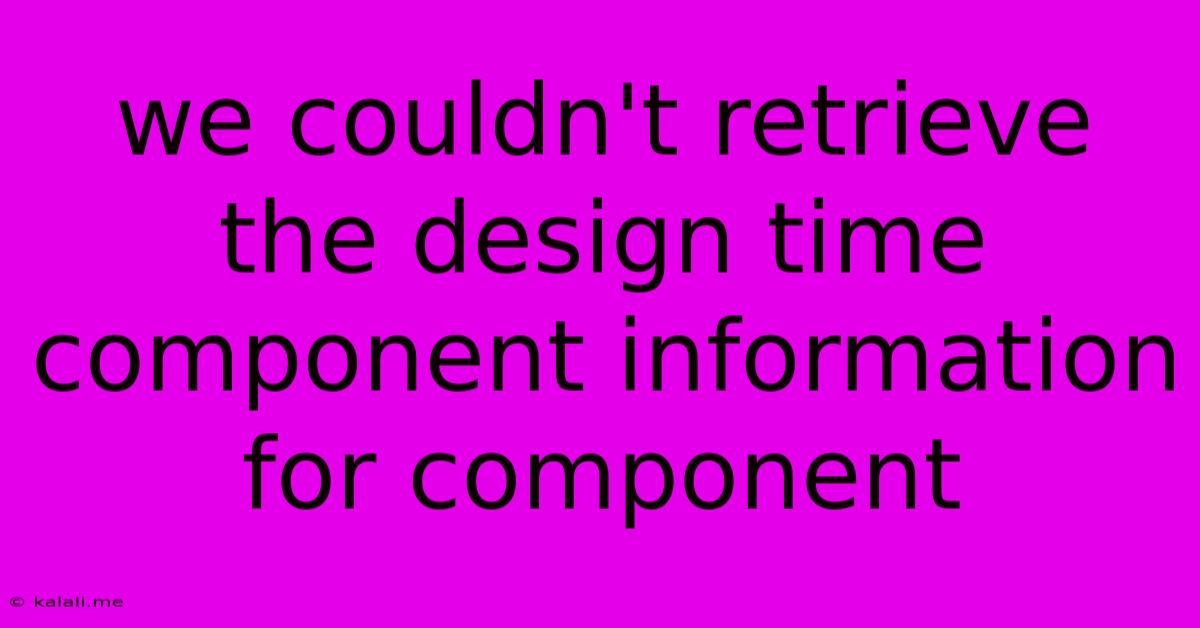
Table of Contents
We Couldn't Retrieve the Design-Time Component Information for Component: Troubleshooting and Solutions
This frustrating error, "We couldn't retrieve the design-time component information for component," often pops up in Visual Studio when working with various .NET projects, especially those involving custom controls or third-party libraries. This article will delve into the root causes of this problem and provide practical solutions to get you back to coding quickly. Understanding the underlying issues is crucial for preventing future occurrences.
What Causes This Error?
The error message itself is quite vague, but it typically points to problems accessing metadata required by Visual Studio's design-time environment. These problems stem from several sources:
-
Missing or Corrupted Assemblies: This is the most common culprit. The necessary assembly containing the component's design-time information might be missing from your project's references, located in an unexpected directory, or corrupted. This often happens after updating NuGet packages, moving projects, or accidentally deleting files.
-
Incorrectly Configured Project Files: Issues within your
.csprojor.vbprojfiles can prevent Visual Studio from correctly identifying and loading the design-time information. This could involve incorrect paths, missing entries, or even syntax errors. -
Assembly Version Mismatches: If your project references different versions of an assembly (e.g., one for runtime and another for design-time), conflicts can arise, leading to this error.
-
Problems with GAC (Global Assembly Cache): While less frequent, problems within the Global Assembly Cache (where shared assemblies are stored) can sometimes interfere with design-time component loading.
-
Antivirus or Firewall Interference: Sometimes, overzealous security software can block Visual Studio's access to necessary files or network resources, preventing the loading of design-time information.
Troubleshooting Steps and Solutions:
Let's tackle these issues systematically:
1. Rebuild the Solution and Restart Visual Studio:
This seemingly simple step often resolves temporary glitches. Clean your solution (Build > Clean Solution), rebuild it (Build > Rebuild Solution), and then restart Visual Studio.
2. Check References and Assemblies:
- Verify References: Carefully examine your project's references. Ensure all necessary assemblies are correctly included. Look for any yellow warning triangles indicating potential problems.
- Check Assembly Paths: Make sure the paths to your assemblies are correct. Avoid using relative paths if possible; opt for absolute paths or paths relative to your project directory.
- Re-add References: If you suspect a corrupted reference, remove it and add it again. This forces Visual Studio to reload the assembly information.
- NuGet Package Management: If the problematic component is a NuGet package, try updating it to the latest version or reinstalling it. Sometimes, a clean reinstall resolves dependency issues.
3. Examine the Project Files (.csproj or .vbproj):
Open your project file (you can typically do this by right-clicking the project in Solution Explorer and selecting "Edit <ProjectName>.csproj"). Check for any obvious errors, particularly within the <ItemGroup> sections containing references. Look for inconsistencies or missing entries related to the problematic component. Correct any syntax errors you find.
4. Consider the Global Assembly Cache (GAC):
If you suspect GAC issues, you might consider repairing your .NET installation. However, this is a less common cause and should be explored only if other solutions fail. Improperly manipulating the GAC can lead to further system instability.
5. Temporarily Disable Antivirus/Firewall:
As a last resort, temporarily disable your antivirus or firewall software to see if it's interfering. Remember to re-enable it afterward.
6. Create a New Project:
If all else fails, try creating a new project and gradually adding components from your problematic project. This helps pinpoint the exact component or dependency causing the issue.
Prevention is Key:
- Regularly update NuGet packages: Keeping your packages current often avoids compatibility problems.
- Use version control (Git): This allows you to easily revert changes if problems arise.
- Maintain a clean project structure: Avoid overly complex or disorganized project structures that might lead to path errors.
By systematically applying these troubleshooting steps, you should be able to resolve the "We couldn't retrieve the design-time component information for component" error and get back to developing your application. Remember to always back up your work before making significant changes to your project files.
Latest Posts
Latest Posts
-
Hello How Are You Doing Today
Jun 01, 2025
-
Failed To Restart Ssh Service Unit Ssh Service Not Found
Jun 01, 2025
-
Why Didnt Dumbledore Tell Harry About Snape
Jun 01, 2025
-
How To Change Print Speed On Ender 3v3 V2
Jun 01, 2025
-
How To Remove Company Monitoring From My Personal Phone
Jun 01, 2025
Related Post
Thank you for visiting our website which covers about We Couldn't Retrieve The Design Time Component Information For Component . We hope the information provided has been useful to you. Feel free to contact us if you have any questions or need further assistance. See you next time and don't miss to bookmark.