Where Do Quicktime Screen Recordings Go
Kalali
May 31, 2025 · 3 min read
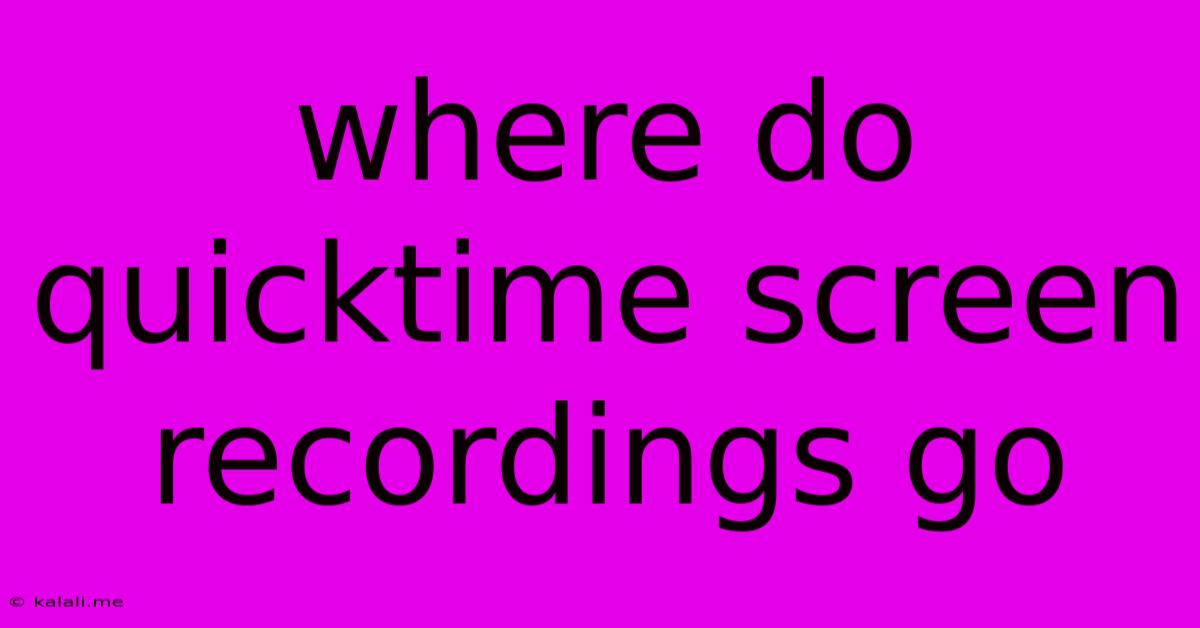
Table of Contents
Where Do QuickTime Screen Recordings Go? A Comprehensive Guide
Finding your QuickTime screen recordings can sometimes feel like searching for a needle in a haystack. This guide will walk you through the default save locations on macOS and Windows, troubleshooting common issues, and offering tips for better file management. Knowing where your recordings are stored is crucial for efficient workflow and preventing accidental data loss.
QuickTime Player, Apple's built-in media player, is a handy tool for creating quick screen recordings. However, the exact location of saved recordings depends on your operating system and personal settings.
QuickTime Screen Recording Location on macOS
On macOS, QuickTime generally saves screen recordings to your Movies folder. This folder is typically located within your user directory, accessible through Finder. The exact path is usually:
/Users/[Your Username]/Movies/
You can access this location directly by:
- Opening Finder.
- Clicking on Go in the menu bar.
- Selecting Home.
- Double-clicking on the Movies folder.
Your QuickTime screen recordings should be present in this folder, usually named with a timestamp like "Screen Recording 2023-10-27 at 10.30.mov".
Troubleshooting macOS Save Locations:
- Custom Save Location: If you manually selected a different location during the recording process, the file will be saved there. Check your Downloads folder or any other directory where you might have chosen to save it.
- Incorrect File Name: Ensure you're searching for files with the
.movextension, which is the standard for QuickTime movies. Try searching for "Screen Recording" in Finder using the search bar. - System Preferences: Check your QuickTime preferences. While unlikely to change the save location, reviewing the settings can sometimes reveal clues about file storage.
QuickTime Screen Recording Location (on Windows): It's Not QuickTime!
It's important to clarify that QuickTime Player is primarily a macOS application. There's no built-in screen recording functionality within QuickTime Player on Windows. To record your screen on a Windows PC, you'll need to use a different application, such as the built-in Xbox Game Bar, OBS Studio, or other screen recording software. The save location for these recordings will vary depending on the program used.
Best Practices for Managing Screen Recordings
Regardless of your operating system, adopting good file management practices can prevent frustration. Consider these tips:
- Create a Dedicated Folder: Create a specific folder (e.g., "Screen Recordings") within your Movies or Documents folder for better organization.
- Use Descriptive File Names: Instead of relying on default timestamps, rename files with descriptions that reflect their content. This makes them easier to find later.
- Regularly Back Up Your Files: Screen recordings can contain valuable data. Regularly back them up to an external drive or cloud storage to protect against data loss.
- Consider Alternative Recording Software: If you're frequently creating screen recordings, explore dedicated screen recording software. These often offer more features and better file management options than QuickTime.
By understanding the default save locations and implementing effective file management strategies, you can ensure that your QuickTime screen recordings are easily accessible and well-organized. Remember to check your chosen save location during the recording process to avoid any confusion later.
Latest Posts
Latest Posts
-
Hello How Are You Doing Today
Jun 01, 2025
-
Failed To Restart Ssh Service Unit Ssh Service Not Found
Jun 01, 2025
-
Why Didnt Dumbledore Tell Harry About Snape
Jun 01, 2025
-
How To Change Print Speed On Ender 3v3 V2
Jun 01, 2025
-
How To Remove Company Monitoring From My Personal Phone
Jun 01, 2025
Related Post
Thank you for visiting our website which covers about Where Do Quicktime Screen Recordings Go . We hope the information provided has been useful to you. Feel free to contact us if you have any questions or need further assistance. See you next time and don't miss to bookmark.