Why Can't I Download My Youtube Live Stream
Kalali
May 24, 2025 · 3 min read
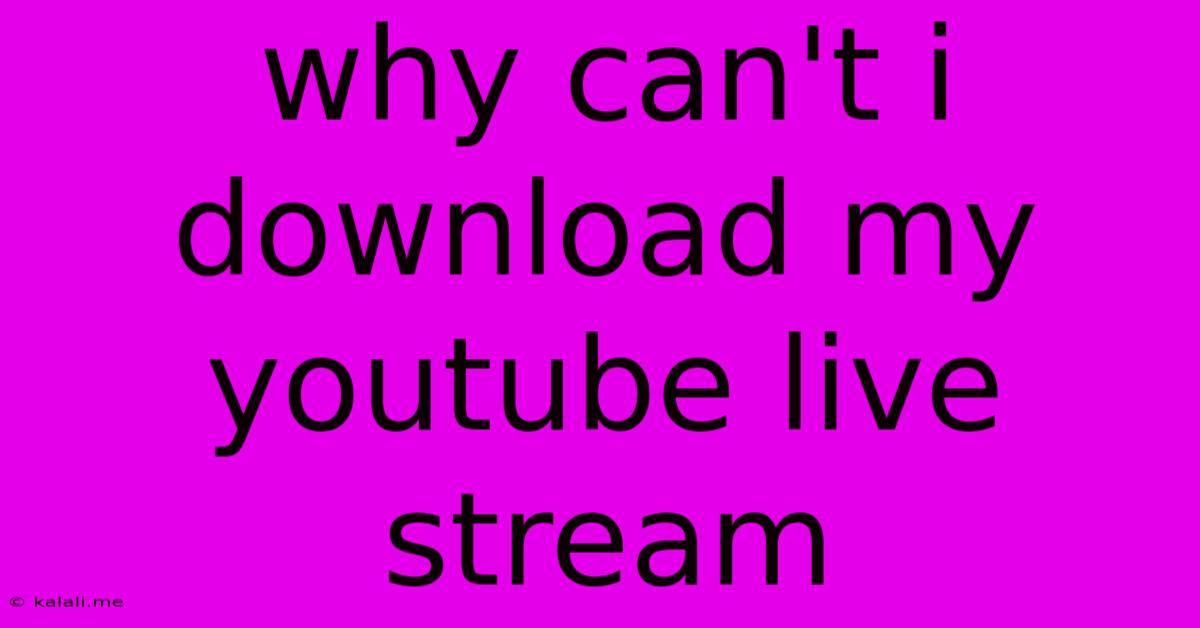
Table of Contents
Why Can't I Download My YouTube Live Stream? Troubleshooting Common Issues
So, you just finished your epic YouTube live stream, and now you want to download a copy for your records or to repurpose the content elsewhere. But you're hitting a wall. This guide will walk you through the common reasons why you can't download your YouTube live stream and offer solutions to get your hands on that precious footage.
Understanding YouTube's Download Limitations: Before we dive into troubleshooting, it's crucial to understand that YouTube doesn't offer a direct download button for live streams in the same way it does for regular uploaded videos. This is primarily due to the dynamic nature of live broadcasts and the technical challenges involved in instantly providing a downloadable file.
Common Reasons Why You Can't Download Your YouTube Live Stream:
-
Streaming Directly from a Camera or Device: If you streamed directly from a camera or encoder without recording a local copy simultaneously, you won't have a downloadable file. YouTube only receives and processes the live stream; it doesn't automatically record it locally. This is the most frequent reason for this issue. Always record locally! This backup recording acts as your master file.
-
Live Stream Settings: Check your streaming settings before going live. Ensure you've selected the option to save your stream to your YouTube account. While not explicitly a "download," this allows you to access a recorded version of your live stream afterward. Look for settings related to "archiving" or "saving the broadcast."
-
Technical Glitches During the Stream: Interruptions or errors during the live stream might corrupt the recording process on YouTube's servers. This is less common but can occur during unstable internet connections or other technical problems.
-
Stream Not Processed Yet: After the live stream ends, YouTube takes time to process the video. This process can vary depending on the stream length and YouTube's server load. Be patient, and check back after a reasonable time (often several hours, sometimes longer). You might see a "processing" indicator.
-
YouTube Account Issues: Account problems, such as copyright strikes or violations of YouTube's terms of service, can prevent access to your live stream recordings. Review your YouTube Studio dashboard for any notifications or warnings.
-
Privacy Settings: Double-check the privacy settings of your live stream. If the stream is set to "private" or "unlisted," only specific individuals can view it, meaning you’ll have access but other may not. Setting it to "public" is required for broader access, but that's your content choice.
Solutions and Best Practices:
-
Record Locally: The single most important step: always record your live stream locally on your computer or capture device before going live on YouTube. This ensures you have a backup, regardless of any YouTube issues. Many streaming software packages allow for simultaneous streaming and recording.
-
Check YouTube Studio: After your live stream concludes, head to YouTube Studio. Your live stream recording should be accessible there. Note that the processing time can sometimes take many hours.
-
Verify Streaming Software Settings: Carefully review the settings within your streaming software (OBS Studio, XSplit, etc.). Confirm that the recording function is enabled and properly configured before you start streaming.
-
Review Copyright and Community Guidelines: Ensure your content complies with YouTube's Community Guidelines and copyright laws. Violations can lead to stream removal or account restrictions.
-
Patience is Key: Give YouTube time to process your live stream. If it's been a substantial period (e.g., more than 24 hours) without progress, then contact YouTube support.
By following these guidelines and implementing best practices, you'll significantly reduce the likelihood of encountering issues when attempting to access your YouTube live stream recordings. Remember, prevention is always better than cure, especially when it comes to preserving your valuable content.
Latest Posts
Latest Posts
-
Cold Weather Hot Water Not Working
May 24, 2025
-
Why Does Explorer Exe Send Outbound Connections
May 24, 2025
-
What Distribution Is The Coat Hangers Problem Probability
May 24, 2025
-
Is It Okay Ro Remove Humanitarian Parole Stapled From Passport
May 24, 2025
-
Axe To Grind Or Ax To Grind
May 24, 2025
Related Post
Thank you for visiting our website which covers about Why Can't I Download My Youtube Live Stream . We hope the information provided has been useful to you. Feel free to contact us if you have any questions or need further assistance. See you next time and don't miss to bookmark.