Why Do Pictures Disappear From Text Messages Iphone
Kalali
Jun 05, 2025 · 3 min read
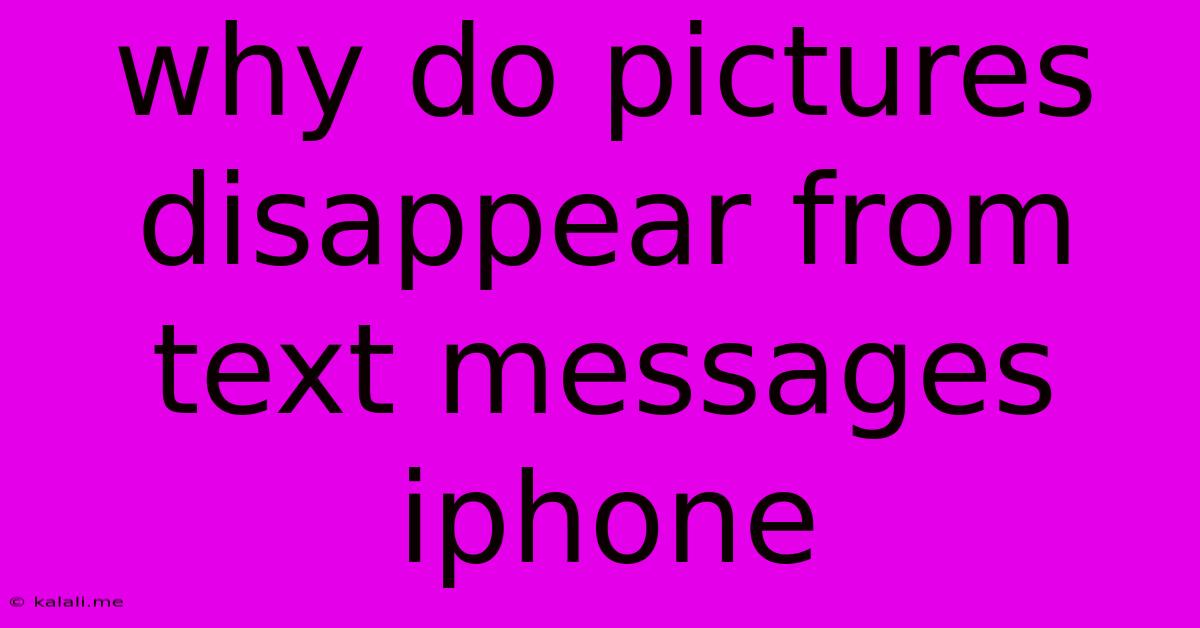
Table of Contents
Why Do Pictures Disappear From Text Messages on iPhone?
Are your precious photos vanishing from your iPhone text messages? It's a frustrating experience, leaving you with blank spaces where cherished memories once resided. This article explores the common reasons behind disappearing images in iMessages and SMS/MMS messages on iPhones, offering troubleshooting steps and preventative measures. This guide covers everything from simple fixes to deeper technical issues, ensuring you can keep your photo memories safe and sound.
Why are my pictures disappearing? The reasons why pictures vanish from your iPhone text messages are multifaceted, ranging from simple glitches to more complex issues with your device, network, or even the iOS operating system itself. Let's break down the most frequent culprits:
1. iMessage vs. SMS/MMS: Understanding the Difference
Before we delve into troubleshooting, understanding the difference between iMessage and SMS/MMS is crucial. iMessage uses Apple's servers for communication, offering features like read receipts and high-quality image transfers. SMS/MMS uses your cellular carrier's network, which can sometimes be less reliable and may compress images. Disappearing images are more common with SMS/MMS.
2. Storage Space Issues
Your iPhone's storage can fill up quickly, especially with photos and videos. If your storage is full, the system might delete older messages, including their attached images, to free up space. Check your iPhone's storage: Go to Settings > General > iPhone Storage to see how much space is available and identify what's taking up the most room. Delete unnecessary files to free up space.
3. Software Glitches and Bugs
Like any software, iOS can experience glitches that affect message functionality. A simple iOS bug can cause image loading issues or even data corruption, leading to disappeared pictures. Try restarting your iPhone: This often resolves minor software glitches. If the problem persists, consider updating your iOS to the latest version.
4. Network Connectivity Problems
Poor cellular data or Wi-Fi connection can interrupt the download of images in text messages, resulting in blank spaces where pictures should be. Ensure you have a stable internet connection. Try switching between Wi-Fi and cellular data to see if the issue is network-related.
5. Corrupted Message Data
Occasionally, message data itself can become corrupted, affecting the display of attached images. This is less common but can happen.
6. Third-Party Apps Interference
While less likely, interference from third-party messaging apps or tweaks can occasionally disrupt the normal functioning of iMessage or SMS/MMS. If you recently installed a new app, try removing it to see if it resolves the issue.
Troubleshooting Steps:
- Restart your iPhone: The simplest fix often solves minor software glitches.
- Check your storage: Free up space if necessary.
- Update your iOS: Ensure you have the latest software version installed.
- Check your network connection: Ensure you have a stable internet connection.
- Force quit the Messages app: Double-tap the home button (or swipe up from the bottom) and swipe up on the Messages app to close it. Then reopen the app.
- Check for carrier settings updates: Go to Settings > General > About to see if there are any updates available.
- Reset network settings: This is a more drastic step, so back up your data before proceeding: Settings > General > Transfer or Reset iPhone > Reset > Reset Network Settings. This will reset your Wi-Fi passwords and Bluetooth pairings.
- Restore your iPhone (as a last resort): Back up your data and restore your iPhone to factory settings through iTunes or Finder.
Preventing Future Disappearances:
- Regularly check your iPhone storage: Maintain sufficient free space to prevent data loss.
- Keep your iOS updated: Updates often include bug fixes and performance improvements.
- Back up your iPhone regularly: This ensures you can restore your data if anything goes wrong.
By systematically checking these points and trying the troubleshooting steps, you should be able to identify the root cause of your disappearing pictures and restore your precious photo memories within your iPhone text messages. Remember that the most effective approach often depends on whether you're using iMessage or SMS/MMS. If the problem persists despite your efforts, consider contacting Apple Support for further assistance.
Latest Posts
Latest Posts
-
How To Check Indexes On A Table In Sql Server
Jun 06, 2025
-
Tyrion Lannister Going To The Wall
Jun 06, 2025
-
Did Jesus Say He Died For Our Sins
Jun 06, 2025
-
Was Mary Born Without Original Sin
Jun 06, 2025
-
What Do Roaches Do For The Environment
Jun 06, 2025
Related Post
Thank you for visiting our website which covers about Why Do Pictures Disappear From Text Messages Iphone . We hope the information provided has been useful to you. Feel free to contact us if you have any questions or need further assistance. See you next time and don't miss to bookmark.