Why Is Macbook Monitor Display Disconnecting And Reconnecting Every Minute
Kalali
Jun 03, 2025 · 3 min read
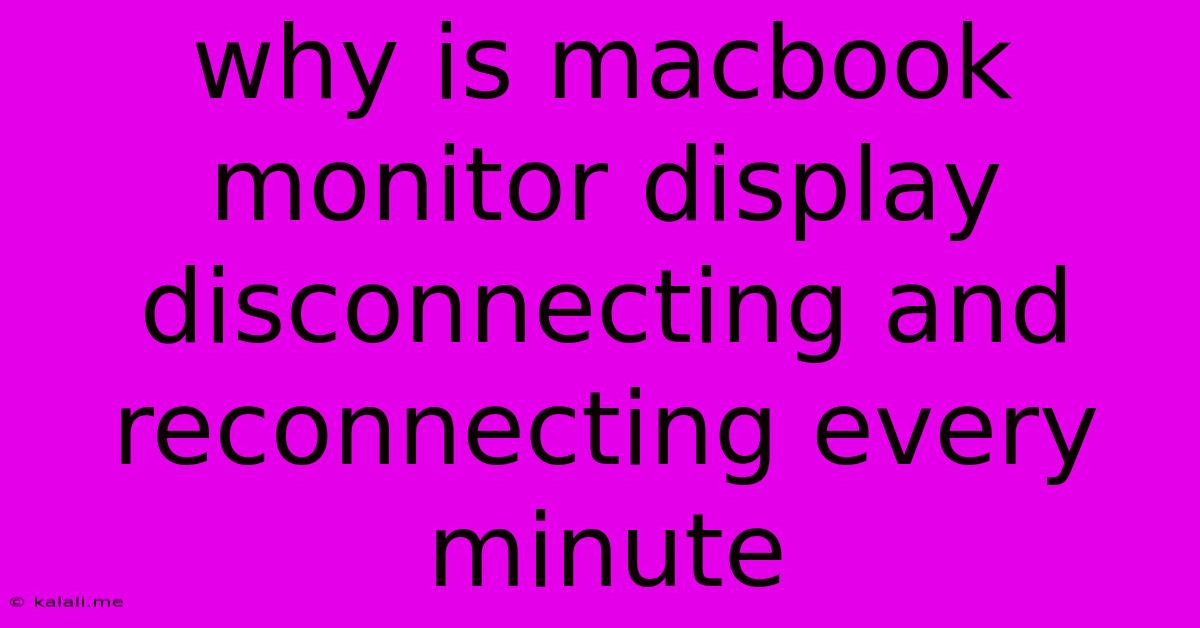
Table of Contents
Why is My MacBook Monitor Display Disconnecting and Reconnecting Every Minute? A Troubleshooting Guide
Are you experiencing the frustrating issue of your MacBook's external monitor constantly disconnecting and reconnecting every minute? This intermittent connection problem can severely disrupt workflow, and thankfully, there are several potential causes and solutions. This guide will walk you through troubleshooting steps to identify and fix this annoying issue. We'll cover everything from simple cable checks to more advanced system diagnostics.
What causes this intermittent display problem? The root cause can range from simple hardware issues like faulty cables to more complex software glitches and driver problems. Let's explore some of the most common culprits:
1. Cable Issues: The Most Common Culprit
-
Loose Connections: The simplest explanation is often the correct one. A loose connection between your MacBook's output port (Thunderbolt, USB-C, HDMI, or Mini DisplayPort) and the cable, or between the cable and the monitor, is the most frequent cause of intermittent display issues. Try firmly reseating both ends of the cable. Try using a different cable if possible to rule out a faulty cable entirely.
-
Damaged Cable: Over time, cables can become damaged internally, leading to intermittent signal loss. Inspect your cable for any visible signs of wear, kinks, or damage. Replacing the cable with a new, high-quality one is often a quick and inexpensive solution.
2. DisplayPort/HDMI Issues (External Monitors)
-
Faulty Port: If you're using DisplayPort or HDMI, there's a chance the port on your MacBook or the monitor itself is malfunctioning. Try a different port on your monitor or a different monitor if available to check this.
-
Incorrect Resolution/Refresh Rate: Setting an incompatible resolution or refresh rate can cause instability and disconnections. Try adjusting these settings within your System Preferences (Displays). Choose a resolution and refresh rate that is supported by both your MacBook and your external monitor.
3. Software and Driver Problems
-
Outdated or Corrupted Graphics Drivers: Outdated or corrupted graphics drivers are a common source of display problems on MacBooks. Check for available driver updates through the Apple Software Update utility or directly on the Apple support website.
-
Software Conflicts: Conflicting software applications can sometimes interfere with display functionality. Try closing any unnecessary applications running in the background. Restarting your MacBook is often a good first step in addressing software conflicts.
-
System Preferences Conflicts: Occasionally, settings within System Preferences, specifically Display settings, can cause issues. Resetting your Display settings to defaults can resolve this.
4. Hardware Problems (Less Common)
-
Failing Graphics Card (Integrated or Dedicated): In rare cases, a failing integrated or dedicated graphics card within your MacBook could be responsible for the display issues. This is less likely, but if you've ruled out all other possibilities, it's worth considering.
-
Internal Connection Problem (MacBook): There's a small chance of a problem with the internal connection between your MacBook's logic board and its display output. This typically requires professional repair.
Troubleshooting Steps: A Summary
- Check and reseat cables: This is the first and easiest step.
- Try a different cable: Rule out a faulty cable.
- Try a different port (on both the Mac and monitor): Identify if the port is faulty.
- Adjust resolution and refresh rate: Ensure compatibility.
- Update graphics drivers: Keep your drivers up-to-date.
- Restart your MacBook: A simple restart can resolve temporary software glitches.
- Check System Preferences (Displays) for conflicts: Reset settings to defaults if needed.
- Run Apple Diagnostics: Hold down the D key during startup to run a hardware diagnostic test.
If you've tried these steps and still experience the problem, it might be necessary to seek professional repair from an authorized Apple service provider or a reputable computer repair shop. Remember to back up your data before seeking professional help. This intermittent connection issue can be frustrating, but a systematic approach to troubleshooting will often lead to a solution.
Latest Posts
Latest Posts
-
Should I Clean My Web Sql Data
Jun 05, 2025
-
Change Door Knob Keep Same Key
Jun 05, 2025
-
Internet Turns Off When Mac Sleeps
Jun 05, 2025
-
Text Font That Goes Up And Down Small
Jun 05, 2025
-
Is It Difficult To Knock Down Stone Wall In House
Jun 05, 2025
Related Post
Thank you for visiting our website which covers about Why Is Macbook Monitor Display Disconnecting And Reconnecting Every Minute . We hope the information provided has been useful to you. Feel free to contact us if you have any questions or need further assistance. See you next time and don't miss to bookmark.