Why Is My Font Defaulting To Italics Photoshop
Kalali
Jun 05, 2025 · 3 min read
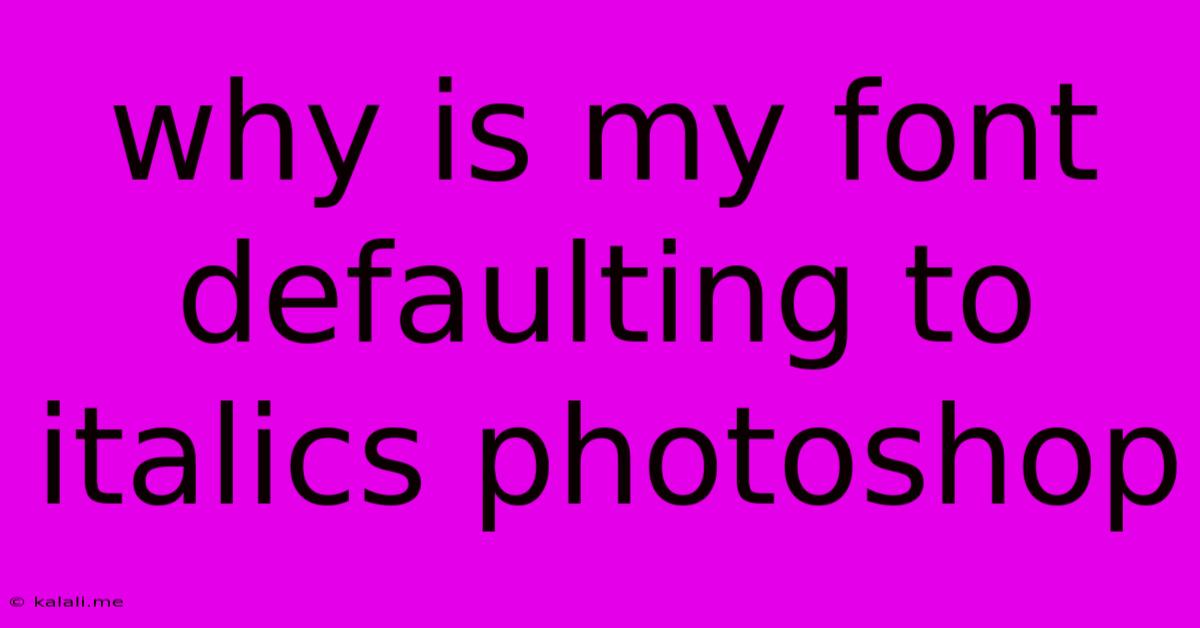
Table of Contents
Why Is My Font Defaulting to Italics in Photoshop? Troubleshooting Font Issues
Are you frustrated with Photoshop inexplicably italicizing your text, even when you've explicitly selected a regular font style? This common problem can stem from several sources, and this article will guide you through troubleshooting and resolving the issue. We'll cover the most likely culprits and offer simple solutions to get your text back to its intended style.
Common Causes and Solutions:
There are several reasons why your fonts might be defaulting to italics in Photoshop. Let's delve into the most frequent ones:
1. Incorrect Font Selection: The Obvious Culprit
This might seem obvious, but double-check that you've actually selected the correct font style. Many fonts have both regular and italic versions. Carefully examine the font family and style dropdown menus in the Character panel (Window > Character). Sometimes, a slight variation in the font name can lead to an unintended italic selection.
2. Hidden Italic Styles in Font Files: A Sneaky Issue
Some fonts might have embedded italic styles that are activated unintentionally. Try these steps:
- Restart Photoshop: A simple restart can resolve temporary glitches.
- Select a Different Font: Choose a completely different font, and see if the italicization persists. If it doesn't, the problem likely lies within the original font file itself.
- Update or Reinstall the Font: Outdated or corrupted font files are a common cause. Consider uninstalling and reinstalling the problematic font. Ensure you are downloading the font from a reputable source to avoid issues with malware or corrupted files.
3. Photoshop Preferences: A Deeper Dive
Sometimes, the problem originates from within Photoshop's preferences. Here's how to check and reset:
- Resetting Workspace: Try resetting your workspace to default settings. Go to
Edit > Workspace > Reset Essentials. This will reset most settings to their defaults, including those related to font handling. - Preferences Check: Navigate to
Edit > Preferences > Type. Examine the settings within this menu. There isn't a direct setting to cause italicization, but a reset could solve hidden conflicts.
4. System Font Conflicts: Operating System Interference
Occasionally, conflicts within your operating system's font management can affect Photoshop.
- System Font Cache: Clearing your system's font cache might help. The process differs depending on your operating system (Windows or macOS). Consult online resources for specific instructions on clearing your font cache for your OS.
5. Corrupted Photoshop Installation: The Nuclear Option
If all else fails, consider reinstalling Photoshop. This is a last resort, but it can resolve deeper installation corruptions. Before you do this, make sure to back up your important Photoshop files and settings.
Preventing Future Italicization Issues:
- Font Management: Regularly update your fonts and remove any unused or unnecessary ones.
- Source Reliability: Download fonts from trusted sources to minimize the risk of corrupted files.
- Regular Photoshop Updates: Keep your Photoshop software updated to benefit from bug fixes and improvements.
By methodically working through these steps, you should be able to identify and rectify the cause of your font's unexpected italicization in Photoshop. Remember, starting with the simpler solutions and progressively moving towards more involved troubleshooting steps will often lead to a quick resolution. Good luck!
Latest Posts
Latest Posts
-
App Not Installed As App Isnt Compatible
Jun 06, 2025
-
Can I Use Iodized Salt For Brine
Jun 06, 2025
-
How To Play Twinkle Twinkle Little Star Piano
Jun 06, 2025
-
What Is A Rectangle In 3d Called
Jun 06, 2025
-
See Icloud Storage Files Sorted By Size
Jun 06, 2025
Related Post
Thank you for visiting our website which covers about Why Is My Font Defaulting To Italics Photoshop . We hope the information provided has been useful to you. Feel free to contact us if you have any questions or need further assistance. See you next time and don't miss to bookmark.