Why My Music Good On Headphones But Bad On Computer
Kalali
Jun 04, 2025 · 3 min read
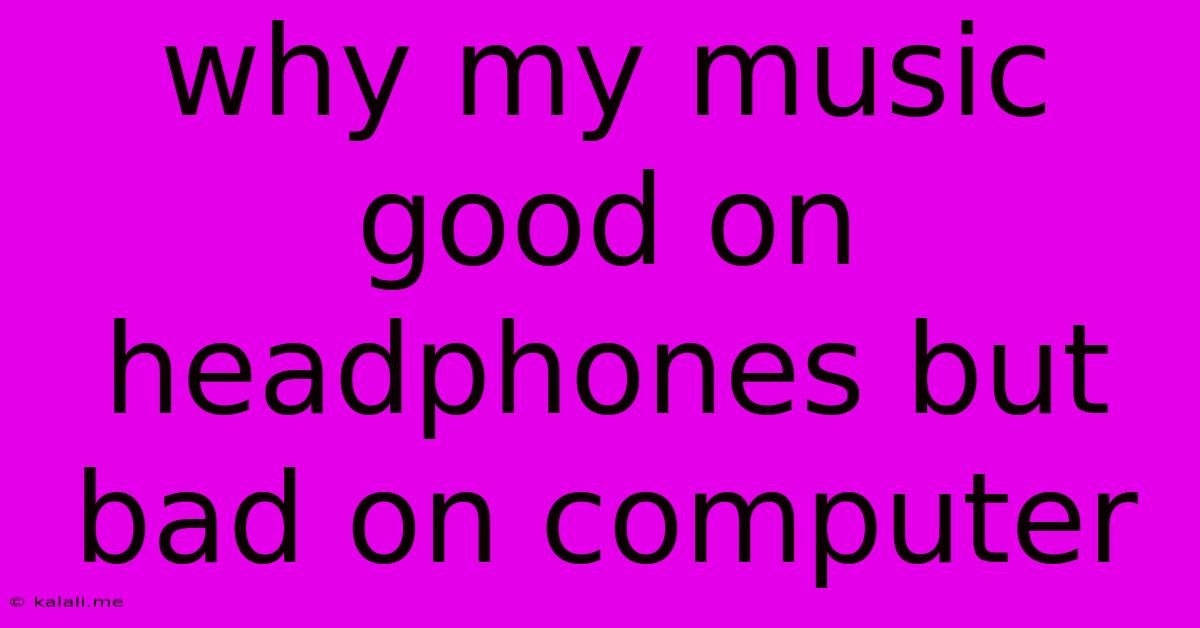
Table of Contents
Why Does My Music Sound Good on Headphones but Bad on Computer Speakers?
This is a common frustration for music lovers! Your carefully curated playlist sounds amazing through your headphones, but when played through your computer speakers, it feels…off. Muddy bass, tinny highs, a lack of clarity – the list of complaints can be long. But don't worry, there are several reasons why this happens and, thankfully, solutions to improve your listening experience. This article will delve into the key culprits and offer practical advice to help you get the best sound from your music, regardless of your playback device.
Why the Difference? It's All About the Sound Reproduction
The primary reason for this disparity lies in the fundamental differences between headphones and computer speakers. Headphones offer a much more personal and controlled listening environment. Let's break down the key factors:
1. Frequency Response and Sound Signature
-
Headphones: Headphones often boast a more tailored frequency response, meaning they reproduce sounds across the entire audible spectrum more accurately, especially in the bass and treble ranges. They're designed to sit close to your ears, minimizing sound leakage and maximizing the impact of specific frequencies. Different headphones have different sound signatures – some emphasize bass, others focus on clarity – contributing to their unique sound. This is a closed system – the sound stays within the headphone's cups, and there's less interference from external factors.
-
Computer Speakers: Computer speakers, especially built-in ones, are generally less sophisticated. They often struggle to reproduce the full frequency range accurately, leading to imbalances. The quality of the speakers significantly impacts this. Poorly designed speakers can distort sound, resulting in a muddier, less detailed output compared to the balanced sound of quality headphones. These are part of an open system, susceptible to environmental factors like room acoustics.
2. Acoustic Environment
-
Headphones: The enclosed environment created by headphones eliminates external sound interference. This means you hear a purer, unadulterated version of your audio file.
-
Computer Speakers: Room acoustics play a significant role in how your music sounds. Reflections from walls, furniture, and other surfaces can interfere with the sound, creating unwanted resonances and muddying the mix. The size and shape of your room significantly influence this. A small room will have different sonic characteristics than a large one.
3. Digital Signal Processing (DSP) and Audio Drivers
-
Headphones: Some higher-end headphones utilize DSP to enhance sound quality.
-
Computer Speakers: Your computer's audio drivers and settings play a crucial role. Outdated or poorly configured drivers can significantly reduce sound quality. Furthermore, the built-in equalizer of your operating system might be inadvertently distorting the sound.
4. Bitrate and Audio File Quality
-
Headphones: High-quality headphones can better reveal the nuances of high-bitrate audio files.
-
Computer Speakers: Even high-quality speakers may not fully utilize the full potential of lossless audio files if other factors are lacking.
Improving Your Computer Speaker Sound
-
Upgrade your speakers: Invest in a quality pair of external speakers. Look for speakers with a wide frequency response and good reviews.
-
Optimize your room acoustics: Experiment with speaker placement, adding acoustic treatment (like bass traps or diffusers) to reduce unwanted reflections.
-
Update your audio drivers: Ensure your audio drivers are up-to-date to benefit from the latest optimizations.
-
Adjust your audio settings: Check your computer’s audio settings and use the built-in equalizer to fine-tune the sound. Experiment with different settings to find the best balance for your speakers.
-
Check your audio file quality: Ensure you're playing high-quality audio files. Low-bitrate MP3s will sound inferior to lossless formats like FLAC or WAV.
By addressing these points, you can significantly improve your audio experience through your computer speakers and bridge the gap between headphone and speaker sound quality. Remember, a combination of better hardware, proper setup, and audio file quality is key to achieving a richer, more detailed listening experience on your computer.
Latest Posts
Latest Posts
-
What Do Dead Pixels Mean In A Video
Jun 05, 2025
-
Do Phones On Dipslay Have Cpus
Jun 05, 2025
-
How To Super Detail Your Image
Jun 05, 2025
-
What Does It Mean When A Liquid Blocks Light
Jun 05, 2025
-
How Much Weight Can A Bald Eagle Lift
Jun 05, 2025
Related Post
Thank you for visiting our website which covers about Why My Music Good On Headphones But Bad On Computer . We hope the information provided has been useful to you. Feel free to contact us if you have any questions or need further assistance. See you next time and don't miss to bookmark.