Why Wordpress Page Comes White After Migration
Kalali
Jun 07, 2025 · 4 min read
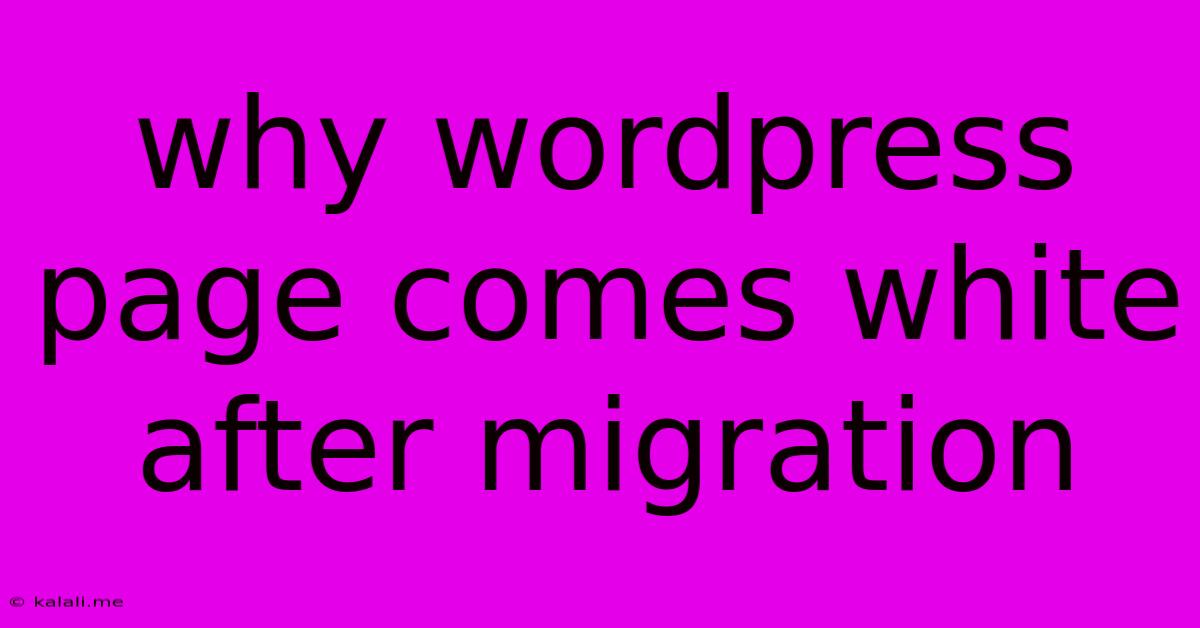
Table of Contents
Why Your WordPress Page Shows Up Blank After Migration: Troubleshooting & Solutions
Migrating your WordPress website can be a stressful process, and seeing a blank white screen after the migration is incredibly frustrating. This seemingly simple issue can stem from a variety of problems, from incorrect file permissions to database connection errors. This guide will walk you through the most common causes and provide effective solutions to get your website back online.
Meta Description: Encountered a dreaded blank white screen after migrating your WordPress site? This article diagnoses common causes, from file permissions to database issues, offering solutions to restore your website.
Common Causes of a Blank WordPress Page After Migration
Several factors can contribute to a white screen of death (WSOD) after a WordPress migration. Let's explore the most frequent culprits:
-
Database Connection Issues: This is arguably the most common cause. During the migration, the database credentials (hostname, username, password, database name) might not have been transferred correctly or updated in the
wp-config.phpfile on your new server. A mismatch leads to the inability to connect to the database, resulting in the blank page. -
Incorrect File Permissions: WordPress files and folders require specific permissions to function correctly. Incorrect permissions can prevent the server from accessing necessary files, leading to a blank screen. The typical permission structure involves
755for directories and644for files. -
Plugin Conflicts: Plugins can sometimes clash with each other, or with the new server environment. A plugin that worked flawlessly on your old server might cause errors on the new one. Deactivating all plugins temporarily can help identify the culprit.
-
Theme Issues: Similar to plugins, theme incompatibility is a potential problem. The theme might have code that conflicts with the new server setup or requires specific server configurations. Switching to a default WordPress theme (like Twenty Twenty-Three) can help isolate the issue.
-
PHP Version Mismatch: An incompatible PHP version between your old and new servers can lead to unexpected errors and a blank screen. WordPress has specific PHP version requirements, and using an outdated or unsupported version can cause problems.
-
.htaccess Issues: The
.htaccessfile controls various aspects of your website's behavior. Incorrectly transferred or corrupted.htaccessfiles can lead to errors, including the infamous blank screen. -
Memory Limit Exceeded: If your server has a low memory limit, WordPress might not be able to allocate enough resources to run properly, leading to a blank page. Increasing the memory limit in your
wp-config.phpfile can resolve this.
Troubleshooting and Solutions
Here's a step-by-step approach to diagnose and fix the problem:
-
Check Your Database Connection: Access your
wp-config.phpfile and verify the database credentials are correct. Double-check the hostname, username, password, and database name against your hosting control panel or database management tool. -
Fix File Permissions: Use your FTP client or file manager to check and correct file permissions. Ensure directories have
755permissions and files have644permissions. This is often overlooked but crucial for proper functionality. -
Deactivate Plugins: Temporarily deactivate all plugins by renaming the
/wp-content/plugins/directory to something else (e.g.,/wp-content/plugins_disabled/). If the site loads, reactivate plugins one by one to identify the problematic one. -
Switch to a Default Theme: Similar to plugins, switch to a default WordPress theme to see if the theme is causing the issue.
-
Check Your PHP Version: Verify your PHP version matches WordPress's requirements. Your hosting provider's control panel usually allows you to check and change your PHP version.
-
Rename or Delete .htaccess: Rename your
.htaccessfile (e.g.,.htaccess_old) and let WordPress generate a new one. This will often resolve issues related to incorrect.htaccessconfigurations. -
Increase Memory Limit: Add the following line to your
wp-config.phpfile to increase the memory limit:define('WP_MEMORY_LIMIT', '256M');Adjust the value (256M) as needed, but start conservatively. -
Check Server Error Logs: Your hosting provider's control panel or server logs will provide more detailed error messages, potentially pinpointing the exact cause of the blank page.
By systematically following these steps, you'll greatly increase your chances of identifying and resolving the problem causing your WordPress white screen after migration. Remember to always back up your website before making any major changes. If you continue to experience issues, contacting your hosting provider's support team can provide further assistance.
Latest Posts
Latest Posts
-
Inverse Tangent Of Square Root Of 3
Jun 07, 2025
-
How To Keep Sheets On Bed
Jun 07, 2025
-
Fallout 4 Leave Dogmeat At Home
Jun 07, 2025
-
How To Replace A Fireplace Insert
Jun 07, 2025
-
Wifi Says Saved Secured But Wont Connect
Jun 07, 2025
Related Post
Thank you for visiting our website which covers about Why Wordpress Page Comes White After Migration . We hope the information provided has been useful to you. Feel free to contact us if you have any questions or need further assistance. See you next time and don't miss to bookmark.