Wifi Says Saved Secured But Won't Connect
Kalali
Jun 07, 2025 · 3 min read
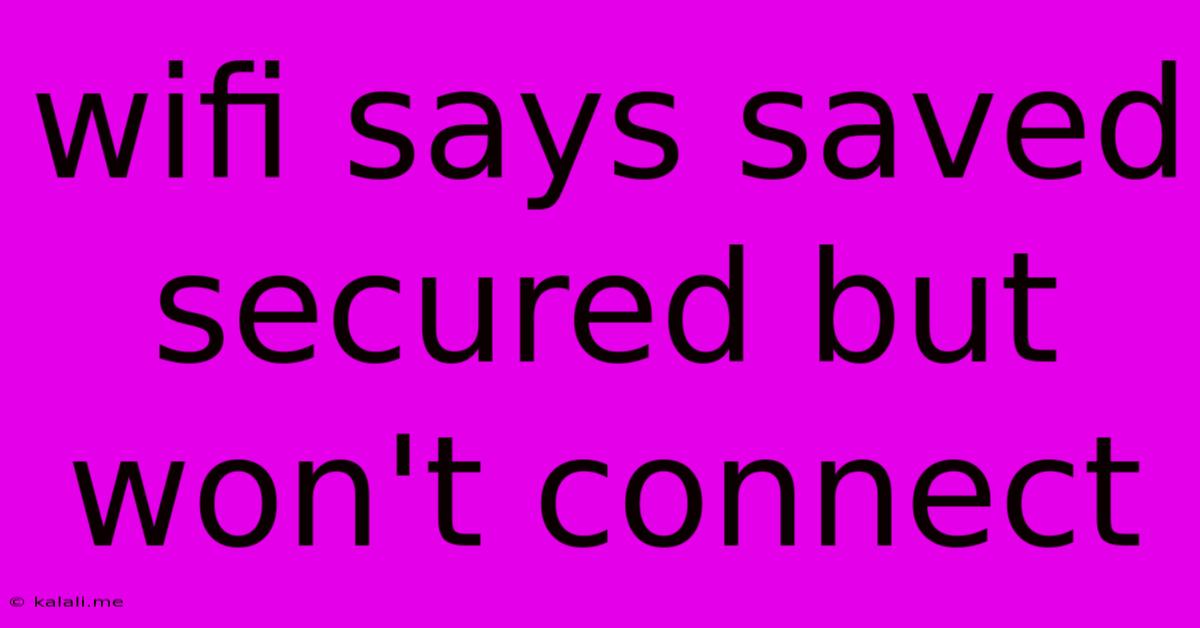
Table of Contents
Wifi Says "Saved, Secured," But Won't Connect: Troubleshooting Guide
Are you frustrated with your WiFi saying "saved, secured," yet stubbornly refusing to connect? This common problem can stem from several issues, from simple typos to more complex network configurations. This guide will walk you through troubleshooting steps to get you back online. We'll cover everything from basic checks to more advanced solutions, so you can find the fix that works for you.
Why is my WiFi showing as saved but not connecting? This usually indicates a problem with the authentication process, your device's settings, or the router itself. It could be a password error, a network issue, or even a problem with your device's WiFi adapter. Let's dive into the solutions.
1. Double-Check the Password
This might seem obvious, but the most common culprit is a simple typo in your WiFi password. Even a single incorrect character prevents connection.
- Carefully re-enter the password: Ensure you're copying the password directly from your router's label or your internet provider's documentation to avoid errors.
- Check for Caps Lock: Passwords are case-sensitive, so ensure Caps Lock is off.
- Look for hidden characters: Some passwords might contain unusual characters that are easily missed.
2. Forget the Network and Reconnect
Sometimes, the saved network profile on your device becomes corrupted. Removing and re-adding the network can resolve this.
- Forget the Network: The exact process varies depending on your operating system (Android, iOS, Windows, macOS). Generally, you'll find this option in your WiFi settings under the saved network.
- Reconnect: After forgetting the network, select your WiFi network from the available networks and re-enter your password.
3. Restart Your Router and Device
A simple restart can often resolve temporary glitches.
- Power cycle your router: Unplug your router from the power outlet, wait 30 seconds, and plug it back in.
- Restart your device: Turn off your phone, computer, or other device, wait a few seconds, and turn it back on.
4. Check for Interference
Other electronic devices can interfere with your WiFi signal.
- Identify potential sources: Microwave ovens, cordless phones, and Bluetooth devices can all interfere with WiFi. Try moving your router or device away from these sources.
- Check for channel congestion: If you have a lot of WiFi networks in your area, your router might be operating on a congested channel. Many routers allow you to change this setting. Check your router's manual for more details on managing WiFi channels.
5. Update Your Router's Firmware
Outdated firmware can contain bugs that lead to connectivity problems.
- Check your router's manufacturer website: Look for the latest firmware updates for your specific router model. The instructions for updating the firmware will vary by manufacturer and model.
6. Update Device Drivers (For Computers)
Outdated or corrupted device drivers can also cause WiFi connection issues.
- Check your device manager (Windows) or system information (macOS): Update your wireless network adapter drivers to the latest version.
7. Check for IP Address Conflicts
If multiple devices on your network have the same IP address, it can lead to connectivity problems.
- Consult your router's settings: Check the list of connected devices to see if there are any IP address conflicts. You may need to adjust your router's DHCP settings.
8. Consider a WiFi Extender or Mesh Network
If you're experiencing weak signal strength in certain areas of your home, a WiFi extender or mesh network can significantly improve coverage.
9. Contact Your Internet Service Provider
If none of the above solutions work, it's possible that the problem lies with your internet service provider's network. Contact them for support.
By systematically working through these troubleshooting steps, you should be able to identify and resolve the issue preventing your device from connecting to your WiFi network, even if it shows as "saved, secured". Remember to restart your devices after each step to ensure the changes take effect. Good luck!
Latest Posts
Latest Posts
-
Get Only 2 Years Data From Datalake Hive Tables
Jun 08, 2025
-
Mysql Replication Error 1032 Handler Error Ha Err Key Not Found
Jun 08, 2025
-
Cant Move Apps To App Folder Mac
Jun 08, 2025
-
How To Clean Rusty Bbq Grill Grates
Jun 08, 2025
-
Was John The Baptist A Cousin Of Jesus
Jun 08, 2025
Related Post
Thank you for visiting our website which covers about Wifi Says Saved Secured But Won't Connect . We hope the information provided has been useful to you. Feel free to contact us if you have any questions or need further assistance. See you next time and don't miss to bookmark.