Wordpress Multisite Activated By Not Appearing
Kalali
May 23, 2025 · 4 min read
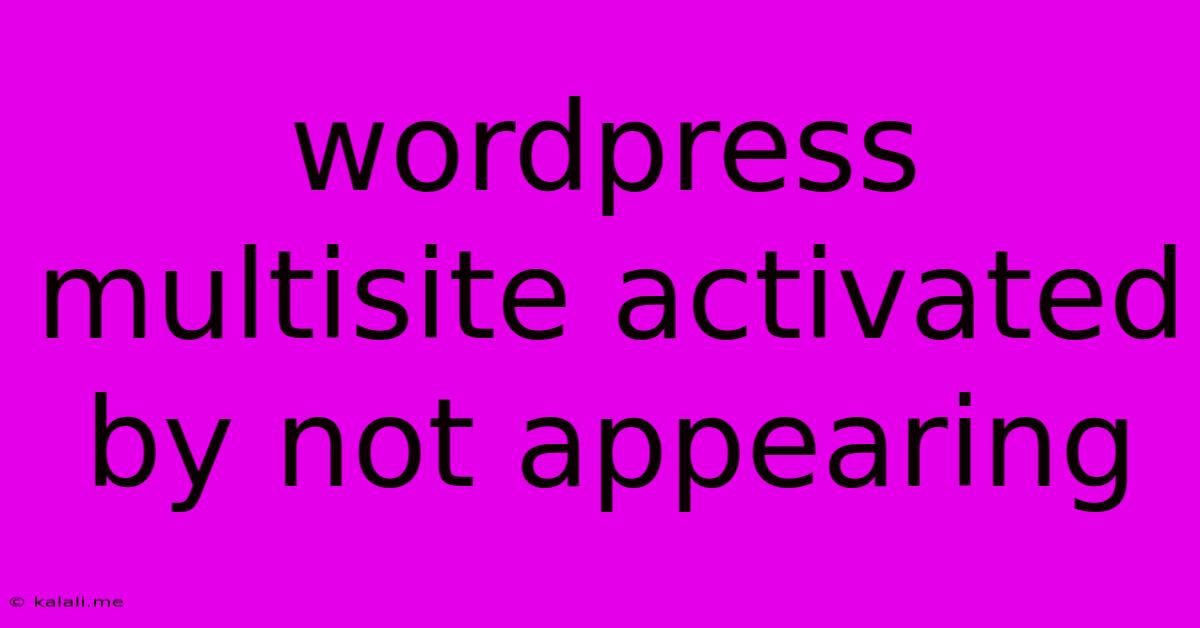
Table of Contents
WordPress Multisite Activated but Not Appearing: Troubleshooting Guide
Have you activated WordPress Multisite, only to find that the network setup isn't showing up? This frustrating issue can stem from several causes, ranging from simple configuration oversights to more complex server-side problems. This comprehensive guide will walk you through the most common reasons why your WordPress Multisite network isn't appearing after activation, and provide effective solutions. Understanding these troubleshooting steps will help you successfully launch your multisite network.
Understanding the Multisite Setup Process:
Before diving into troubleshooting, let's briefly recap the multisite activation process. It involves adding lines of code to your wp-config.php file and then activating the multisite feature through your WordPress admin panel. If this process isn't completed correctly, you'll encounter problems. The missing network setup is often a symptom of a problem at this stage.
Common Reasons Why Your WordPress Multisite Isn't Appearing:
Here are the most frequent culprits behind a non-functional WordPress Multisite network after activation:
1. Incorrect wp-config.php File Modification:
This is the most common error. The wp-config.php file requires precise edits to enable multisite. Even a single misplaced character can prevent the network from appearing. Double-check your edits against the official WordPress documentation. Ensure that you've added both the define('WP_ALLOW_MULTISITE', true); line and the subsequent lines for subdirectory or subdomain installation, correctly reflecting your chosen method. Incorrect placement or syntax are frequent causes of failure.
2. Incorrect Database Settings:
Your database connection details must be accurately specified in the wp-config.php file. If these settings are incorrect, WordPress won't be able to communicate with the database and subsequently, can't display the multisite setup screen. Verify that the database host, username, password, and database name are all correct. A common mistake is using the wrong database name.
3. Plugin Conflicts:
Certain plugins might interfere with the multisite activation process. Try temporarily deactivating all plugins before attempting to activate or reactivate multisite. If the network appears after deactivation, systematically reactivate plugins one by one to pinpoint the conflicting plugin. This method helps isolate the root cause, and it’s a powerful troubleshooting technique for many WordPress issues.
4. Theme Conflicts:
Similar to plugins, your active theme might clash with multisite functionality. Switch to a default WordPress theme (like Twenty Twenty-Three) before reactivating multisite. If the network appears, the problem lies within your original theme. Contact the theme developer for support or consider switching to a multisite-compatible theme.
5. Server-Side Restrictions:
Your web hosting provider might have imposed limitations that prevent multisite functionality. This is less common with modern hosting but still possible. Contact your hosting provider's support team to inquire about multisite support and any potential restrictions. They might need to enable specific features on your server.
6. Incorrect .htaccess File Modification:
After activating multisite, you’ll need to modify your .htaccess file to complete the setup (for subdirectory installations, in particular). If this step wasn't executed correctly or the file isn't writable, the multisite network won't function properly. Ensure you have the correct code in your .htaccess file and check the file permissions to make sure it’s writable by your web server. FTP clients usually have an option to change file permissions.
7. Caching Issues:
Caching plugins or server-side caching can sometimes prevent the multisite setup from displaying correctly. Temporarily disable any caching mechanisms before attempting the setup again. Clearing your browser cache can also be beneficial.
Troubleshooting Steps:
- Review the
wp-config.phpfile meticulously. Pay close attention to the multisite-related lines and ensure accuracy. - Verify database credentials. Double-check the database connection details.
- Deactivate all plugins. Reactivate them one by one to identify potential conflicts.
- Switch to a default theme. Check if the issue persists with a default theme.
- Check server-side settings with your hosting provider.
- Verify
.htaccessfile changes. Ensure correct code and write permissions. - Clear all caching mechanisms.
By systematically addressing these potential issues, you'll greatly increase your chances of successfully setting up your WordPress Multisite network. Remember to always back up your website before making any significant changes. If you continue to experience problems, seeking assistance from the WordPress support forums or a WordPress expert is advisable.
Latest Posts
Latest Posts
-
Magento 2 Get Custom Attribute In Customerdata Cart
May 23, 2025
-
Composition Of Bounded Variation Functions Not Absolutely Continuous
May 23, 2025
-
Window Ac Unit For Awning Window
May 23, 2025
-
How To Combine 3 Light Switches Into 1
May 23, 2025
-
Lightbulb In Canned Light Is Sideways How To Change Light
May 23, 2025
Related Post
Thank you for visiting our website which covers about Wordpress Multisite Activated By Not Appearing . We hope the information provided has been useful to you. Feel free to contact us if you have any questions or need further assistance. See you next time and don't miss to bookmark.