Android M3u Shortcut On Home Screen
Kalali
May 23, 2025 · 3 min read
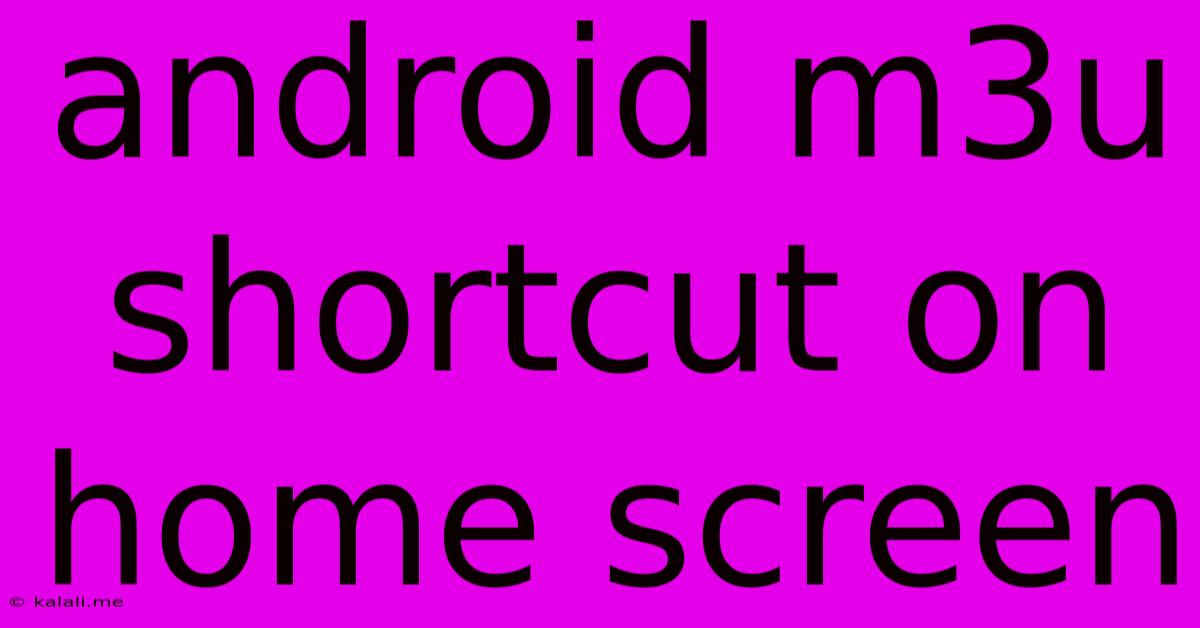
Table of Contents
Adding an M3U Shortcut to Your Android Home Screen: A Simple Guide
Want quick and easy access to your favorite IPTV channels? Adding an M3U shortcut to your Android home screen allows you to launch your preferred IPTV player with a single tap. This guide will walk you through the process, covering different approaches and troubleshooting common issues. This method enhances usability and provides a more streamlined media experience.
Understanding M3U Files and IPTV Players
Before we begin, let's clarify what we're working with. An M3U file (or M3U8) is a playlist file containing a list of URLs pointing to streaming media content, typically used for IPTV (Internet Protocol Television). You'll need a compatible IPTV player app on your Android device to open and utilize this playlist. Popular options include VLC, IPTV Smarters Pro, and many others.
Method 1: Creating a Shortcut Directly from Your IPTV Player
Many IPTV player apps offer a built-in function to create a home screen shortcut. This is often the easiest and most straightforward method.
- Open your IPTV Player: Launch the IPTV app where your M3U playlist is loaded.
- Locate the Shortcut Option: The location of this feature varies depending on the app. Look for settings, options, or a three-dot menu icon. Search for terms like "Create Shortcut," "Add to Home Screen," or similar phrases.
- Create and Add the Shortcut: Once you've found the option, follow the on-screen instructions. The app will typically guide you through the process of adding the shortcut to your home screen.
Note: Not all IPTV apps support this feature. If your app lacks this functionality, proceed to Method 2.
Method 2: Creating a Shortcut Using a Launcher App
If your IPTV player doesn't provide a direct shortcut creation option, you can use a third-party launcher app or your device's built-in launcher capabilities. This involves creating a shortcut to the app itself, then launching the M3U file within the app.
- Locate Your IPTV Player App: Find your IPTV player app in your app drawer.
- Create a Shortcut: Long-press the app icon, and select the option to "Add shortcut to home screen" (the exact wording may vary based on your launcher). This adds a shortcut to your home screen that launches the app.
- Launch and Open M3U: After adding the shortcut, you'll still need to manually open the M3U playlist within the app when you tap the shortcut.
This method is less direct than Method 1, requiring an extra step, but it functions as a workaround if the app doesn't offer direct shortcut creation for M3U files.
Troubleshooting Common Issues
- App Compatibility: Ensure your IPTV player is compatible with M3U playlists. Some players only work with specific playlist formats.
- Incorrect Playlist URL: Double-check the URL of your M3U playlist for any typos or errors.
- Network Connectivity: Ensure you have a stable internet connection. Streaming IPTV requires a reliable network.
- App Permissions: Make sure your IPTV player has the necessary permissions to access storage and network resources.
Optimizing Your IPTV Experience
Adding an M3U shortcut to your home screen significantly improves accessibility, but consider these further optimizations:
- Organize your Home Screen: Group your media apps together for easy navigation.
- Custom Icons: Some launchers allow you to customize app icons. Consider choosing an icon that clearly identifies your IPTV shortcut.
- Regular Updates: Keep your IPTV player app updated for the best performance and bug fixes.
By following these steps, you can seamlessly integrate your IPTV experience into your Android device, enjoying instant access to your favorite channels with just a single tap. Remember to always use legitimate and legally sourced M3U playlists.
Latest Posts
Latest Posts
-
Car Does Not Make Any Sound When Trying To Start
May 23, 2025
-
Test For Broken Symbolic Link Perl
May 23, 2025
-
Gravitational Pull Of A Black Hole
May 23, 2025
-
How To I Access Grub On Windows
May 23, 2025
-
What Does It Mean If The Groundhog Sees His Shadow
May 23, 2025
Related Post
Thank you for visiting our website which covers about Android M3u Shortcut On Home Screen . We hope the information provided has been useful to you. Feel free to contact us if you have any questions or need further assistance. See you next time and don't miss to bookmark.