Android Messenger Spell Check Not Working
Kalali
May 23, 2025 · 3 min read
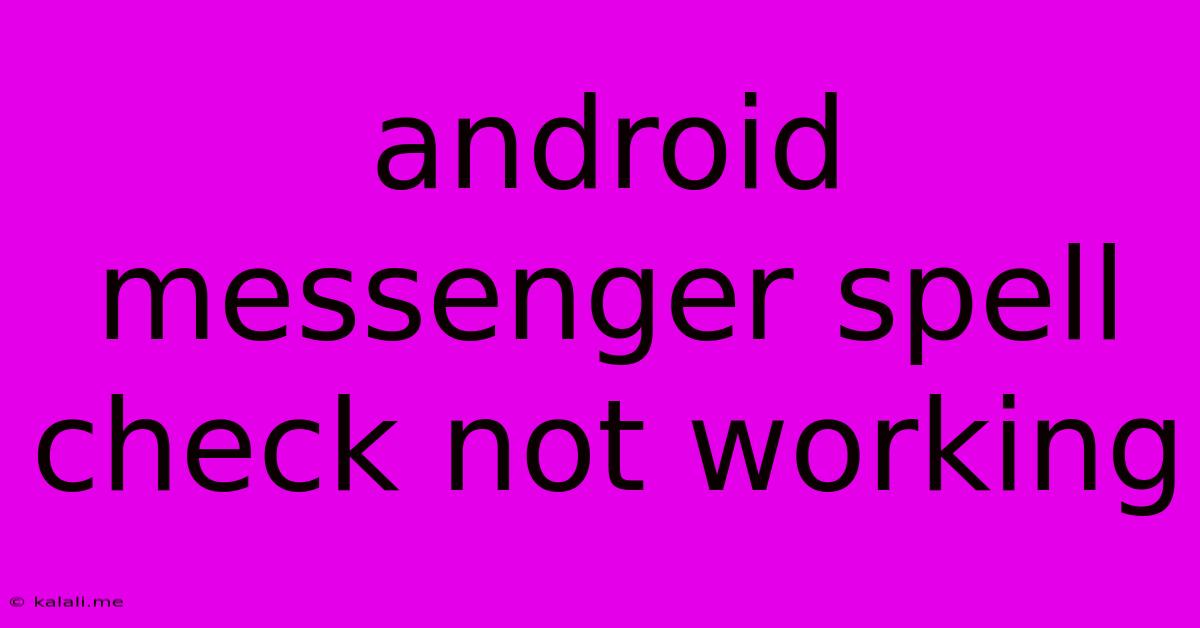
Table of Contents
Android Messenger Spell Check Not Working? Troubleshooting Tips and Tricks
Are you frustrated by typos in your Android Messenger messages? A malfunctioning spell checker can be incredibly annoying, hindering efficient communication. This article will guide you through troubleshooting steps to get your Android Messenger spell check back up and running. We'll cover common causes and provide practical solutions to fix this irritating issue.
Why isn't my Android Messenger spell check working? This problem can stem from several sources, including incorrect language settings, disabled autocorrect features, underlying software glitches, or even issues with the keyboard app itself. Let's explore these possibilities and how to resolve them.
1. Check Your Language Settings
- Verify the correct language is selected: Your Android device needs to be set to the correct language for the spell checker to function properly. Head to your phone's Settings > System > Languages & input > Languages. Ensure the language you're typing in is listed and at the top of the list. If it's not, add it and move it to the top position.
- Restart your phone: A simple restart can often resolve minor software glitches affecting language settings.
2. Enable Autocorrect and Predictive Text
- Access keyboard settings: This process varies slightly depending on your keyboard app (Gboard, SwiftKey, etc.). Typically, you'll find keyboard settings within your phone's Settings > System > Languages & input > Virtual keyboard. Then, select your keyboard and look for options like "Autocorrection," "Predictive text," or "Spell check."
- Ensure features are activated: Make sure autocorrect and predictive text are turned ON. These features are essential for the spell checker to work effectively. If they're off, toggle them to the "on" position.
3. Update your Keyboard App
- Outdated apps often contain bugs: An outdated keyboard app might lack crucial updates that fix spell-checking functionality. Check your Google Play Store for updates to your keyboard app. If an update is available, install it. This simple step often resolves many common issues.
4. Clear Cache and Data for the Keyboard App
- Clearing cache and data can resolve app-specific problems: Navigate to Settings > Apps > [Your Keyboard App] > Storage. Tap on "Clear cache" and then "Clear data." This will reset the app to its default settings, potentially resolving any conflicts causing the spell checker malfunction. Remember this will remove any custom settings you may have configured.
5. Check for Software Updates
- Your Android OS might be outdated: Outdated operating systems can create compatibility issues that affect various apps, including Messenger. Check for any system updates available on your phone by going to Settings > System > System update. Install any available updates to ensure you're running the latest version of Android.
6. Try a Different Keyboard
- Consider a temporary alternative: If none of the above steps work, a temporary solution is to switch to a different keyboard app. Download a popular alternative from the Play Store (like Gboard or SwiftKey) to test if the issue is specific to your current keyboard. If the spell check works with a different keyboard, it points to a problem with your original keyboard app.
7. Reinstall Messenger
- As a last resort: If all else fails, try uninstalling and reinstalling the Messenger app. This can resolve any corrupted data within the app itself that might interfere with the spell checker.
By following these steps, you should be able to diagnose and resolve the issue of your Android Messenger spell check not working. Remember to check each step thoroughly and restart your phone after making changes to ensure the updates take effect. If the problem persists after trying all these troubleshooting options, it might be beneficial to contact Google support for further assistance.
Latest Posts
Latest Posts
-
There Was An Error Running Option S1 Wireless Lan
May 23, 2025
-
Mount Air Conditioner At Slight Angle
May 23, 2025
-
Digital Control S Domain And Z Domain
May 23, 2025
-
Select All Is Selecting Transpaent Pixels Gimp
May 23, 2025
-
Do You Know The Muffin Man Shrek
May 23, 2025
Related Post
Thank you for visiting our website which covers about Android Messenger Spell Check Not Working . We hope the information provided has been useful to you. Feel free to contact us if you have any questions or need further assistance. See you next time and don't miss to bookmark.