Can I Remove Tasks From Google Calendar
Kalali
Jun 05, 2025 · 3 min read
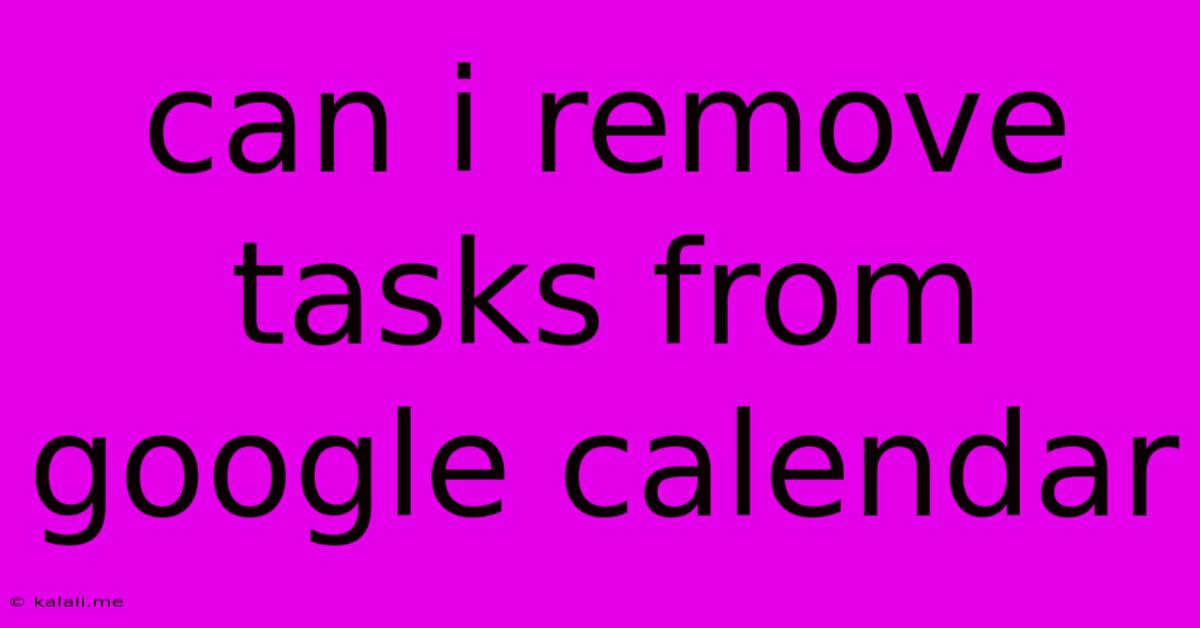
Table of Contents
Can I Remove Tasks from Google Calendar? Understanding Task Management in Google Calendar
Google Calendar is a powerful tool for scheduling events and managing your time, but its capabilities extend beyond simple appointments. Many users wonder: can I remove tasks from Google Calendar? The answer is nuanced, depending on how you're using tasks within the platform. This article will clarify how to manage tasks in Google Calendar, removing them effectively and efficiently. Learn how to streamline your workflow and keep your calendar clutter-free.
Understanding the Difference Between Events and Tasks
Before diving into removal, it's crucial to understand the distinction between events and tasks in Google Calendar. Events are time-specific appointments or meetings, while tasks are to-do items without a fixed time. Google Calendar primarily focuses on event scheduling. While you can visualize tasks within the calendar view, they aren't inherently integrated in the same way events are.
Methods for Removing "Tasks" from Google Calendar View
If you're seeing tasks cluttering your calendar view, they're likely linked to a third-party app or Google Tasks. Here's how to address this:
1. Removing Tasks from Google Tasks Integration:
- Locate the task: Identify the task you want to remove within your Google Calendar view.
- Open Google Tasks: Click on the task to open it in Google Tasks (if integrated).
- Delete the task: Within the Google Tasks interface, delete the task. This will remove it from your Google Calendar view as well. This method is the most straightforward for tasks directly connected through Google’s services.
2. Removing Tasks from Third-Party App Integrations:
If your tasks are appearing via a third-party app (like Todoist, Any.do, or Asana), the removal process differs.
- Identify the source: Determine which app is displaying the tasks in your Google Calendar.
- Open the app: Access the third-party app directly.
- Delete the task: Locate and delete the task within the app itself. This action should then remove the task from your Google Calendar view. Note that the synchronization between apps may have slight delays.
3. Removing Task Reminders (If you don't want to remove the task itself):
Sometimes, it's not the task itself that's bothersome but rather its constant reminders. You can disable the reminders without deleting the task:
- Locate the task: Find the task in your Google Calendar.
- Access task settings: Usually, there's an option (often represented by three dots or a gear icon) to adjust settings.
- Turn off reminders: Find the "Reminders" section and disable them.
Preventing Future Task Clutter
Once you've removed unwanted tasks, consider these tips to prevent future calendar clutter:
- Manage Integrations: Carefully review which apps have access to your Google Calendar and only allow those you actively use.
- Use Dedicated Task Managers: Instead of relying on Google Calendar for task management, utilize a dedicated to-do list app for better organization and clearer separation of tasks and events.
- Regularly Review and Clean: Periodically review your calendar and remove outdated or completed tasks to maintain a clear and effective schedule.
By following these steps, you can effectively remove tasks from your Google Calendar view, keeping your calendar focused on scheduled events and appointments. Remember that the process varies depending on the source of the tasks, so accurately identifying their origin is key to efficient removal. Employing good task management practices will keep your Google Calendar a powerful productivity tool, not a source of frustration.
Latest Posts
Latest Posts
-
How Deep Is A Piece Of Drywall
Jun 06, 2025
-
Bash Trim Leading And Trailing Whitespace
Jun 06, 2025
-
What Is A Dummy Interface In Linnx
Jun 06, 2025
-
Should I Index A Hash Key
Jun 06, 2025
-
How To Erase Sd Card Mac
Jun 06, 2025
Related Post
Thank you for visiting our website which covers about Can I Remove Tasks From Google Calendar . We hope the information provided has been useful to you. Feel free to contact us if you have any questions or need further assistance. See you next time and don't miss to bookmark.