Can't Add Anchor Points To Path
Kalali
Jun 08, 2025 · 3 min read
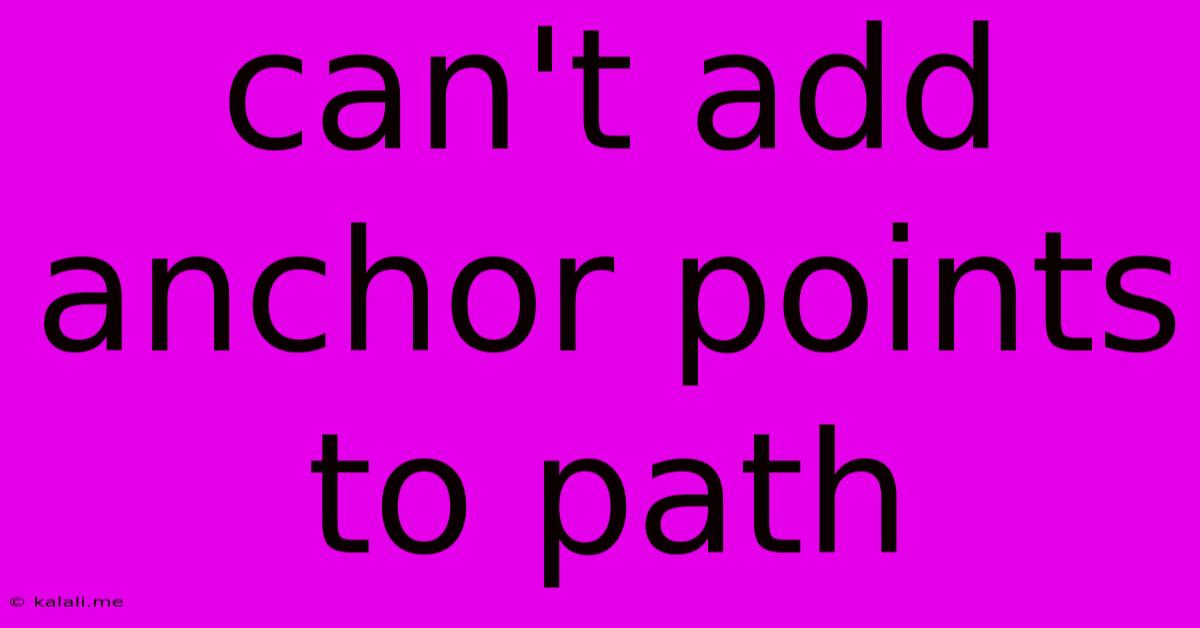
Table of Contents
Can't Add Anchor Points to Path: Troubleshooting Your Vector Editing Woes
Adding anchor points to paths is a fundamental task in vector graphics editing. Whether you're using Adobe Illustrator, Inkscape, Affinity Designer, or another program, the inability to add these crucial points can severely hinder your workflow. This article explores common reasons why you might be struggling to add anchor points to your path, offering solutions to get you back on track. This guide covers common software and potential solutions, ensuring you can seamlessly manipulate your vector paths.
Why Can't I Add Anchor Points?
The inability to add anchor points usually stems from a few key issues:
-
Incorrect Tool Selection: You're likely using the wrong tool. Make sure you've selected the Pen Tool, Add Anchor Point Tool, or its equivalent (often denoted by a "+" symbol). Different programs use slightly different names and icons, so consult your software's documentation if unsure.
-
Path Selection: Ensure that the path itself is selected. If only a portion of the path is selected, you may not be able to add points to the unselected segments. Click directly on the path to highlight it entirely before attempting to add points. A fully selected path will usually be highlighted with distinct nodes, making it easier to identify.
-
Path Type: Some paths may be locked or have specific attributes that prevent point addition. Check if your path is a compound path, a grouped object, or locked. Unlocking layers or ungrouping objects can resolve this. Also, ensure the path isn't part of a linked or embedded file.
-
Software Glitches or Bugs: Occasionally, software glitches or bugs can interfere with functionality. Try restarting your program, or even your computer. Updating to the latest version of your software can also resolve known issues.
-
Incorrect Layer Settings: It's easy to forget that the layer your path resides on might be locked. Make sure the correct layer is selected and unlocked to enable editing.
-
Incorrect Path Settings: Some software allows for paths with unique settings that might prevent adding anchor points. Check your path settings in the Properties or Object panel for anything that might lock editing capabilities. Look for options like "read-only" or "locked".
Troubleshooting Steps:
-
Verify Tool Selection: Double-check that you've selected the correct tool (Pen Tool, Add Anchor Point Tool, or similar).
-
Check Path Selection: Ensure the entire path is selected, not just a portion of it.
-
Unlock Layers and Ungroup Objects: If your path is on a locked layer or part of a group, unlock the layer or ungroup the object.
-
Restart Your Software and/or Computer: This can often resolve temporary software glitches.
-
Update Your Software: Make sure you are running the latest version of your vector editing software.
-
Check Path Properties: Review path settings for any restrictions that might be preventing the addition of anchor points.
Specific Software Considerations:
While the general principles remain the same across vector editing software, minor interface differences exist. Consult your software's help documentation for detailed instructions on adding anchor points.
By systematically checking these points, you should be able to identify why you can't add anchor points to your path and restore normal functionality. Remember to always save your work frequently to prevent data loss during troubleshooting. Good luck, and happy vector editing!
Latest Posts
Latest Posts
-
How To Change Frame Rate Gif Photoshop
Jun 08, 2025
-
How To Call China From America
Jun 08, 2025
-
What Is Partial Based Spectral Centroid
Jun 08, 2025
-
I Am Not Satisfied With Your Reasons Rejection Job Offer
Jun 08, 2025
-
Find Text In Sql Stored Procedure
Jun 08, 2025
Related Post
Thank you for visiting our website which covers about Can't Add Anchor Points To Path . We hope the information provided has been useful to you. Feel free to contact us if you have any questions or need further assistance. See you next time and don't miss to bookmark.