Create A Static Block For Magento Images
Kalali
May 23, 2025 · 3 min read
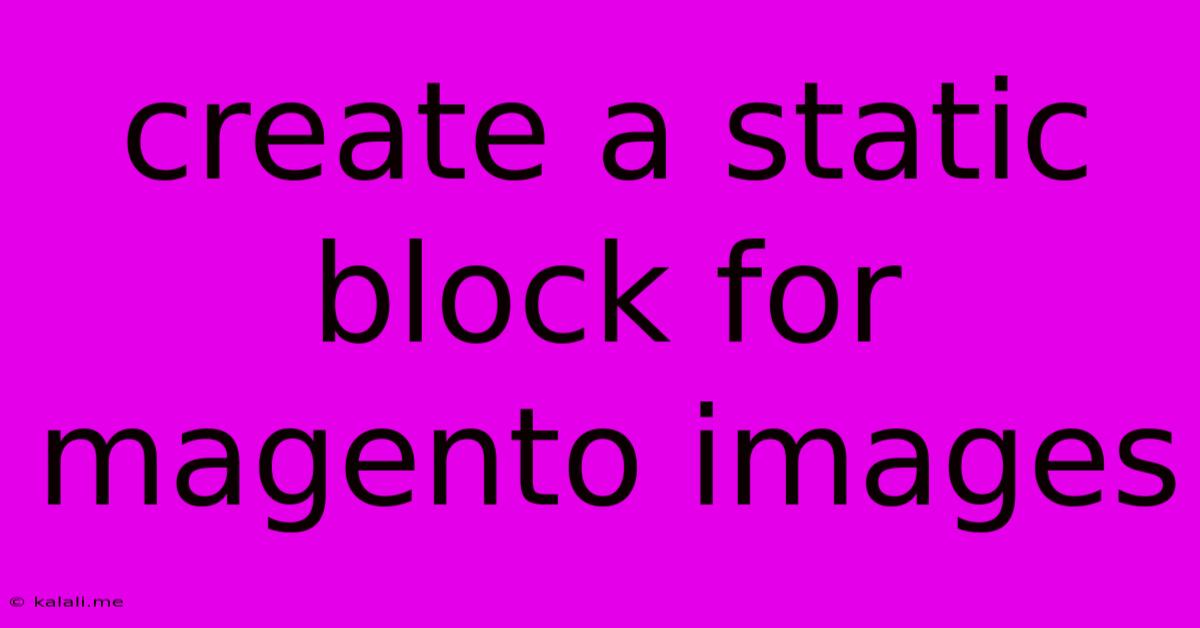
Table of Contents
Creating Static Blocks for Images in Magento: A Comprehensive Guide
This article provides a step-by-step guide on how to create and manage static blocks containing images in Magento, enhancing your website's visual appeal and improving SEO. We'll cover everything from creating the block to utilizing it effectively across your Magento store. This process is crucial for displaying consistent branding elements, promotional banners, and other visual assets throughout your site.
Why Use Static Blocks for Images?
Using static blocks for images in Magento offers several advantages:
- Centralized Management: Manage images and their placement in one central location. Updating images becomes significantly easier and more efficient.
- Reusability: Place the same image or image block across multiple pages without repeating the code. This saves time and ensures consistency.
- Improved SEO: Well-placed images, correctly optimized, contribute to better search engine rankings.
- Enhanced User Experience: Visually appealing websites keep customers engaged and improve the overall shopping experience.
- Maintainability: Easily update and modify image blocks without affecting other parts of your website's code.
Step-by-Step Guide to Creating a Static Block with Images:
-
Access the Static Blocks Section: Log into your Magento admin panel. Navigate to Content > Blocks.
-
Add a New Static Block: Click the "Add New Block" button.
-
Fill in the Details:
- Block Identifier: Give your block a unique and descriptive identifier (e.g.,
promo_banner_image). This identifier is crucial for referencing the block elsewhere. - Title: Add a title for internal reference (e.g., "Homepage Promo Banner").
- Store View: Select the store view(s) where you want this block to appear.
- Block Identifier: Give your block a unique and descriptive identifier (e.g.,
-
Add the Image: This is where you add the image to your static block. You'll likely use the WYSIWYG editor.
- Upload Image: Use the image upload functionality within the editor to upload your image. Make sure the image is optimized for web use (consider appropriate file size and format).
- Image Attributes: Set attributes like alignment, size, and alt text (crucial for accessibility and SEO). Adding descriptive alt text is critical for accessibility and improves your site's SEO. Consider using keywords relevant to the image.
-
Save the Block: Click the "Save Block" button to save your newly created static block.
Using Your Static Block:
Now that your static block is created, you can insert it into various areas of your Magento store:
- CMS Pages: Easily add the block to your CMS pages using the "Insert Static Block" option within the page editor.
- Widget: You can also create a Widget and assign the Static Block to a specific position on your Magento layout. This will then allow you to include the image on specific pages, or even across all your website. Check your Magento theme's documentation for available widget areas.
Tips for Optimizing Images for Magento:
- File Size: Optimize images to reduce file size without sacrificing quality. Use tools to compress images without significant loss in resolution.
- File Format: Use appropriate formats like JPEG for photographs and PNG for graphics with transparent backgrounds.
- Alt Text: Always include descriptive alt text for every image. This improves accessibility and helps search engines understand the image's content.
- Responsive Design: Ensure your images are responsive and adapt to different screen sizes.
Conclusion:
Creating static blocks for images in Magento is a straightforward process that significantly improves website management, efficiency, and overall presentation. By following these steps and incorporating image optimization techniques, you can create a visually appealing and SEO-friendly Magento store. Remember to always prioritize a user-friendly experience while implementing these strategies. This will ensure your website is both attractive and effective in driving conversions.
Latest Posts
Latest Posts
-
How To Reference Algorithm In Latex
May 23, 2025
-
Si There A Space Between Dr Ant The Name
May 23, 2025
-
Why Does My Toilet Run Randomly
May 23, 2025
-
No Matching Host Key Type Found
May 23, 2025
-
How To Finish Newly Installed Windows
May 23, 2025
Related Post
Thank you for visiting our website which covers about Create A Static Block For Magento Images . We hope the information provided has been useful to you. Feel free to contact us if you have any questions or need further assistance. See you next time and don't miss to bookmark.