Find My Iphone Stuck On Old Location
Kalali
Jun 03, 2025 · 3 min read
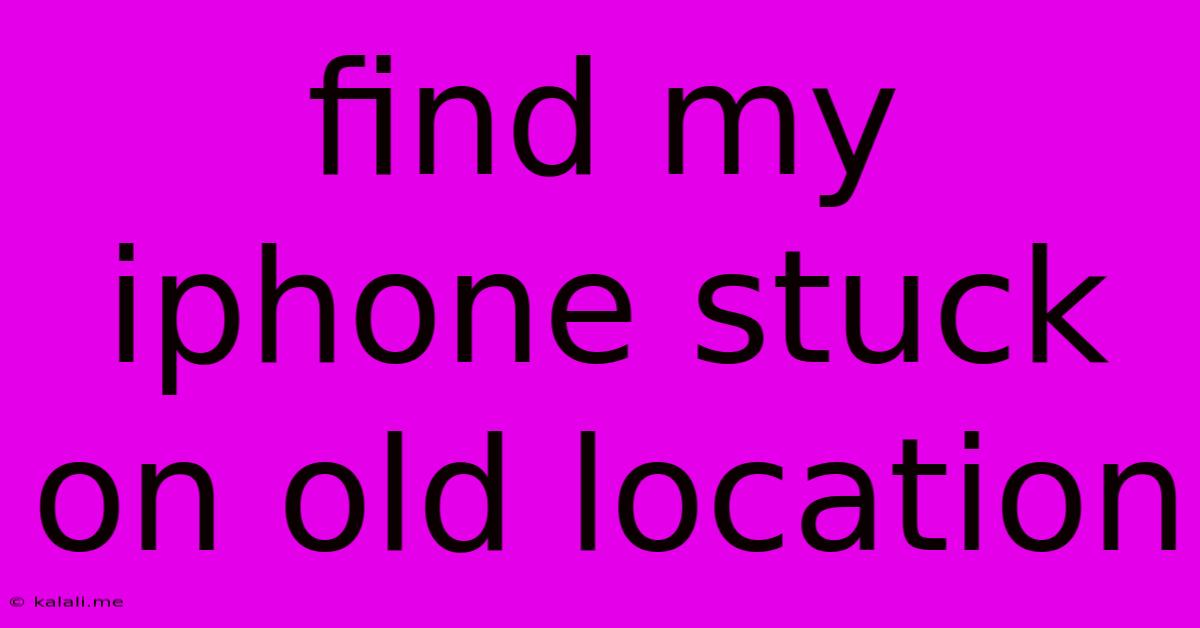
Table of Contents
Find My iPhone Stuck on Old Location: Troubleshooting Steps
Finding your iPhone's location is crucial, especially in emergencies. However, sometimes Find My iPhone gets stuck displaying an outdated location, leaving you frustrated and unsure of your device's whereabouts. This can happen due to several reasons, ranging from simple connectivity issues to more complex software glitches. This article will guide you through troubleshooting steps to resolve this frustrating problem and locate your iPhone accurately.
Why is Find My iPhone Showing the Wrong Location?
Several factors can contribute to Find My iPhone displaying an outdated location. These include:
- Poor Network Connectivity: A weak or absent Wi-Fi or cellular signal prevents your iPhone from updating its location data.
- Location Services Disabled: If Location Services are turned off for Find My iPhone, the app won't be able to track your device.
- Airplane Mode Enabled: Airplane mode disables all wireless communication, preventing location updates.
- Low Battery: A low battery can also hinder the iPhone's ability to transmit location data.
- Software Glitch: Sometimes, a software bug within iOS itself can prevent accurate location reporting.
- Background App Refresh Restrictions: If background app refresh is disabled for Find My iPhone, location updates might be delayed or stopped completely.
Troubleshooting Steps to Fix the Issue:
Let's dive into practical solutions to resolve this problem:
1. Check Your Network Connection
Ensure your iPhone has a strong cellular or Wi-Fi connection. Try moving to an area with better signal strength. Restarting your iPhone can sometimes resolve minor connectivity issues.
2. Verify Location Services are Enabled
Go to your iPhone's Settings > Privacy & Security > Location Services. Make sure Location Services are turned ON, and that Find My iPhone has permission to access your location.
3. Turn Off Airplane Mode
If Airplane Mode is enabled, turn it off. This will allow your iPhone to connect to cellular or Wi-Fi networks and transmit its location.
4. Charge Your iPhone
A low battery can significantly impact location accuracy. Plug in your iPhone and let it charge to at least 50%.
5. Restart Your iPhone
A simple restart can often clear minor software glitches that might be interfering with location services. To restart, press and hold the power button until the "slide to power off" slider appears. Slide to power off, then turn your iPhone back on.
6. Check Background App Refresh
Go to Settings > General > Background App Refresh. Ensure that Background App Refresh is enabled, and that Find My iPhone is specifically allowed to refresh in the background.
7. Force Quit and Reopen Find My iPhone
Sometimes, the app itself might be experiencing a minor glitch. Force quit the Find My iPhone app (double-click the home button or swipe up from the bottom and pause to view open apps, then swipe the Find My app upwards to close), and then reopen it.
8. Update iOS
An outdated iOS version can contain bugs that affect location services. Check for available iOS updates in Settings > General > Software Update.
9. Check iCloud Account Status
Ensure you are logged into your iCloud account correctly on your iPhone and on the device you're using to track it (e.g., a computer or another iPhone). Any issues with iCloud can affect the functionality of Find My iPhone.
10. Contact Apple Support
If none of these troubleshooting steps work, it's possible there's a more serious issue with your device or your iCloud account. Contact Apple Support for further assistance. They can help diagnose the problem and provide more advanced solutions.
By following these steps, you should be able to resolve the issue of Find My iPhone being stuck on an old location and regain accurate tracking capabilities. Remember to regularly check your iPhone's settings to ensure location services are functioning correctly.
Latest Posts
Latest Posts
-
History Teaches Never Trust A Cecil
Jun 05, 2025
-
How To Know When Cv Joint Is Bad
Jun 05, 2025
-
Which One Is Consrevative Rankine And Coulomb
Jun 05, 2025
-
Dnd How Does Accursed Spectre Work
Jun 05, 2025
-
How To Make The Ken Burns Crop Go In Reverse
Jun 05, 2025
Related Post
Thank you for visiting our website which covers about Find My Iphone Stuck On Old Location . We hope the information provided has been useful to you. Feel free to contact us if you have any questions or need further assistance. See you next time and don't miss to bookmark.