How To Stop Steam From Running In The Background
Kalali
Jun 08, 2025 · 3 min read
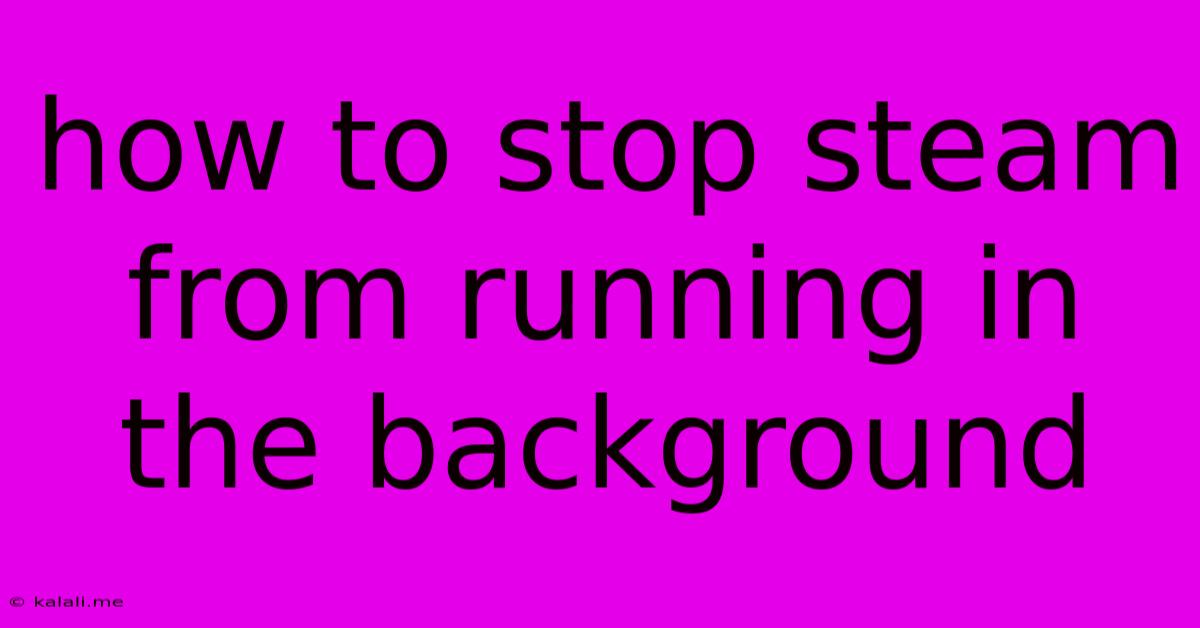
Table of Contents
How to Stop Steam from Running in the Background: Reclaiming Your System Resources
Steam, the popular gaming platform, is often praised for its vast library and community features. However, many users find its persistent background processes draining system resources and impacting performance. This article will guide you through various methods to stop Steam from running in the background, freeing up valuable RAM and CPU power. This guide covers both completely disabling background activity and more nuanced approaches for managing Steam's resource usage.
Why Stop Steam from Running in the Background?
Leaving Steam running constantly, even when you're not actively playing a game, can lead to several issues:
- Higher CPU and RAM usage: Steam constantly checks for updates, downloads, and manages its various processes, consuming system resources even when idle. This can lead to slower overall system performance and reduced battery life on laptops.
- Slower boot times: Steam often launches automatically with your operating system, contributing to longer boot times.
- Potential conflicts with other applications: Background processes can sometimes conflict with other software, leading to instability or errors.
- Privacy concerns: While not a major concern for most users, keeping Steam running constantly means it's always collecting data on your usage habits.
Methods to Stop Steam from Running in the Background:
Here are several effective ways to manage Steam's background activity, ranging from completely disabling background processes to more granular control:
1. Closing Steam Completely: The Simplest Solution
The most straightforward approach is simply closing the Steam client. Right-click the Steam icon in your system tray (usually located in the bottom-right corner of your screen) and select "Exit." This will stop most, but not all, background processes.
2. Preventing Steam from Starting at Startup: A More Permanent Solution
Steam often automatically starts when you boot your computer. Disabling this prevents it from running in the background unless you manually launch it. The exact method depends on your operating system:
- Windows: Search for "Startup apps" in the Windows search bar. Locate Steam in the list and disable it.
- macOS: Open System Preferences, then select "Users & Groups." Click your username, then "Login Items." Locate Steam and remove it from the list.
3. Disabling Steam's Background Downloads and Updates (Partial Solution): Conserving Bandwidth and Resources
Steam regularly checks for updates and downloads. While this ensures you have access to the latest game versions and features, it can impact your system's performance. You can limit this activity:
- Within Steam: Navigate to Steam > Settings > Downloads. Adjust your download settings to limit bandwidth usage or schedule downloads for specific times. This won't stop Steam from running completely, but it significantly reduces its resource consumption.
4. Using Task Manager (Windows) or Activity Monitor (macOS): Force Quitting Processes
If Steam continues to run background processes even after closing the client, you can forcefully terminate them using your operating system's task manager:
- Windows: Open Task Manager (Ctrl+Shift+Esc), find "Steam" or related processes, and select "End task."
- macOS: Open Activity Monitor (found in Applications/Utilities), locate "Steam" or related processes, and click the "X" button to force quit. Be cautious when force-quitting applications, as it can sometimes lead to data corruption.
5. Advanced Techniques: Modifying Steam's Configuration Files (Advanced Users Only)
This method requires caution and technical expertise. Incorrectly modifying configuration files can damage your Steam installation. It is generally not recommended for average users.
Conclusion:
While Steam provides valuable features, its constant background activity can sometimes become burdensome. By employing the methods described above, you can effectively control Steam's resource usage and improve your overall system performance. Choose the method best suited to your technical expertise and comfort level. Remember to restart your computer after making significant changes to ensure they take full effect.
Latest Posts
Latest Posts
-
How To Render Chunks In Minecraft
Jun 08, 2025
-
Why White Paint On Tree Trunks
Jun 08, 2025
-
How To Change Frame Rate Gif Photoshop
Jun 08, 2025
-
How To Call China From America
Jun 08, 2025
-
What Is Partial Based Spectral Centroid
Jun 08, 2025
Related Post
Thank you for visiting our website which covers about How To Stop Steam From Running In The Background . We hope the information provided has been useful to you. Feel free to contact us if you have any questions or need further assistance. See you next time and don't miss to bookmark.