Large List Will Not Sort In Sharepoint
Kalali
Jun 05, 2025 · 3 min read
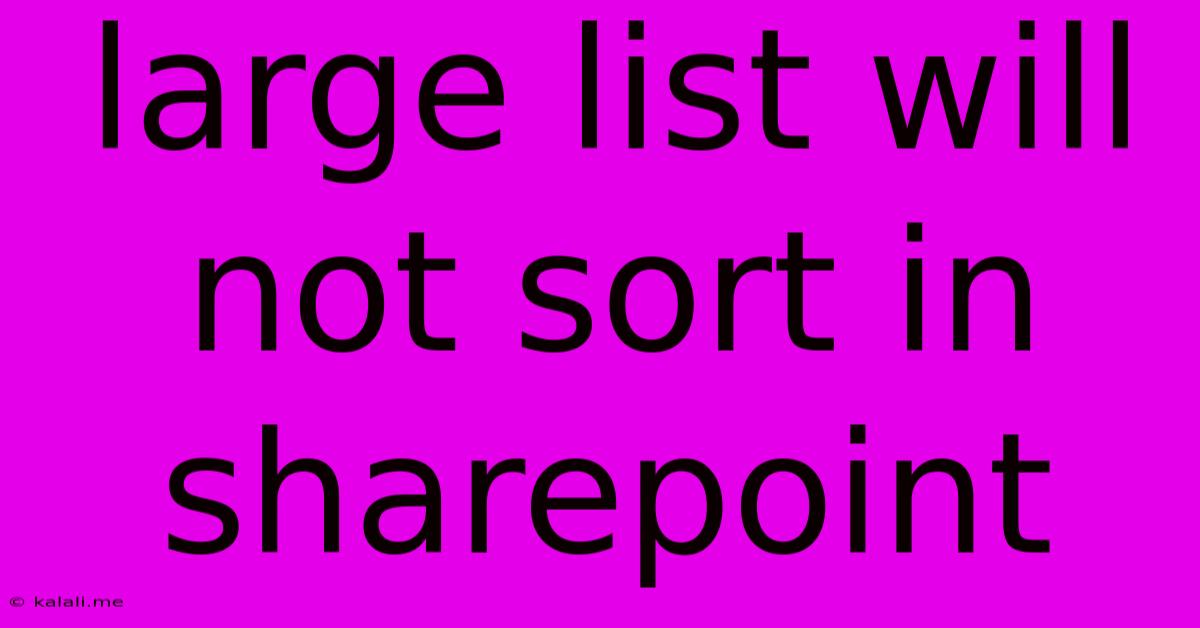
Table of Contents
Large Lists Will Not Sort in SharePoint: Troubleshooting and Solutions
SharePoint, while a powerful collaboration platform, can sometimes struggle with extremely large lists. One common issue users encounter is the inability to sort these lists, leading to frustration and inefficiencies. This article explores the reasons behind this problem and offers practical solutions to help you regain control and sort your data effectively. If you're struggling with unsortable SharePoint lists, this guide will provide you with the knowledge and strategies to overcome this hurdle.
Why Large SharePoint Lists Don't Sort Easily:
SharePoint's list view threshold is a key factor contributing to sorting limitations. By default, SharePoint limits the number of items displayed in a list view to a certain number (often 5,000, but this can vary based on your SharePoint version and configuration). When you attempt to sort a list exceeding this threshold, SharePoint may either:
- Fail to sort completely: The sort operation may simply not work, leaving the list unsorted.
- Return an error message: SharePoint might display an error indicating that the list is too large to be sorted.
- Display a subset of the data: Only a portion of your list might be displayed and sorted, leaving a significant part unordered.
The limitations aren't just related to the sheer number of items. Complex list structures, including many columns with large amounts of data within each cell, also significantly contribute to sorting problems. Think of it like trying to sort a massive spreadsheet – the larger and more complex the spreadsheet, the longer and more resource-intensive it becomes.
Strategies to Overcome Sorting Issues in Large SharePoint Lists:
Here are several effective techniques to handle sorting challenges within large SharePoint lists:
1. Reduce List Size:
This is often the most straightforward solution. Consider these options:
- Archiving: Move older, less frequently accessed items to an archive list or library. This keeps your active list smaller and more manageable.
- Filtering: Utilize SharePoint's built-in filtering capabilities to display only the relevant subset of data you need at any given time. This can dramatically improve performance.
- Data Cleanup: Remove redundant or unnecessary data. This lightens the load and improves performance overall. Regular data cleaning is crucial for maintaining list health.
2. Optimize List Views:
- Index Columns: Ensure that the columns you frequently sort by are properly indexed. Indexing helps SharePoint quickly locate and sort data.
- Minimize Columns: Reduce the number of columns displayed in the list view. Fewer columns lead to faster rendering and sorting times. Only display essential columns.
- Use Views Effectively: Create multiple views, each optimized for specific filtering and sorting needs. This avoids repeatedly sorting a huge list, focusing instead on smaller, more manageable subsets.
3. Utilize SharePoint Search:**
SharePoint's search functionality is incredibly powerful for large lists. Rather than relying on list sorting, utilize search to find and filter data based on specific criteria. Search usually handles large datasets efficiently, offering a good alternative for sorting challenges.
4. Explore External Tools & Technologies:
For extremely large and complex datasets, consider external tools designed for data manipulation and analysis. These tools might provide more powerful sorting capabilities and handle massive data sets more effectively than SharePoint's built-in features. Power BI, for example, excels at analyzing and visualizing large datasets that may be too much for SharePoint.
5. Consider SharePoint Online vs. On-Premises:**
SharePoint Online generally offers better performance and scalability compared to on-premises versions, especially with massive lists. Migrating to the cloud can often resolve performance bottlenecks, including issues with sorting.
By systematically addressing these points, you can significantly improve the sorting capabilities of your large SharePoint lists, streamlining your workflow and making your data easily accessible and usable. Remember, proactive list management and careful consideration of your data structure are key to preventing future sorting issues.
Latest Posts
Latest Posts
-
Why Does It Say That Mvn Is Not Installed Mac
Jun 06, 2025
-
Naming Generator For Landing Pages From Campaigns In Salaeforce
Jun 06, 2025
-
Do You Want To Try Some
Jun 06, 2025
-
Android How To Clear Data Usage
Jun 06, 2025
-
How To Get Client Id And Client Secret In Salesforce
Jun 06, 2025
Related Post
Thank you for visiting our website which covers about Large List Will Not Sort In Sharepoint . We hope the information provided has been useful to you. Feel free to contact us if you have any questions or need further assistance. See you next time and don't miss to bookmark.