Starting Usb Ptp Class Camera On /dev/video0
Kalali
May 31, 2025 · 3 min read
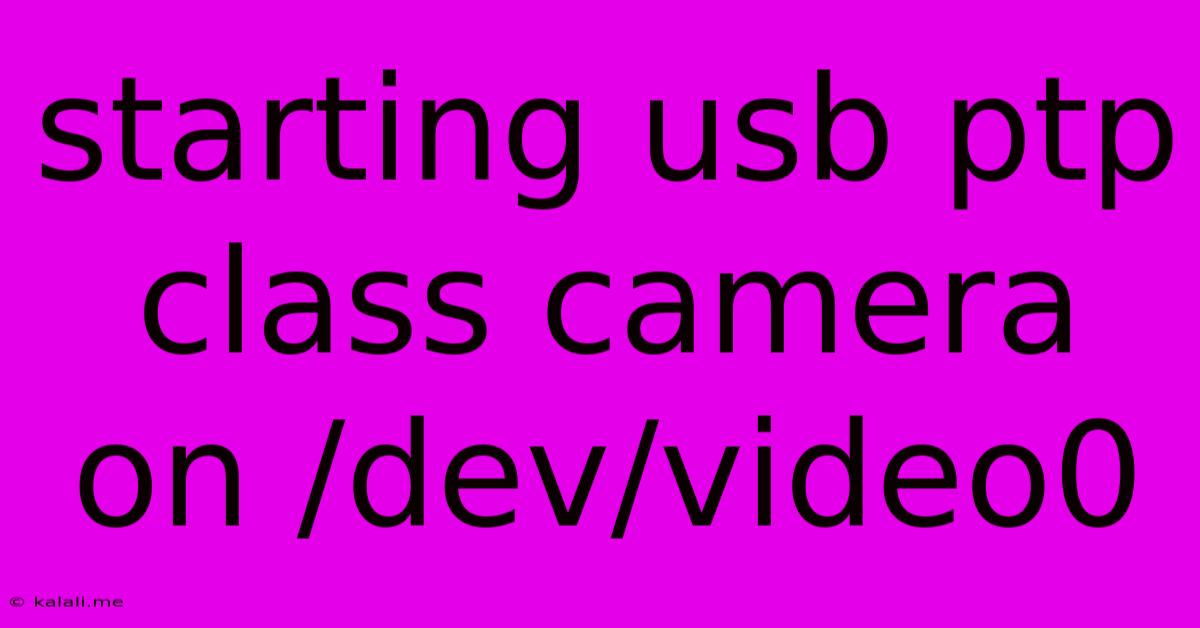
Table of Contents
Starting a USB PTP Class Camera on /dev/video0: A Comprehensive Guide
This guide provides a step-by-step walkthrough on how to access and utilize a USB Picture Transfer Protocol (PTP) class camera as /dev/video0 on a Linux system. Successfully accomplishing this often involves troubleshooting various device detection and driver issues. This article covers common problems and their solutions, making it easier for users to integrate their PTP cameras into applications requiring direct video access.
Many users find themselves needing to access their USB PTP camera as /dev/video0, crucial for various applications like custom video processing software, robotics, or specific streaming setups. While straightforward for standard UVC cameras, PTP cameras require additional steps. This often involves using the gphoto2 utility and understanding how it interacts with the system's video devices.
Understanding the Challenges
The core challenge lies in the difference between PTP and UVC (USB Video Class) protocols. UVC cameras are designed for direct video streaming and are easily recognized by the system as video devices. PTP cameras, on the other hand, primarily focus on still image transfer, and accessing video often requires additional steps and potentially custom drivers or configuration. They might not automatically appear as /dev/video0.
Step-by-Step Guide: Accessing your PTP Camera
While a direct, universally applicable solution is elusive due to variations in hardware and Linux distributions, these steps offer a robust starting point:
-
Identify your Camera: First, ensure your camera is properly connected and recognized by the system. Use
lsusbto list connected USB devices. Identify your camera by its vendor and product ID. This information will be crucial for further troubleshooting. -
Install
gphoto2: This powerful tool is essential for interacting with PTP cameras. Install it using your distribution's package manager (e.g.,apt-get install gphoto2on Debian/Ubuntu,dnf install gphoto2on Fedora/CentOS/RHEL). -
Test
gphoto2Connection: After installation, test the connection usinggphoto2 --auto-detect. This command should list your connected PTP camera. If it doesn't detect your camera, ensure the necessary drivers are installed and the camera is correctly powered. -
Exploring Video Capabilities (If Applicable): Some PTP cameras might offer limited video functionality. Use
gphoto2 --list-configto check your camera's configuration options. Look for settings related to video capture or live view. Note that many PTP cameras don't directly support live video streaming. -
Advanced Techniques (For experienced users): If
gphoto2doesn't reveal video capabilities, you might need to delve into more advanced techniques. This could involve usingffmpegwith thegphoto2output or exploring custom drivers specifically designed to interface with your camera model. -
Troubleshooting:
- Driver Issues: Ensure you have the latest kernel and firmware updates installed. Outdated drivers are a frequent cause of problems.
- Permissions: Verify you have sufficient permissions to access
/dev/video0and other relevant devices. You may need to usesudofor certain commands. - Conflicts: Check for potential conflicts with other devices or software using the same resources.
-
Alternative Approaches (If Direct Access Fails): If direct access as
/dev/video0proves impossible, consider usinggphoto2to capture images or videos and then processing them with other software. This is often a more practical solution for cameras that don't natively support video streaming.
Conclusion
Accessing a USB PTP camera as /dev/video0 is not always straightforward. The process often depends on the specific camera model and its capabilities. While this guide provides a comprehensive starting point, additional research and troubleshooting might be necessary depending on your specific hardware and software configuration. Remember to consult your camera's documentation and the relevant Linux kernel documentation for more detailed information. Successfully navigating this process often requires a blend of technical knowledge and persistent troubleshooting.
Latest Posts
Latest Posts
-
What Do You Call Someone With Expertise In Wielding Weapons
Jun 02, 2025
-
Usermod User Is Currently Used By Process
Jun 02, 2025
-
Are Perjury Charges Given By A Judge
Jun 02, 2025
-
Im Gettin Permission Denied On My Bash Script
Jun 02, 2025
-
No Love Lost No Love Found Meaning
Jun 02, 2025
Related Post
Thank you for visiting our website which covers about Starting Usb Ptp Class Camera On /dev/video0 . We hope the information provided has been useful to you. Feel free to contact us if you have any questions or need further assistance. See you next time and don't miss to bookmark.