Unable To Load Picture Or Pdf File
Kalali
Jun 01, 2025 · 3 min read
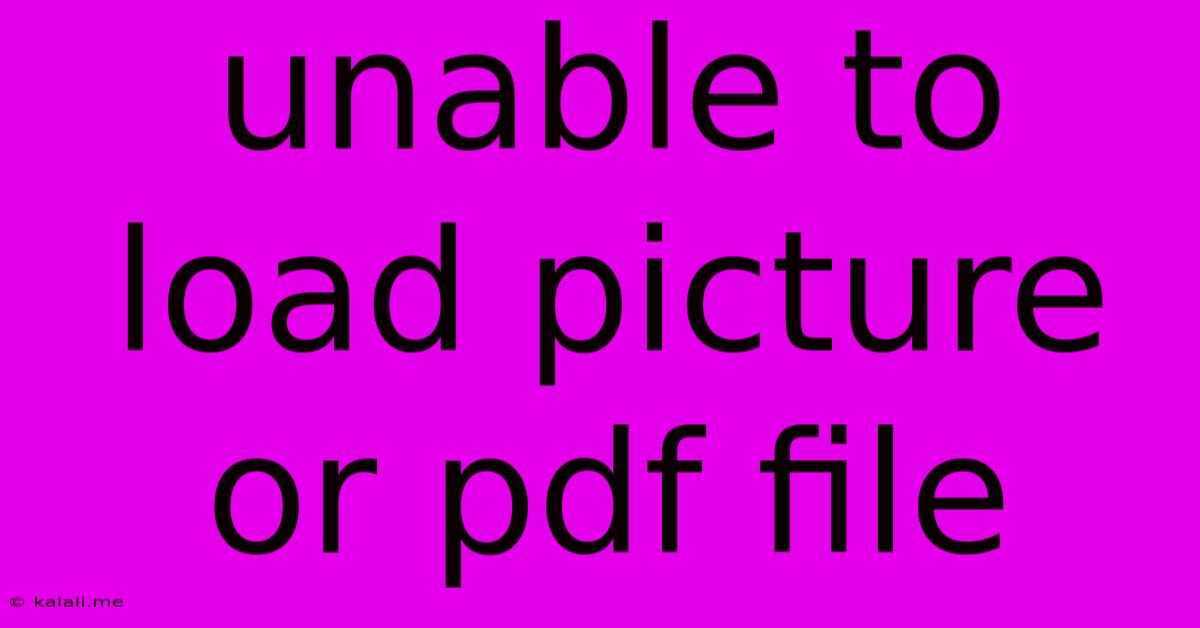
Table of Contents
Unable to Load Picture or PDF File: Troubleshooting Guide
Are you frustrated by the "unable to load picture or PDF file" error message? This common problem can stem from various sources, ranging from simple browser glitches to more complex system issues. This comprehensive guide will walk you through troubleshooting steps to resolve this frustrating issue and get you back to viewing your files seamlessly. We'll cover solutions for both pictures (JPEG, PNG, GIF, etc.) and PDF documents.
Common Causes of Failed File Loading
Before diving into solutions, let's identify the potential culprits behind this error. Understanding the root cause will help pinpoint the most effective fix. Common reasons include:
- Corrupted Files: The picture or PDF file itself might be damaged, preventing your system from properly rendering it.
- Browser Issues: Outdated browser versions, browser extensions, or temporary internet files can interfere with file loading.
- Insufficient Disk Space: If your computer is running low on hard drive space, it may struggle to load large files.
- Software Conflicts: Conflicting software or drivers might clash with your file viewer or browser.
- Network Connectivity: Problems with your internet connection can prevent online files from loading.
- Firewall or Antivirus Interference: Overly restrictive security software can sometimes block access to files.
- File Permissions: Incorrect file permissions can prevent access. This is more common on shared drives or networked computers.
- Incorrect File Type Association: Your computer may not be properly associated with the correct program for opening the file.
Troubleshooting Steps for Picture Files
Let's tackle image loading problems first:
1. Check the File:
- Open in Different Software: Try opening the image in a different image viewer (like GIMP, Paint.NET, or Preview) to see if the problem is with the file itself or the viewer you initially used.
- Download Again (If Online): If the image is from a website, try downloading it again. A corrupted download is a frequent cause of image display problems.
- Check File Size: Extremely large files may take a long time to load or might exceed the memory capacity of the application.
2. Check Your Browser:
- Clear Browser Cache and Cookies: Accumulated temporary files can cause conflicts. Learn how to clear your cache and cookies in your browser's settings.
- Update Your Browser: Ensure you're using the latest version of your browser. Outdated versions often lack compatibility with newer file formats and security protocols.
- Disable Extensions: Temporarily disable browser extensions to rule out any conflicts.
3. Check System Resources:
- Check Disk Space: Ensure you have sufficient free space on your hard drive.
- Restart Your Computer: A simple restart can often resolve temporary glitches.
Troubleshooting Steps for PDF Files
Now, let's address PDF loading issues:
1. Check the File:
- Open in a Different PDF Reader: Try opening the PDF using a different reader like Adobe Acrobat Reader, Foxit Reader, or SumatraPDF. This helps determine if the problem is with the PDF file or your current reader.
- Repair the PDF (If Possible): Some PDF repair tools are available online; however, use caution when downloading software from unknown sources.
- Check File Size and Completeness: As with images, large or incomplete downloads can cause problems.
2. Check Your PDF Reader:
- Update Your PDF Reader: Make sure you have the latest version installed.
- Repair or Reinstall Your PDF Reader: If the problem persists, try repairing the current installation or reinstalling the software completely.
3. Check System Resources (Same as Image Troubleshooting):
- Check Disk Space: Ensure enough free hard drive space is available.
- Restart Your Computer: Restarting often fixes temporary system errors.
4. Check Your Internet Connection (For Online PDFs):
- Test Your Internet: Make sure you have a stable internet connection. A weak or unstable connection can prevent files from loading properly.
5. Check Security Software:
- Temporarily Disable Firewall/Antivirus: Temporarily disabling your firewall or antivirus software (only for testing purposes!) can help determine if these are blocking access to the files. Remember to re-enable them afterward.
By systematically following these troubleshooting steps, you should be able to identify and resolve the underlying cause of your "unable to load picture or PDF file" error. Remember to always back up important files before attempting any major software changes or repairs.
Latest Posts
Latest Posts
-
Why Did My Sprinkler System Suddenly Lose Pressure
Jun 03, 2025
-
How To Scp A File From Remote To Local
Jun 03, 2025
-
How To Insert Code In Chatgpt
Jun 03, 2025
-
Is 1 Hour 30 Minutes Layover Enough For Lax
Jun 03, 2025
-
What Challenge Level Is Good For Level 9 Dnd 5e
Jun 03, 2025
Related Post
Thank you for visiting our website which covers about Unable To Load Picture Or Pdf File . We hope the information provided has been useful to you. Feel free to contact us if you have any questions or need further assistance. See you next time and don't miss to bookmark.