Vnc To Raspberry Pi From Mac
Kalali
May 24, 2025 · 3 min read
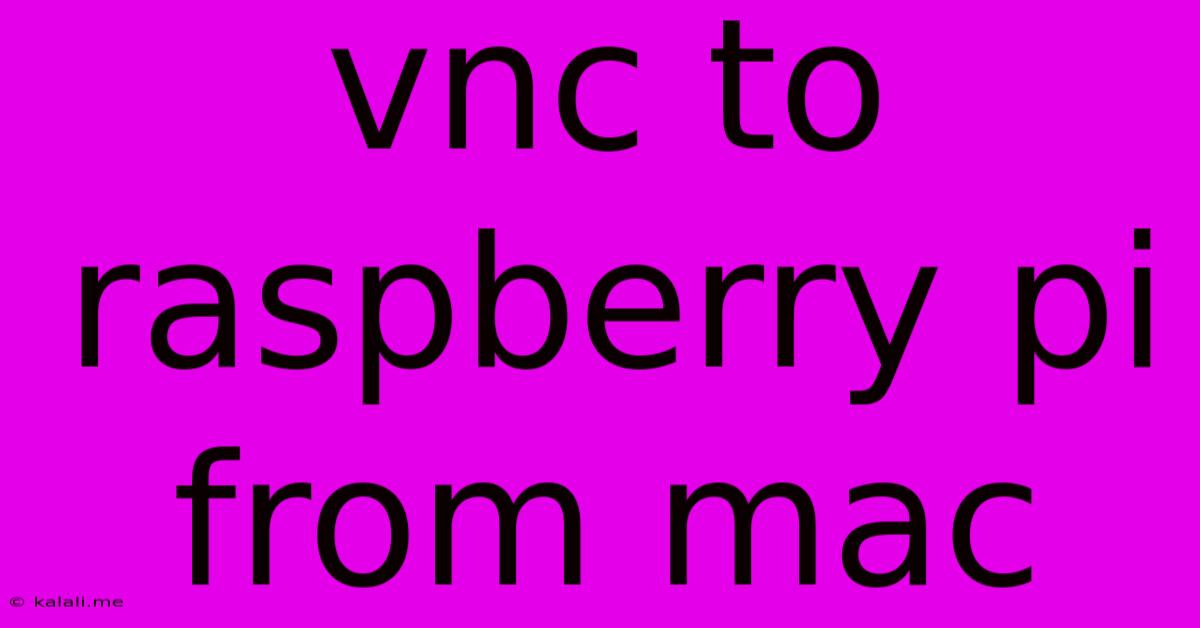
Table of Contents
Accessing Your Raspberry Pi from Your Mac with VNC: A Comprehensive Guide
Want to control your Raspberry Pi remotely from your Mac? VNC (Virtual Network Computing) provides a simple and effective way to do just that, offering a graphical interface for managing your Pi from the comfort of your desk. This guide will walk you through the process, covering everything from setup and configuration to troubleshooting common issues. This method offers a visually intuitive way to interact with your Raspberry Pi's desktop environment, perfect for tasks beyond simple command-line access.
Setting up VNC on your Raspberry Pi
Before you can connect from your Mac, you need to enable VNC on your Raspberry Pi. This usually involves installing and configuring a VNC server. The most popular choice is RealVNC, known for its stability and ease of use. However, other options like TightVNC are also available.
-
Update your Raspberry Pi: Begin by ensuring your Pi's software is up-to-date. Open a terminal window and run these commands:
sudo apt update sudo apt upgrade -
Install RealVNC Server: Use the following command to install the RealVNC server:
sudo apt install realvnc-vnc-server -
Configure RealVNC: After installation, you'll be prompted to set a VNC password. This password is crucial for secure access. Remember this password; you'll need it to connect from your Mac. You may also want to configure additional security settings within the RealVNC server's configuration options.
-
Enable VNC: Once the password is set, the VNC server will usually start automatically. You can verify this by checking the VNC server status.
Connecting to your Raspberry Pi from your Mac
Now that VNC is set up on your Raspberry Pi, let's connect from your Mac. You'll need a VNC viewer application. While RealVNC offers a viewer, many free and commercial alternatives exist. Popular choices include:
- RealVNC Viewer: Consistent with the server, offering seamless integration.
- TightVNC Viewer: A strong, open-source alternative.
- Screen Sharing (built-in to macOS): This native macOS application can also connect to VNC servers.
Connecting Steps (using RealVNC Viewer as an example):
-
Find your Raspberry Pi's IP address: You'll need this to connect. You can find it through your Raspberry Pi's network settings or using the
hostname -Icommand in a terminal on the Pi itself. -
Open RealVNC Viewer: Launch the RealVNC Viewer application on your Mac.
-
Enter the Raspberry Pi's IP address: In the viewer, enter the IP address in the format
raspberrypi.localorx.x.x.x(replacingx.x.x.xwith your Pi's IP address). -
Enter your VNC password: Provide the password you set during the Raspberry Pi's VNC server configuration.
-
Connect: Once you enter the correct credentials, the connection should be established, and you'll see the Raspberry Pi's desktop environment on your Mac screen.
Troubleshooting Common Issues
- Network connectivity: Ensure your Mac and Raspberry Pi are on the same network. Check your router's settings and firewall configurations.
- Incorrect IP address: Double-check the Raspberry Pi's IP address. Incorrect entry will prevent successful connection.
- Firewall issues: Firewalls on either your Mac or Raspberry Pi might be blocking the VNC connection. Temporarily disabling firewalls can help diagnose this issue.
- Password problems: Ensure you are using the correct VNC password. Case sensitivity matters!
- Port forwarding (for connections outside your local network): If you want to access your Raspberry Pi remotely, from outside your home network, you will need to configure port forwarding on your router. This is a more advanced topic and requires specific knowledge of your router's configuration.
By following these steps, you can successfully access and control your Raspberry Pi remotely from your Mac using VNC, opening a world of possibilities for remote administration and development. Remember to prioritize security by choosing strong passwords and keeping your software updated.
Latest Posts
Latest Posts
-
Tire Pressure Off Vehicle Vs On Vehicle
May 25, 2025
-
How Long Does It Take To Do An Alignment
May 25, 2025
-
Results Of Convergence Of Empirical Distribution To True Distribution
May 25, 2025
-
Bash Set Variable With Indirect Reference Name
May 25, 2025
-
Best Drill Bit For Stainless Steel
May 25, 2025
Related Post
Thank you for visiting our website which covers about Vnc To Raspberry Pi From Mac . We hope the information provided has been useful to you. Feel free to contact us if you have any questions or need further assistance. See you next time and don't miss to bookmark.