Yellow Flag For Esp32 In Com Port
Kalali
Jun 05, 2025 · 3 min read
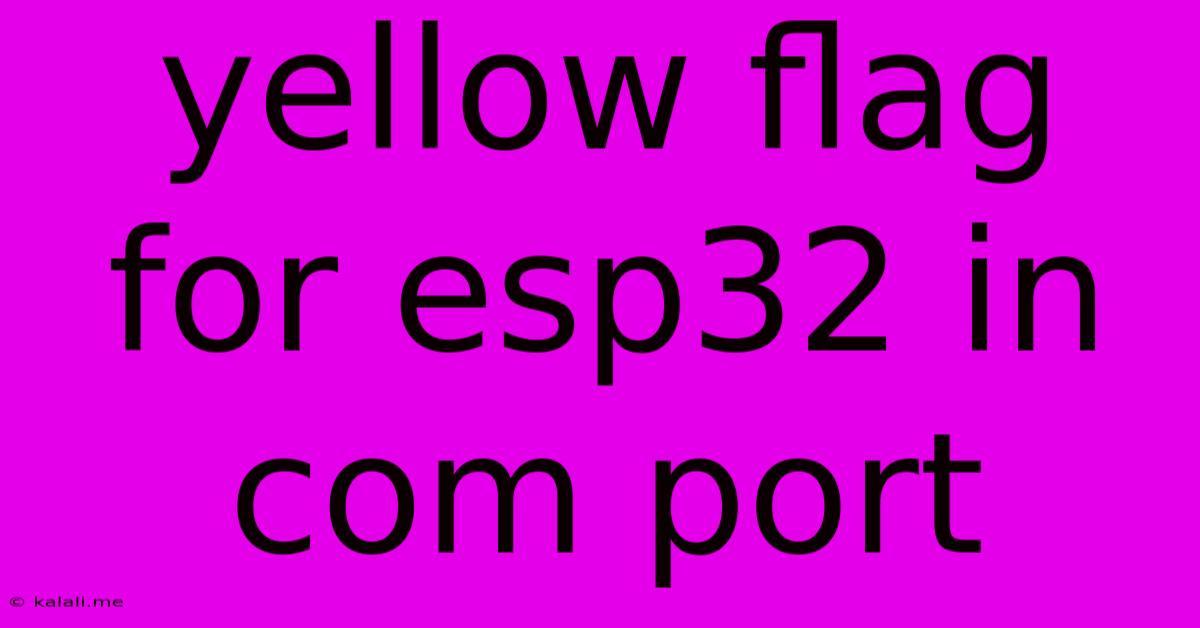
Table of Contents
Troubleshooting the Yellow Exclamation Mark on Your ESP32 COM Port
Seeing a yellow exclamation mark next to your ESP32's COM port in Device Manager? This frustrating issue often signifies a driver problem, preventing your computer from communicating with your microcontroller. This article will guide you through troubleshooting this common problem, helping you get your ESP32 up and running smoothly. We'll cover the most likely causes and provide practical solutions.
What Causes the Yellow Exclamation Mark?
The yellow exclamation mark indicates a device driver issue. This means Windows (or your operating system) isn't able to correctly identify or communicate with the ESP32's serial port. Several factors can contribute to this:
- Incorrect or Missing Drivers: This is the most frequent culprit. The necessary drivers might not be installed, are outdated, or are corrupted.
- Port Conflicts: Another device might be using the same COM port, leading to a conflict.
- Hardware Issues: Although less common, problems with the USB cable, the ESP32 board itself, or the USB port on your computer can also trigger this error.
- Power Issues: Insufficient power can prevent the ESP32 from functioning correctly and result in driver problems.
Troubleshooting Steps: A Systematic Approach
Let's systematically address potential solutions:
1. Check the Obvious: Cables and Connections
- Examine the USB Cable: Try a different USB cable. A faulty cable is a simple yet often overlooked cause.
- Try Different USB Ports: Test with various USB ports on your computer, including those directly connected to the motherboard rather than a USB hub.
- Inspect the ESP32 Board: Make sure the ESP32 is securely seated and that no pins are bent or damaged.
2. Update or Reinstall Drivers
This is often the most effective solution.
- Uninstall the Current Driver: In Device Manager, right-click on the ESP32 COM port with the yellow exclamation mark, select "Uninstall device," and confirm.
- Restart Your Computer: This is crucial to allow Windows to completely remove the old driver.
- Reconnect the ESP32: Plug your ESP32 back in. Windows should automatically detect the device and attempt to reinstall the driver. If it doesn't, proceed to the next step.
- Manually Install the Drivers: Download the latest CH340 drivers (or the appropriate drivers for your ESP32's USB-to-serial converter chip) from a reputable source. Run the installer and follow the instructions. Note: The specific drivers needed depend on the type of USB-to-serial converter chip used on your ESP32 development board.
3. Check for Port Conflicts
- Device Manager Inspection: Open Device Manager and expand "Ports (COM & LPT)." Check if multiple devices are using the same COM port. If so, try changing the COM port assignment for one of the devices.
4. Power Considerations
- External Power Supply: If your ESP32 is drawing power solely from the USB connection, try providing external power using a suitable power supply. Insufficient power can lead to erratic behavior and driver issues.
5. Advanced Troubleshooting
If the above steps haven't resolved the issue:
- System Restore: If you recently made significant changes to your system, a system restore point might help revert your system to a previous stable state.
- Windows Update: Ensure your Windows operating system is up-to-date. New drivers and updates could resolve underlying compatibility problems.
- Check for BIOS Updates: In rare cases, a BIOS update might be necessary, particularly if you've recently upgraded your computer hardware.
Preventing Future Issues
- Keep Drivers Updated: Regularly update your drivers to ensure optimal performance and compatibility.
- Use Quality Cables and Equipment: Invest in high-quality USB cables and ESP32 development boards to minimize hardware-related problems.
By systematically working through these troubleshooting steps, you should be able to resolve the yellow exclamation mark issue and successfully connect your ESP32 to your computer. Remember to be patient and methodical, and you'll soon be back to coding and enjoying your ESP32 projects!
Latest Posts
Latest Posts
-
Why Does It Say That Mvn Is Not Installed Mac
Jun 06, 2025
-
Naming Generator For Landing Pages From Campaigns In Salaeforce
Jun 06, 2025
-
Do You Want To Try Some
Jun 06, 2025
-
Android How To Clear Data Usage
Jun 06, 2025
-
How To Get Client Id And Client Secret In Salesforce
Jun 06, 2025
Related Post
Thank you for visiting our website which covers about Yellow Flag For Esp32 In Com Port . We hope the information provided has been useful to you. Feel free to contact us if you have any questions or need further assistance. See you next time and don't miss to bookmark.