Add Text Field To Wordpress Media Meta
Kalali
Jun 05, 2025 · 3 min read
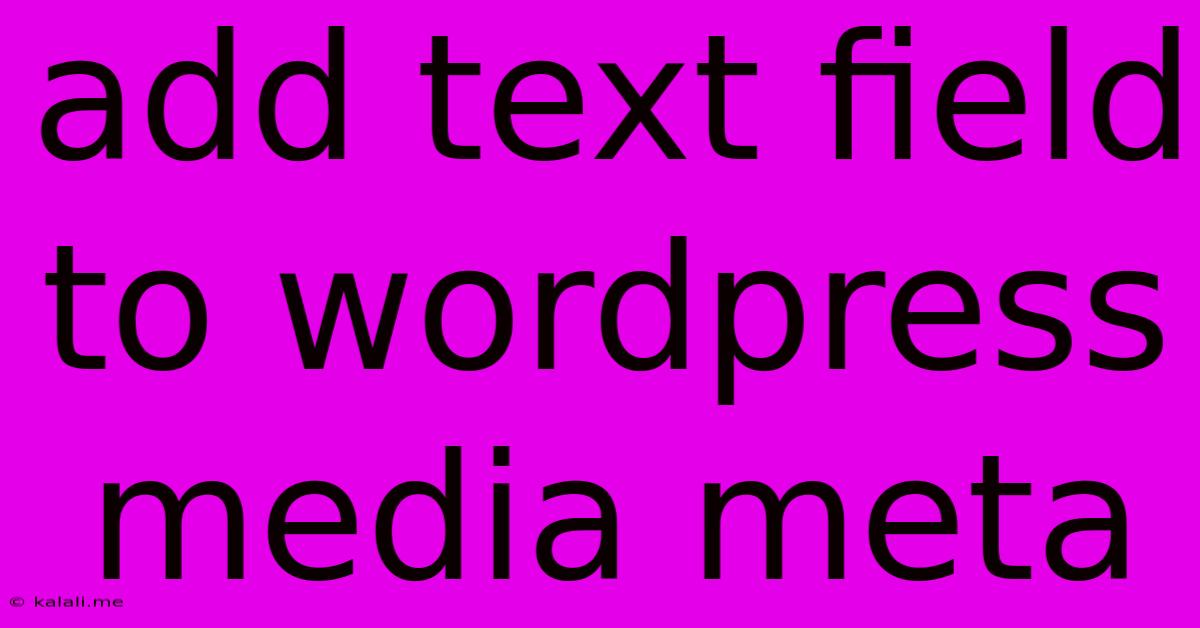
Table of Contents
Adding a Custom Text Field to WordPress Media Meta
Want to add extra information to your WordPress media library entries? This guide shows you how to effortlessly add a custom text field to your media meta boxes, enhancing organization and workflow. This is perfect for adding details like copyright information, model releases, or source attribution directly alongside your images, videos, and other media files. This will improve your workflow and help you manage your media library more efficiently.
Adding a custom text field directly into the WordPress media meta box allows you to store additional metadata beyond the standard fields provided by WordPress. This extra data can be incredibly useful for various purposes, from better organizing your media library to enriching your content with more detailed information. This tutorial will guide you through the process, helping you tailor your media library to your specific needs.
Understanding the Code
The core of this process involves creating a plugin that utilizes WordPress's action hooks. We'll be using the add_meta_box function to add a custom meta box to the media upload screen, and add_action to save the entered data. The code itself isn't overly complex, but understanding the fundamentals of WordPress plugin development is beneficial.
Step-by-Step Guide: Creating the Plugin
-
Create the Plugin File: Create a new file named
add-custom-media-field.php(or a similar descriptive name) in your/wp-content/plugins/directory. -
Add the Plugin Header: At the top of the file, add the plugin header information:
- Add the Meta Box: Use the
add_meta_boxfunction within theadd_action('add_meta_boxes_attachment', 'add_custom_media_field');hook:
function add_custom_media_field() {
add_meta_box(
'custom_media_field', // Unique ID
'Custom Media Information', // Title
'render_custom_media_field', // Callback function
'attachment', // Post type
'side' // Context
);
}
add_action('add_meta_boxes_attachment', 'add_custom_media_field');
- Render the Meta Box: Create the
render_custom_media_fieldcallback function to display the text field:
function render_custom_media_field($post) {
$value = get_post_meta($post->ID, 'custom_media_text', true); ?>
- Save the Meta Data: Use the
save_postaction hook to save the entered data:
function save_custom_media_field($post_id) {
if (isset($_POST['custom_media_text'])) {
update_post_meta($post_id, 'custom_media_text', sanitize_text_field($_POST['custom_media_text']));
}
}
add_action('save_post_attachment', 'save_custom_media_field');
- Activate the Plugin: Activate the plugin through your WordPress admin dashboard.
Now, when you upload or edit media, you'll see a new "Custom Media Information" meta box with your text field!
Advanced Customization
- Multiple Fields: Easily extend this to include multiple fields by adding more input elements within the
render_custom_media_fieldfunction and adjusting thesave_custom_media_fieldfunction accordingly. Remember to give each field a unique name and ID. - Different Input Types: Replace the
<input type="text">with other input types like<textarea>for longer text,<select>for dropdown menus, or other HTML elements to suit your needs. - Data Validation: Implement input validation within the
save_custom_media_fieldfunction to ensure data integrity. - Conditional Logic: Use conditional logic to show or hide fields based on other meta data or post types.
This detailed guide empowers you to tailor your WordPress media library to your specific needs. By adding custom text fields, you improve organization, workflow, and the overall management of your media assets. Remember to always back up your website before implementing any code changes.
Latest Posts
Latest Posts
-
How To Erase Sd Card Mac
Jun 06, 2025
-
Why Does It Say That Mvn Is Not Installed Mac
Jun 06, 2025
-
Naming Generator For Landing Pages From Campaigns In Salaeforce
Jun 06, 2025
-
Do You Want To Try Some
Jun 06, 2025
-
Android How To Clear Data Usage
Jun 06, 2025
Related Post
Thank you for visiting our website which covers about Add Text Field To Wordpress Media Meta . We hope the information provided has been useful to you. Feel free to contact us if you have any questions or need further assistance. See you next time and don't miss to bookmark.