Cannot Find Module Or Its Corresponding Type Declarations
Kalali
Jun 03, 2025 · 4 min read
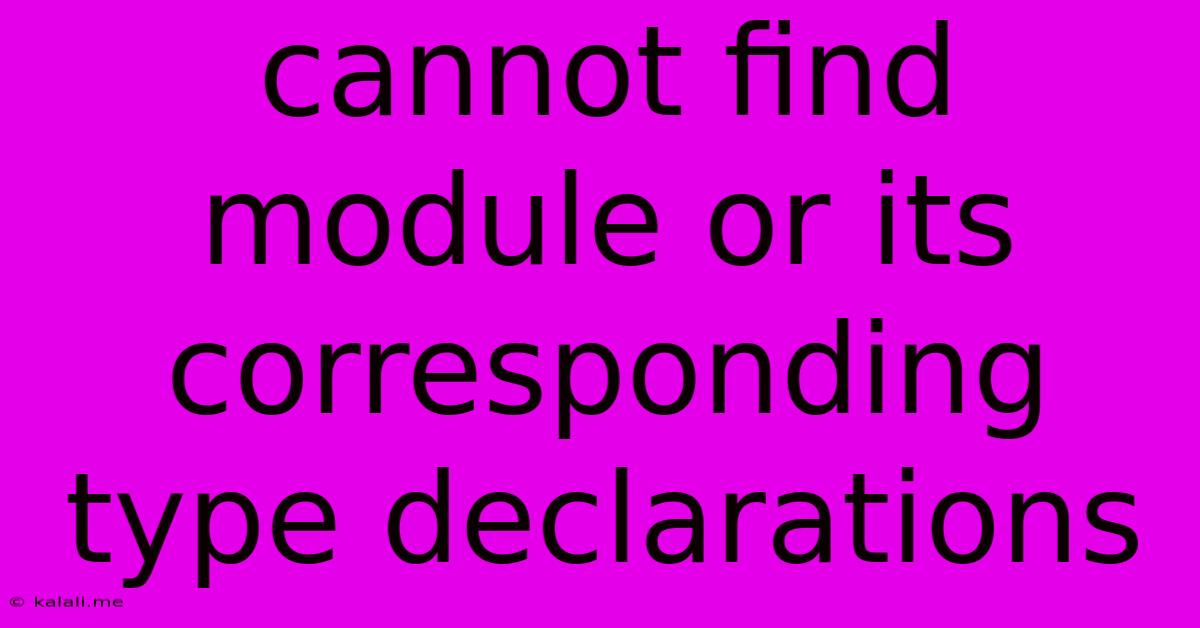
Table of Contents
Cannot Find Module or Its Corresponding Type Declarations: Troubleshooting Guide
This error, "Cannot find module '...' or its corresponding type declarations," is a common headache for developers, especially those working with TypeScript and Node.js. It signals that your project can't locate a required module, preventing your application from running. This comprehensive guide breaks down the causes and provides practical solutions to resolve this frustrating issue. This article will cover common scenarios and debugging strategies, helping you get back to coding quickly. We'll delve into both the fundamental causes and the nuanced troubleshooting steps needed to resolve this issue in various development environments.
Understanding the Error
The error message indicates a failure to locate a necessary module. This module could be a built-in Node.js module, a third-party package installed via npm or yarn, or a custom module within your project. The "corresponding type declarations" part is specific to TypeScript, highlighting that the compiler can't find the .d.ts file containing type definitions for the module.
Common Causes and Solutions
Let's explore the most frequent reasons behind this error and how to address them:
1. Incorrect Module Name or Path:
- Problem: A simple typo in the module's import statement can lead to this error. Case sensitivity matters in file paths and module names.
- Solution: Double-check the spelling of the module name in your
importstatement. Verify that the path to the module is correct and consistent with your project structure. Use your IDE's auto-completion features to assist in accurate typing.
Example:
Incorrect: import { myFunction } from './mymodule'; (if the file is actually MyModule.ts)
Correct: import { myFunction } from './MyModule';
2. Missing or Incorrect Installation:
- Problem: The required module might not be installed in your project's dependencies. Even if installed, an incorrect version or corrupted installation can cause problems.
- Solution:
- Check
package.json: Ensure the module is listed in yourpackage.jsonfile'sdependenciesordevDependenciessection. - Reinstall: Use
npm installoryarn installto reinstall the module. This often resolves corrupted installations. - Verify Installation: After reinstalling, check your
node_modulesfolder to confirm the module's presence.
- Check
3. Type Definition Issues (TypeScript):
- Problem: If you're using TypeScript, the compiler needs type definitions (
*.d.tsfiles) for the modules you import. These definitions provide type safety and autocompletion. - Solution:
- Install Type Definitions: Use
npm install --save-dev @types/<module-name>to install the necessary type definitions. Replace<module-name>with the name of your module (e.g.,@types/react). - Verify
tsconfig.json: Ensure yourtsconfig.jsonfile is configured correctly and includes the necessary paths for type definitions. Check thetypeRootsandincludeoptions. - Check for Updates: Ensure all your type definition packages are up-to-date. Outdated type definitions might not support the latest versions of modules.
- Install Type Definitions: Use
4. Incorrect Project Structure or Configuration:
- Problem: Problems with your project's file structure, module resolution settings (especially in complex projects), or build configurations can prevent the module loader from finding the module.
- Solution:
- Review Project Layout: Check that your module paths are correctly configured and reflect the actual location of your modules.
- Module Resolution: If using webpack, Parcel, or another module bundler, carefully review its configuration, specifically the paths and resolution settings.
- Clean and Rebuild: In some cases, a clean build can resolve unexpected issues caused by outdated compiled files or caching issues. (e.g.,
rm -rf node_modules && npm installfollowed by a rebuild)
5. Circular Dependencies:
- Problem: Module A imports Module B, and Module B imports Module A, creating a circular dependency.
- Solution: Refactor your code to break the circular dependency. Identify the shared functionality and move it into a separate, independent module.
6. Caching Issues:
- Problem: Sometimes, cached modules or build artifacts can cause problems.
- Solution: Clear the cache of your build tool (e.g., webpack) and your IDE.
Debugging Strategies
- Console Logging: Add
console.logstatements to trace the execution path and identify exactly where the error originates. - Inspect
node_modules: Manually inspect thenode_modulesdirectory to confirm the module is present and its structure. - Read Error Messages Carefully: Pay close attention to the exact error message, which often points to the specific module or file causing the problem.
- Use a Debugger: Use your IDE's debugger to step through your code and see precisely where the module resolution fails.
By systematically working through these causes and solutions, you can effectively diagnose and resolve the "Cannot find module..." error and return to smooth development. Remember to consult the documentation for your specific modules, bundlers, and build tools for further assistance.
Latest Posts
Latest Posts
-
You Had Me At Hello Meaning
Jun 05, 2025
-
Mac Mini Should I Turn It Off Or Leave It
Jun 05, 2025
-
How To Remove All White From An Image Photoshop
Jun 05, 2025
-
Electric Field Of A Current Carrying Wire
Jun 05, 2025
-
How Do I Copy Contacts From Android To Iphone
Jun 05, 2025
Related Post
Thank you for visiting our website which covers about Cannot Find Module Or Its Corresponding Type Declarations . We hope the information provided has been useful to you. Feel free to contact us if you have any questions or need further assistance. See you next time and don't miss to bookmark.