How To Add Addresses To Google Maps
Kalali
May 22, 2025 · 3 min read
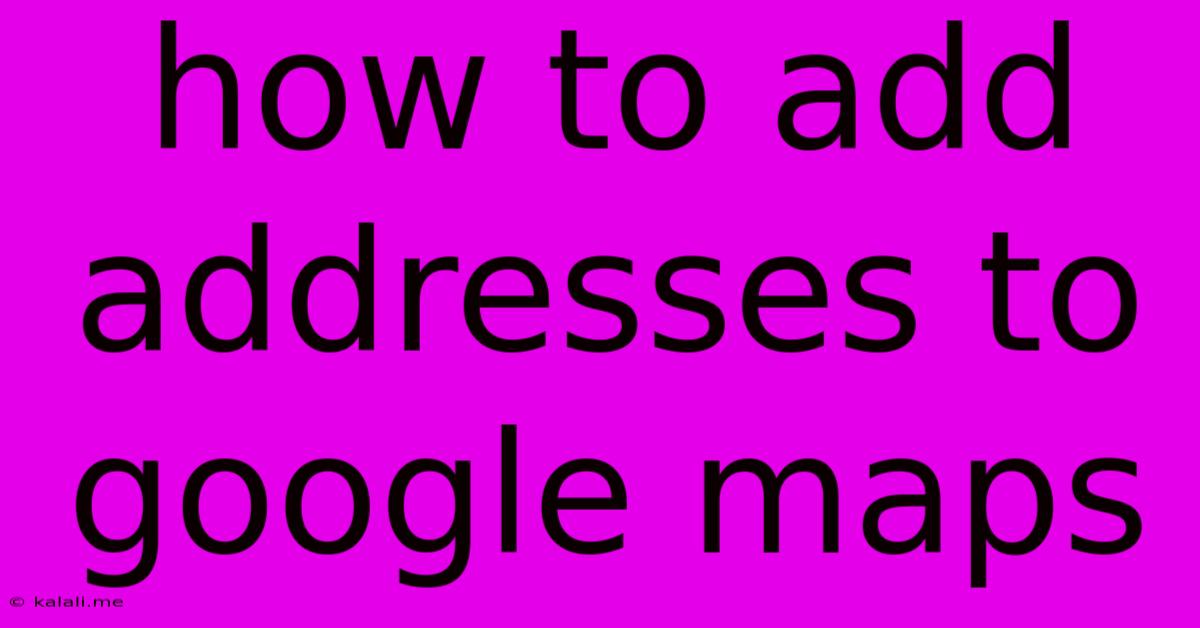
Table of Contents
How to Add Addresses to Google Maps: A Comprehensive Guide
Adding addresses to Google Maps can be incredibly useful, whether you're a business owner wanting to establish your online presence, a homeowner updating your property details, or simply a user wanting to save a favorite location. This guide provides a step-by-step process for adding addresses to Google Maps, covering various scenarios and troubleshooting common issues. Learn how to add your home address, business address, or any other important location quickly and easily.
Adding an address, whether a new business or a personal residence, contributes to a more complete and accurate map experience for everyone. This is crucial for improving navigation and search results.
Adding a Missing Address or Business
1. Verify the Address's Existence: Before attempting to add an address, ensure it's officially recognized. Check your local government's website or postal service records. Inaccurate addresses lead to rejection.
2. Use Google Maps Search: The easiest method is to search for your address directly in Google Maps. If the address is already present, you've found it! However, if Google Maps doesn't locate it, you'll need to proceed with the reporting process.
3. Report a Missing Place:
- Open Google Maps: Launch Google Maps on your computer or mobile device.
- Search for the location: Enter the nearest known location to your missing address.
- Locate the "Add a missing place" option: The exact wording might vary slightly depending on the device and interface, but look for options like "Add a missing place," "Report a missing place," or a similar function.
- Fill out the form: You'll need to provide accurate details including:
- Address: Ensure accuracy to avoid rejection.
- Type of place: (e.g., business, residence, landmark)
- Name: The official name of the location.
- Additional details (optional): Adding more information, like business hours or contact details, is helpful.
- Submit your report: After reviewing the information you've provided, submit the request. Google will review your submission.
4. Be Patient: The review process can take time, sometimes several days or even weeks. Google verifies the information before adding it to their map data. Refrain from resubmitting the same address multiple times during this period.
Adding a Business to Google My Business (GMB)
For businesses, adding your address to Google Maps is best done through Google My Business (GMB). GMB offers more advanced features, including managing your business profile, responding to reviews, and posting updates. Adding your business address to GMB automatically adds it to Google Maps.
1. Claim Your Business Listing (if not already claimed): Search for your business on Google Maps. If it already exists, claim it. If not, create a new listing through the Google My Business platform.
2. Complete Your GMB Profile: Provide accurate and detailed information. This includes: * Business Name: Your official legal business name. * Address: Your full and accurate street address. Avoid using PO Boxes. * Phone Number: Your official business phone number. * Website: Your official business website URL. * Business Categories: Select appropriate categories to improve searchability. * Hours of Operation: Indicate your opening and closing times.
Troubleshooting
- Address already exists: If Google Maps finds your address but it's incorrect, use the "Edit" or "Suggest an Edit" feature to correct it.
- Rejection of your submission: Ensure all information is accurate and complete. If it's still rejected, contact Google support for assistance.
- Slow processing: The review process can be lengthy; patience is key.
Adding addresses to Google Maps contributes to a more accurate and helpful map experience for everyone. By following these steps, you can easily add your address, helping others find you easily and quickly. Remember accuracy and patience are crucial throughout the process.
Latest Posts
Latest Posts
-
Where Will Be The Vim Folder In Ubuntu
May 22, 2025
-
What Causes Corrosion On Battery Posts
May 22, 2025
-
Google Docs Replace Straight Quotation Marks With Curly
May 22, 2025
-
Salesforce Aura Component Run Another Action When Action Finished
May 22, 2025
-
3 0 Copper Wire For 200 Amp Service
May 22, 2025
Related Post
Thank you for visiting our website which covers about How To Add Addresses To Google Maps . We hope the information provided has been useful to you. Feel free to contact us if you have any questions or need further assistance. See you next time and don't miss to bookmark.